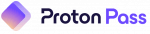Proton Pass Review: Quick Expert Summary
Proton Pass is one of my favorite privacy-focused password managers in 2025. It protects your data with top-notch security features, includes unique privacy tools, is easy to use, and comes at a fair price. I tested it on Windows, macOS, Android, and iOS, and it made it simple to manage multiple vaults, enable two-factor authentication (2FA), auto-save and fill passwords, and navigate the rest of its features.
Proton Pass has many great features, but these are my favorite ones:
- Multiple vaults. Allows you to create multiple vaults (for example, you can organize vaults for Personal, Financial, Travel, Work, and Family passwords and data).
- Email aliases. These hide your real email from websites, with support for custom domains and direct integration with Proton Mail.
- Proton Sentinel. Advanced account takeover protection that uses AI to monitor threats, block suspicious logins, and alert you to risks.
Proton Pass’ Plus plan is an excellent choice for single users, and Proton Pass Family is great for households — it allows up to 6 users, with shared vaults and admin controls. While the free plan covers all the essentials, the paid plans unlock advanced privacy tools, including unlimited aliases and Sentinel, and come with a 30-day money-back guarantee to help you decide if Proton Pass is the best password manager for you.
Proton Pass Full Review — A Privacy-First Password Manager

Proton Pass puts privacy at the center of password management, offering open-source code, Swiss jurisdiction, a zero-knowledge architecture, and 256-bit AES-GCM encryption. 256-bit AES is a strong encryption method that scrambles your data with a 256-bit key. 256-bit AES-GCM is basically 256-bit AES with an extra layer — it not only encrypts but also checks that the data hasn’t been altered, like a seal on a package that shows if it’s been opened.
It delivers smooth syncing across devices, with unique privacy extras like email aliasing and seamless integration with Proton Mail, VPN, and Drive that really set it apart. It’s still evolving compared to established password managers like 1Password — lacking comprehensive data templates for passports, driver’s licenses, and other documents, as well as tags for additional organization — but I don’t think this is a big deal. Proton Pass also has one of the best free plans I’ve tested recently.
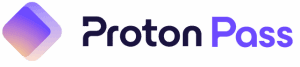
Proton Pass Plans & Pricing (For Personal Use) — Affordable Options With a Strong Free Tier
Proton Pass offers 4 personal plans: Free, Plus, Family, and Unlimited. All paid subscriptions are available monthly or yearly, and there are no multi-year discounts.
The Proton Free plan is one of the best I’ve seen. It includes unlimited password storage, syncing across an unlimited number of devices, basic email alias support, and even limited vault sharing — which is far more generous than what most competitors offer on their free plans.
Overall, pricing for the paid plans is fair, and a 30-day money-back guarantee is available on all paid subscriptions, so there’s little risk in trying it.
Here’s a quick overview of Proton Pass’ plans:
Proton Free — Generous & Works Across All Devices
Unlike many competitors, Proton Free doesn’t restrict the number of passwords or devices you can use. It includes:
- Unlimited logins and notes.
- Use on unlimited devices (Windows, macOS, Android, iOS, and browser extensions).
- Up to 10 email aliases.
- Basic password health check.
- 2 Vaults.
- Secure vault sharing (up to 2 users, but doesn’t support individual item sharing).
- Password generator.
- Passkey support.
- Password importing.
- Access to Proton’s free services (Mail, Calendar, VPN, & Drive).
- 1 GB of secure storage.
Compared to other free plans, Proton’s is far more flexible. Keeper, for instance, limits free users to 10 entries on 1 mobile device, while Proton supports unlimited logins. Meanwhile, Bitwarden Free provides unlimited storage and devices, but doesn’t include integrated email aliases — you have to connect it to a third-party service to use them. Proton Free, on the other hand, comes with built-in email alias generation (up to 10 aliases), making it simpler and more convenient.
I think dark web monitoring would be a valuable addition to the free plan, but what’s already included makes this one of the strongest no-cost options available.
Proton Pass Plus — A Solid Upgrade for Individual Users
Proton Pass Plus unlocks more advanced tools than the Free plan, while still keeping the price accessible at just . It includes everything in the free plan plus:
- Unlimited hide-my-email aliases.
- Unlimited credit cards.
- Built-in 2FA authentication.
- Dark Web Monitoring.
- Proton Sentinel.
- 50 Vaults.
- Secure vault sharing (up to 10 users) + individual item sharing.
- Custom email alias domains.
- File attachments (up to 100MB per file).
- 10 GB of secure storage.
- Priority support.
The Pass Plus plan covers unlimited devices with a single-user license. While it’s slightly more costly than Bitwarden Premium, Proton’s unlimited email aliasing makes it stand out for privacy. Additionally, Pass Plus is priced in the same range as 1Password’s Individual plan.
Proton Pass Family — Simple Sharing for Households
At , the Proton Pass Family plan extends all the features of Plus to up to 6 users. Each user can create up to 50 vaults and choose which ones to keep private and which to share. Every user gets unlimited logins, secure notes, passkey support, and unlimited email aliases.
Proton Unlimited — Best Value for Proton Ecosystem Users
For , the Proton Unlimited plan bundles Proton Pass with all of Proton’s premium services. In addition to everything included in the Pass Plus plan — unlimited logins, unlimited email aliases, passkey support, and password health checks — you also get:
- Proton Mail with premium features and more storage.
- Proton Calendar for secure scheduling.
- Proton Drive with 500 GB of encrypted storage
- Proton VPN with access to 10 devices and global servers
- Proton Wallet to send and receive Bitcoin safely and securely
This plan works across an unlimited number of devices for a single user. Pricing is higher than that of standalone password managers like 1Password or Bitwarden, but Proton Unlimited covers far more than just password management. If you already use multiple Proton services, the bundle is cheaper than subscribing separately. That said, if you only need a password manager, this plan is overkill.
Proton Pass Plans & Pricing (For Business Use) — Flexible Options for Teams of All Sizes
Proton Pass offers 4 business-focused plans: Pass Essentials, Pass Professional, Proton Business Suite, and Enterprise. Each plan requires a minimum of 3 users and can be billed monthly or annually, with a 14-day free trial and a 30-day money-back guarantee.
Proton Pass’ business plans are competitively priced and especially attractive to companies already using Proton’s services. However, it’s still a relatively new product compared to the best business password managers, such as 1Password and Dashlane. While security is excellent, some administrative features aren’t as mature as those in long-established business managers. For example, it offers fewer options for granular role management and less detailed reporting and analytics.
Below is a quick overview of all business plans. Note that since the features of Enterprise change depending on your specific needs, we haven’t included it in the table below.
Pass Essentials — Affordable Security for Small Teams
The Pass Essentials plan, which costs per user, is designed for teams that require strong password security without advanced enterprise features. It requires a minimum of 3 users, covering up to 30 users, and can be billed monthly or yearly. Features include:
- Unlimited logins, credit cards, notes, and devices per user.
- Password health checks for weak or reused logins.
- Built-in 2FA authenticator.
- Unlimited email aliases.
- 500 MB mail storage per user.
- 2 GB cloud storage per user.
- Dark web monitoring for exposed credentials.
- Secure link, item, and vault sharing.
- Passkey support across devices.
- Business admin panel to manage users and permissions.
This plan is ideal for freelancers, startups, or small teams looking to upgrade from a personal manager to a collaborative solution. While it doesn’t include enterprise-level tools like SSO, SCIM, or SIEM integration (those are in higher tiers), it covers the essentials well.
Pass Professional — Advanced Controls for Growing Teams
Priced at , the Pass Professional plan is aimed at organizations that need stronger security oversight and compliance tools. Like Essentials, it requires at least 3 users, with billing available monthly or yearly. It includes everything from Pass Essentials, plus:
- 10 GB of mail storage per user.
- 10 GB of additional cloud storage per user.
- Single Sign-On (SSO) with SAML.
- SCIM provisioning for automated user management.
- SIEM integration for centralized logging and monitoring.
- Advanced enterprise policies for enforcing security rules.
- Detailed activity logs for auditing and compliance.
- Priority support for faster assistance.
This plan is a good fit for mid-sized businesses that have compliance requirements or need visibility into employee password usage. The key difference between Essentials and this plan is the enterprise-grade integration — something that smaller teams might not need but larger organizations will find critical.
Proton Business Suite — An All-in-One Secure Ecosystem for Enterprises
The Proton Business Suite costs and bundles Proton Pass with the full Proton ecosystem. Each user gets Proton Mail, Calendar, Drive, VPN, and Pass. In addition to the features in Pass Professional, Proton Business Suite includes:
- Proton Drive with 1 TB encrypted storage per user.
- Proton Mail with an additional 1 TB of storage (15 custom domains and advanced filters).
- Proton Calendar for secure scheduling.
- Proton VPN for up to 10 devices per user.
This plan is best for organizations that want a single vendor for both productivity and security tools. Unlike 1Password or Dashlane, which only provide password management, Proton combines communication, storage, and identity protection into one suite. For companies already using Proton Mail or VPN, consolidating into Business Suite could reduce costs and simplify vendor management. That said, it might not appeal to teams that only need password management.
Proton Enterprise — Scalable Security for Large Teams
The Proton Pass Enterprise plan is tailored for organizations that require enterprise-grade control, compliance, and seamless integration across Proton’s full ecosystem. It’s best suited for large organizations that need strong privacy and compliance features (it meets GDPR, HIPAA, ISO 27001, and NIS2 standards). You have to contact Proton’s sales team for a customized quote.
Proton Pass Security Features — Strong Encryption With Useful Extras

Proton Pass is built with a privacy-first architecture, and its security model is one of the strongest I’ve tested. All data is protected using end-to-end encryption (E2EE), meaning all your passwords, notes, and aliases are encrypted locally on your device before being synced to Proton’s servers. Because it follows a zero-knowledge model, Proton cannot read or access your vault — only you hold the keys to decrypt it. Proton Pass has also undergone an independent security audit by Cure53, which confirmed the strength of its protections.
The service uses Argon2 for key derivation, which is considered one of the most secure methods against brute-force attacks. It also encrypts metadata like usernames and website URLs, something not all password managers do. Vault syncing is cloud-based, but Proton ensures everything is encrypted in transit and at rest.
Proton Pass is based in Switzerland, which gives me extra peace of mind. Swiss privacy laws are some of the strongest in the world, and Proton isn’t subject to the kind of surveillance demands that companies in the US or EU might face. Even if authorities made a request, Proton’s zero-knowledge encryption means any vault would remain unreadable. This jurisdictional protection adds extra confidence if you prioritize privacy.
I like that Proton Pass provides multiple ways to recover your account. The most reliable is the 12-word recovery phrase, which restores both your account and encrypted data. You can also use a recovery email or phone number to reset your account, though these don’t decrypt stored data unless paired with a recovery phrase or device backup. Device-based recovery can also restore access if you’ve previously stayed signed in.
In terms of extras, Proton Pass offers some useful additions. Proton Sentinel adds account takeover protection, which is valuable for high-risk accounts, and Proton Pass’ application of its email alias feature is unique with the inclusion of custom domains. 1Password and NordPass both offer email aliases, but you can’t use custom domains. It also supports passkeys, making it ready for passwordless authentication.
Other security features I found useful include:
- Dark Web Monitoring.
- 2FA authenticator.
- Secure file attachments.
- Password generator.
- Password health alerts.
- Encrypted email, calendar, cloud storage, and VPN (limited free version except on the Unlimited plan).
That said, Proton Pass still lacks a couple of advanced features. Unlike 1Password and Dashlane, Proton Pass doesn’t support custom fields on vault entries or advanced sharing options.
Overall, Proton Pass’ security foundation is excellent. It combines open-source code (audited by independent researchers) with Proton’s Swiss jurisdiction, which has some of the world’s strongest privacy laws. Compared to other password managers, Proton Pass prioritizes privacy more heavily than most.
Multiple Vaults — Organize Your Data Securely
Proton Pass allows you to create up to 50 vaults on paid plans, such as Plus or Family, to store and organize your passwords, identities, notes, and attached files in separate, secure spaces. This makes it easier to categorize your digital information — for example, you could have one vault for finances, another for work logins (or several if you work on different projects), and another for family-shared details like streaming services or Wi-Fi credentials.

Using multiple vaults is straightforward. From the app or browser extension, you can quickly create a new vault, name it, and start adding items, such as logins or notes. Items can be moved between vaults as needed, and the feature syncs seamlessly across all your devices.
Sharing is flexible — you can share individual items, like a single password or note, or multiple items from the same vault, with anyone, even if they don’t use Proton Pass. I found it really easy to create a vault for our Wi-Fi, Netflix, and Spotify accounts and share it with my family. I could also easily share the Wi-Fi password with people who didn’t use Proton Pass. 1Password is one of the few other popular password managers that allows you to share passwords with someone without their own account.
Overall, Proton Pass’ multiple vault system is an effective and user-friendly way to keep your digital life organized, secure, and collaborative.
Password Generator — Flexible and Easy to Use
Proton Pass’ built-in password generator lets you create strong, unique credentials for every account you use. You can create passwords up to 64 characters, and choose whether to include symbols, numbers, or mixed-case letters. You can also create passphrases up to 10 words long. This compares well with other top password managers like Dashlane and NordPass, which also generate passwords of up to 64 characters. The generator works across desktop, mobile, and browser extensions, so you always have it available when creating new accounts. However, you have to remember to select Proton Pass as your default password manager for it to work on Android.

I found it reliable and straightforward to use. I could easily create new passwords right in the password field, and auto-save made sure they were available in my vault when I needed them the next time. I also like the ability to fine-tune complexity — it’s really convenient when you’re dealing with sites that have specific password rules.
2FA Authenticator — Built-In Convenience + Standalone Security

Proton offers both an integrated 2FA authenticator and a dedicated Proton authenticator app. While the dedicated authenticator app is free to use, the integrated 2FA is a paid feature.
With the built-in 2FA authenticator, Proton Pass generates time-based one-time passcodes (TOTPs) for accounts that support 2FA. These codes are stored alongside your logins inside your encrypted vault, so you don’t need a separate app to manage them. Proton Pass also supports auto-fill — on browsers, you can click to copy and fill the code automatically. While both 1Password and RoboForm have built-in authenticators, only Bitwarden has both built-in and standalone authenticators
On Android, it copies to your clipboard for easy pasting, and on iOS, you can enable auto-copy in settings or do it manually. This speeds up logins significantly while maintaining strong protection. Just note that for securing your Proton Account itself, you have to use a third-party authenticator instead.
If you want stricter separation between your passwords and 2FA codes, the Proton Authenticator app works like Google Authenticator, Microsoft Authenticator, or Authy — it generates TOTP codes independently of your password manager. Keeping them separate ensures that even if your password manager were somehow compromised, your second factor stays safe. It’s a great option for security-focused folks or teams with compliance requirements.
What makes Proton’s approach stand out is that you don’t have to choose convenience over security. You can use the built-in authenticator for your everyday accounts while reserving Proton Authenticator for your most sensitive logins. Few password managers offer this dual setup.
Browser Extension — Fast Auto-Fill With Room for Tweaks

Proton Pass’ browser extension works on Chrome, Firefox, Safari, Edge, and Brave. It automatically detects login fields and offers to save or fill your credentials, credit cards, and notes. You can also generate strong passwords on the fly and quickly switch between multiple vaults.
Overall, the extension is good. It’s lightweight, runs smoothly, and feels secure — especially since Proton encrypts data end-to-end before syncing it across devices. Auto-fill worked reliably in my tests, and I liked how it suggested saving new logins without needing extra clicks.
What I like most is its clean design and intuitive prompts. It doesn’t clutter your browser with too many pop-ups, and switching between vaults is easy. Another plus is its ability to import passwords from other managers or browsers directly through the extension, which makes migration easy. I also like that it prompts you to create a lockout pin to prevent anyone with access to your browser from accessing your passwords.
Compared to other brands, Proton’s extension does its job well but feels a bit simpler. The browser extension handles logins reliably, but it doesn’t yet offer the same fine-tuned control that Dashlane or 1Password provides. For example, you can’t disable auto-fill for specific sites or trigger it manually when the extension misses a field. While 1Password and Dashlane provide more advanced web form filling (such as right-click manual auto-fill and quick access shortcuts), Proton focuses on reliability and security rather than extra bells and whistles.
Secure Password Sharing — Simple & Effective, but Missing Advanced Options

Proton Pass supports secure password sharing through shared vaults. This lets you share login credentials, notes, or other sensitive data with family members or teammates without exposing the actual password in plain text. Access is encrypted end-to-end, so only people you explicitly share with can view the data. In practice, I found it useful for things like streaming accounts and shared Wi-Fi passwords — everyone has access, and changes update automatically.
I was impressed by how straightforward the sharing process is. Adding someone to a shared vault is quick, and because Proton uses zero-knowledge encryption, you don’t have to worry about Proton seeing the data. On free plans, you can only share entire vaults, but the paid plans go further by letting you share individual items as well.
Proton Pass gives you granular control over shared passwords by letting you assign different roles — view-only, editor, or admin. A view-only role ensures that someone can log in without making changes, while an editor can update and manage credentials as needed. Admins have complete control, including the ability to adjust permissions or revoke access. This tiered control helps maintain both security and efficiency when sharing accounts.

You can also generate a secure link for a single password, note, or even a full vault, then send that link to someone who isn’t using Proton. When they click it, they’ll be able to view the shared content without ever logging into Proton Pass themselves. You can customize each link’s expiration (from as short as 1 hour up to 30 days) and set how many times it can be viewed. You also have the option to revoke access at any time, which is a helpful control if your guest no longer needs those credentials.
Proton Pass holds up well for casual sharing and even edges out competitors in some areas, like its customizable secure links that let you easily share with non-users without requiring them to sign up. While alternatives like Dashlane offer deeper activity tracking and unlimited group sharing (especially useful for teams), Proton’s tools feel more streamlined for personal or family use.
Emergency Access — A Safety Net for Your Vaults

Proton Pass’ offers Emergency Access to paid users. It allows you to designate up to 5 trusted contacts who can request access to their account and data in an emergency. These contacts must have their own Proton accounts (free or paid). You set a waiting period — options include 1, 3, 7, or 14 days — and if a contact requests access, you’ll receive a notification to approve or deny it. If you don’t respond within the specified wait time, access will be granted automatically. This way, your loved ones or colleagues can reach critical accounts without everything being lost if something happens to you. I like that Proton Pass gives you 14 days to accept or deny a request — NordPass only gives you 7 days — but it would have been nice if it let you have up to 30 days like RoboForm does.
I think this is a really useful addition, especially for families or small teams storing sensitive info like financial logins, insurance details, or important documents in Proton Pass. It gives solid peace of mind knowing your data can be passed on securely when needed most.
File Attachments — Secure and Convenient for Paid Users

Proton Pass supports file attachments in its paid personal plans and higher-tier business plans. This feature lets you securely attach files — such as ID scans, contracts, or recovery codes — directly to a vault entry. Attachments are encrypted end-to-end, so only authorized users can access them. For teams handling sensitive documents, this adds a convenient way to keep everything tied to specific credentials or accounts in one place. For personal use, it’s a handy way to keep sensitive documents tied to the accounts they belong to, instead of scattering them across less secure storage options.
As a security-conscious user, I like that attachments follow the same zero-knowledge encryption model as passwords, meaning Proton has no access to my files. It’s also convenient when managing recovery codes or private documents that I want close to the credentials they’re linked to.
Still, the feature has some limitations. First, it is only available on paid plans. Additionally, storage space depends on the plan: Pass Plus users get less capacity than Business Suite subscribers (who each get 1 TB of Proton Drive storage). While this won’t matter for small text files or recovery codes, it could be restrictive for larger attachments.
1Password and Keeper also support attachments, but Proton’s integration with Proton Drive adds a privacy advantage for those already in its ecosystem. The key difference is that Proton makes this feature available to both individuals and organizations, while some rivals keep it as a higher-tier or enterprise-only option.
Overall, Proton Pass’ file attachment feature is secure, convenient, and available to both paid personal and business users. It’s excellent for storing recovery codes and sensitive documents, though storage limits on lower-tier plans mean it’s best for smaller files rather than heavy file management.
Dark Web Monitoring — Helpful Extra for Catching Breaches Early

Proton Pass includes dark web monitoring in its paid plans, which continuously scans databases of leaked credentials to check if your email addresses (and aliases) have been exposed in a breach. If any of your email addresses show up in a breach, you get an alert so you can immediately update the affected login. The breach database draws from Proton’s own data, as well as that provided by Have I Been Pwned and Constella Intelligence.
I like how nicely Proton Pass’ dark web monitoring integrates into the app. It runs in the background and provides alerts without adding extra steps or clutter. I also found it convenient that it monitors not only Proton addresses but also any linked emails. The alerts are clear and actionable, so I know exactly which account I need to secure.
It’s a bit more basic than competitors like Dashlane and NordPass, which include more detailed reports, such as when the breach happened, what type of data was leaked (NordPass even monitors your credit cards). Proton Pass gives you the essentials, but not the full context.
That said, Proton Pass’ dark web monitoring is a practical and well-integrated tool for catching breaches early, providing essential alerts that help you stay proactive about your security.
Passkeys — A Future-Ready Alternative to Passwords

Proton Pass supports passkeys, a newer authentication method designed to replace traditional passwords with cryptographic keys stored on your devices. When you create a passkey for a supported service, Proton Pass saves it securely and then uses device-level authentication (like biometrics or a PIN) to log you in. This makes sign-ins faster and reduces the risk of phishing, since there’s no password to steal.
I found the integration easy. I created a passkey for my Google account, and Proton Pass prompted me to save the passkey. The passkey synced across my devices without any issues, and when I tested it on Chrome and Firefox, it worked well on both. Unlike NordPass, which stores passkeys in a dedicated folder, Proton Pass simply keeps them alongside your saved logins. Setting them up feels just as simple as saving a password, and once stored, Proton handles the login process smoothly.
That said, passkey adoption is still limited — many sites don’t support it yet, so you can’t rely on them alone. And while the integrated storage is convenient, it can make passkeys harder to spot quickly among regular passwords. Overall, it’s a solid, forward-thinking feature that positions Proton Pass well for a passwordless future, especially for early adopters.
Password Health Alerts — A Practical Way to Spot Weak Logins

Proton Pass includes password health alerts that notify you if your stored credentials are weak, reused, or outdated. This feature scans your vault in the background and flags accounts that could put you at risk, so you know exactly which logins need to be updated.
The most impressive thing is how clear and actionable the alerts are. Instead of just telling you a password is weak, Proton Pass suggests creating a stronger one using the built-in generator. This makes it easy to fix issues without leaving the app. The alerts also sync across devices, so whether you’re on desktop or mobile, you see the same recommendations.
On the downside, it doesn’t yet include deeper insights like breach history or password age tracking, which competitors like Dashlane and 1Password provide.
Overall, password health alerts in Proton Pass are effective at covering the essentials. They give me the key information I need to keep my logins strong, even if they lack some of the more advanced reporting and analytics tools found in competing managers.
Hide-My-Email Aliases — a Smart Way to Protect Your Identity
Proton Pass’ hide-my-email alias feature lets you generate unique email addresses to use instead of your real one (up to 10 on free plans, unlimited on paid). Any message sent to an alias is forwarded to your Proton Mail inbox (or any other mail box of your choice), while keeping your personal address hidden. This means you can sign up for services, newsletters, or online shops without worrying about spam or exposing your primary email in a data breach.

I think this feature is one of Proton Pass’ biggest strengths. It’s easy to use, integrates smoothly with Proton Mail, and gives you complete control over who can reach you. If one alias starts getting spammed, you can simply deactivate it without affecting your primary email.
Compared to other brands, Proton Pass stands out. Apple offers a similar feature with “Hide My Email,” but it’s restricted to iCloud users and Apple devices. Only a few password managers integrate email aliasing directly — NordPass offers it natively, while 1Password integrates with 3rd-party service Fastmail.
Hide-my-email aliases are an excellent, built-in privacy tool. They work well, are easy to manage, and give you more control over your digital identity — though they’re most useful if you’re already invested in Proton’s ecosystem.
Proton Sentinel — Extra Protection Against Account Takeovers

Sentinel is Proton’s advanced security program designed to protect high-risk accounts from targeted attacks. When enabled, it continuously monitors for suspicious activity, such as unusual login attempts or behavior that looks like credential stuffing or phishing. If something looks off, Proton’s security team steps in with extra verification steps to make sure it’s really you trying to access the account.
I think Sentinel is a valuable addition, especially for people like journalists, activists, or anyone who might be a bigger target for cyberattacks. It shows Proton is serious about defending you against sophisticated threats, not just the everyday risks of weak passwords. I like that it’s proactive — instead of only alerting you after a breach, it actively works to stop account takeovers before they succeed.
That said, Sentinel could still be more transparent. While it’s reassuring to know that my account is being monitored, I’d like clearer insight into what activity triggered protective actions or how the system differentiates between legitimate and malicious attempts. For most users, though, it’s an unobtrusive safety net that works in the background without requiring extra effort.
All in all, Proton Sentinel strengthens security beyond the basics of encryption and password health checks, making paid Proton plans more appealing for anyone who wants stronger defenses against targeted attacks.
Encrypted Email, Calendar, Cloud Storage, and VPN — All in One Bundle
With the Proton Unlimited and Business Suite plans, Proton Pass gives you bundled access to all its tools — Proton Mail, Proton Calendar, Proton Drive, and Proton VPN. All of these tools are built with the same zero-knowledge, end-to-end encryption model, which means your communications, files, and browsing activity are protected under one account. For example, Proton Mail gives you secure, encrypted email with custom domains; Proton Calendar ensures your scheduling details stay private; Proton Drive provides encrypted file storage; and Proton VPN lets you browse safely on up to 10 devices.
I really like how these services integrate with each other. For instance, the email aliasing in Proton Pass ties directly into Proton Mail, so your inbox remains protected from spam and leaks. Having encrypted storage with Proton Drive alongside a secure password manager also makes it easier to keep sensitive files and login credentials within the same trusted ecosystem. And because Proton is open-source and based in Switzerland, I feel confident that these tools are built with privacy as the top priority.
The drawback is that the bundle can feel like overkill if you only need a password manager. Paying for Unlimited makes sense if you actively use Proton’s other services, but if your priority is just password security, then you’re spending more than you would with other standalone managers. Another limitation is that Proton’s productivity tools, while secure, don’t yet have the same depth of features as mainstream alternatives like Google Workspace or Microsoft 365.
That said, bundling Proton Pass with Mail, Calendar, Drive, and VPN creates a unique all-in-one privacy package that few competitors offer. It’s excellent value if you want a secure ecosystem covering all aspects of digital life, though it’s less appealing if you just want password management on its own.
Proton Pass Ease of Use & Setup — Intuitive and Beginner-Friendly
How to Install Proton Pass (Just 3 Simple Steps):
- Sign up for Proton Pass. Choose the subscription plan that aligns with your requirements and continue to set up your Proton Pass account. As part of the registration process, you’ll need to create a master password that you’ll use to access all your saved information. You’ll also be asked to download the Proton recovery kit.
- Download the app or extension. Install Proton Pass from the App Store or Google Play, or add the browser extension from Proton’s website. Then, sign in with the credentials from the previous step.
- Import or add your passwords. Launch the Proton Pass app or browser extension and transfer logins from your browser or another password manager, or start saving new credentials directly into Proton Pass.
Setting up Proton Pass is straightforward, and I didn’t run into any difficulties during installation. The apps are available on Windows, macOS, iOS, Android, Linux, and as browser extensions for Chrome, Firefox, Brave, Safari, and Edge. Once I downloaded the extension and signed in with my Proton account, the vault was ready for immediate use.
For new users, Proton provides clear prompts to help import passwords from other password managers, browsers, or a CSV, JSON, or XML file, making the transition from another manager simple. For instance, to import my passwords from Chrome, I simply had to select the CSV file I had exported from Chrome. Proton Pass imported all 155 passwords in less than a minute. When you install the web extension, you even get a YouTube video to guide you on how to import passwords from your previous password manager.

The interface itself is clean and intuitive. On desktop and mobile, the main dashboard shows my saved logins, organized into folders (called “vaults”) that make it easy to separate personal and shared accounts. Adding a new item is quick — you can save usernames, passwords, notes, credit card details, or generate a passkey with just a few taps. The browser extension also automatically offers to save new logins as you create them.
I tested the auto-fill and auto-save functions across multiple browsers and apps. On desktop, they worked smoothly, with passwords and one-time codes filling instantly. On Android, auto-fill didn’t trigger automatically until I went back and set Proton Pass as my default password manager.
Overall, Proton Pass works reliably and feels well-designed for both beginners and advanced users. Someone with no IT background could easily use it, but it also has enough advanced options (like passkeys and Sentinel) to satisfy tech-savvy users. I found it stable in testing — no crashes or glitches that made me lose trust in the tool.
Proton Pass Mobile App — Reliable and Full-Featured on Both iOS and Android

Proton Pass has dedicated apps for both iOS and Android, and during my tests, I found them easy to set up and use. The mobile apps mirror most of the functionality of the desktop and browser versions, so I wasn’t missing any core features when managing my vault on the go. I could add and edit passwords, generate strong logins, use email aliases, view password health alerts, and even access saved notes directly from my phone.
What I liked most about the mobile apps was their clean and intuitive design. The interface is uncluttered, with a side menu for Vaults and tabs for adding new entries, Pass Monitor, and Profile, making it easy to find everything quickly. Features like search, categorization, and filtering are all accessible, making it straightforward to handle a large collection of logins, even on a small screen. Performance was smooth in my testing — entries synced instantly across devices, and I didn’t experience crashes or delays.
Security features are also baked directly into the mobile apps. Proton Pass supports biometric logins, such as Face ID and fingerprint authentication, for faster yet secure access. The mobile apps also allow you to secure Proton Pass itself with a two-factor authenticator of your choice, adding an extra layer of protection beyond the master password.
Overall, the Proton Pass mobile app is reliable and beginner-friendly. It delivers almost the same experience as the desktop app, with strong syncing and full feature coverage.
Proton Pass Customer Support — Mostly Email-Based but Effective
Proton Pass provides several support options, including:
- Email support.
- Support forum.
- Twitter/X account.
- Knowledge base.
- YouTube library.
You can submit a ticket through the online form or directly from the in-app support tab, where there’s a “Report a problem” box. If you’d rather not use the form, Proton also provides a direct support email address.
The help portal is designed to filter common issues before you send a ticket. For example, if I asked about importing Google Authenticator codes, it suggested a detailed FAQ article first, then gave me the option to continue to support if the article didn’t help. This is efficient, but it highlights a gap: there’s no phone line for personal users and no live chat, which makes Proton feel less accessible compared to brands like Dashlane or 1Password that offer real-time help for all paying customers.

Both free and paid Proton Pass users can use email support. Business plans have more direct support, including scheduled calls, though these aren’t advertised as 24/7 hotlines. When I tested responsiveness, my ticket through the web form was answered in about 6 hours, while a direct email got a reply in around ten hours. Both responses were polite, detailed, and included links to Proton’s documentation.
One extra channel Proton provides is Twitter/X support, which is linked inside the app. This is more for general inquiries and quick updates rather than sensitive troubleshooting, but it does give another option to reach Proton’s team. There’s also a link to Proton’s Reddit community, where discussions are fairly active, though these aren’t official support interactions.
The knowledge base itself is well-written and comprehensive, with guides covering setup, importing data, alias management, and security features. In most cases, I was able to resolve issues without needing to contact support. It also has a video library on YouTube to help you get started with the basics.
All in all, Proton’s support is reliable and backed by strong self-help resources, but the lack of live chat or a direct phone line for individual users leaves it feeling more limited than some competitors.
What Proton Pass Can Do Better — Solid but Still Growing
While Proton Pass has a strong foundation, there are a few areas where I feel it could still improve to match the polish of more established competitors. One of the main gaps is in advanced form-filling. The browser extension handles logins reliably, but it doesn’t yet offer the same fine-tuned control that Dashlane or 1Password provides. For example, you can’t disable auto-fill for specific sites or trigger it manually when the extension misses a field.
Another area for growth is reporting and analytics. Proton Pass includes password health alerts and dark web monitoring, but its insights remain basic. Some password managers often provide detailed dashboards showing password age, breach history, and trends across vaults. Adding this level of reporting would help users take a more proactive approach to their digital security.
Finally, customer support could be more accessible. Proton Pass relies heavily on email and knowledge base resources, which are helpful but not as immediate as the live chat and phone support offered by some competitors. If you need urgent troubleshooting, faster and more interactive options would improve the experience.
To sum up, Proton Pass is a capable and secure password manager, but it still lacks advanced auto-fill controls, in-depth reporting, and real-time support. Addressing these areas would make it not only a top privacy-focused choice but also a stronger all-around competitor in the password manager market.
Is Proton Pass Worth Using in 2025?
Proton Pass is an excellent password manager that prioritizes privacy. It covers the essentials of password management — unlimited logins, syncing across devices, auto-save, and auto-fill — and adds extras like hide-my-email aliases, passkeys, integrated 2FA support, password health alerts, file attachments, and dark web monitoring. For paid users, Proton Sentinel provides proactive account takeover protection, and those on higher tiers get access to Proton’s broader ecosystem, including Mail, Calendar, Drive, and VPN.
That said, Proton Pass is still missing some features I’d like to see. Competitors such as 1Password and Dashlane offer deeper reporting tools and more advanced dashboards, while Proton’s implementation feels simpler. The sharing system works well with role-based permissions, but it could still benefit from more detailed activity logs.
Ease of use is one of Proton Pass’ strengths. The apps and extensions are clean and intuitive, making them suitable even for non-technical users. Customer support is responsive via email and backed by a detailed knowledge base, although it lacks live chat or phone support for personal users — a feature many competitors already offer.
In terms of value, Proton Pass is a strong option. Its free plan is among the best available, and paid plans are reasonably priced given the included extras. While brands like 1Password or Dashlane may be better for families or enterprises, Proton Pass is a top choice in 2025 for privacy-conscious individuals and small teams who want a secure, easy-to-use manager with unique features. Paid personal plans offer a 30-day money-back guarantee, giving you ample time to test Proton Pass’ premium features without risk.
Frequently Asked Questions
Is Proton Pass Really Safe to Use?
Yes — Proton Pass is very safe to use. It protects all data with end-to-end, zero-knowledge encryption, meaning only you can decrypt your vault, not Proton. Security is further reinforced with Argon2 key derivation, encrypted metadata, and optional features like Proton Sentinel for account takeover protection, passkeys, dark web monitoring, and granular sharing controls. Since Proton is based in Switzerland, it also benefits from some of the world’s strongest privacy laws. Combined with its open-source code and strong security design, Proton Pass gives you confidence that your passwords and sensitive information are kept private and secure.
Does Proton Pass offer a free plan?
Yes — Proton Pass includes a very generous free plan that stands out among password managers. Even on the free tier, you’re granted unlimited password storage and sync across unlimited devices, which is rare for no-cost offerings. The Free plan also includes core features such as a password generator, basic password health alerts (identifying weak or reused credentials), passkey support, and up to 10 hide-my-email aliases.
While advanced extras like dark web monitoring, file attachments, and Sentinel are reserved for paid plans, the free version covers more essentials than many competitors’ locked-down free tiers. If you’re looking for secure, cross-device password management without spending a dime, Proton Pass Free is one of the strongest options available.
Does Proton Pass work offline?
Yes — Proton Pass does work offline, but only if you’re on a paid plan. Once enabled in the desktop or mobile apps, your vault is stored locally in encrypted form, allowing you to access saved passwords, notes, and aliases even without an internet connection. You can’t add new entries while offline, and the browser extension still requires connectivity, but for day-to-day access, the offline mode is reliable. Free plan users don’t get this feature.
Does Proton Pass support passkeys and hardware security keys?
Proton Pass supports passkeys, letting you store and use them across desktop, mobile, and browser extensions just like regular passwords, with secure syncing across devices. Hardware security keys (like YubiKey) can also be set up as a two-factor method to protect your Proton account login, but they don’t currently unlock the Proton Pass vault itself. This means passkeys are fully integrated into everyday use, while hardware keys are limited to securing account access.
Can I share passwords or vaults with other people?
Proton Pass makes sharing both secure and flexible. You can create shared vaults or individual entries and invite people to access them. The system uses role-based permissions, so you can define whether someone gets view-only, editor, or admin rights. This means you can safely let someone view a shared streaming account without letting them change it, or grant full control to another trusted person. Sharing is end-to-end encrypted, so only invited users can see the content — Proton never has access to your data.
How easy is it to switch to Proton Pass from another password manager?
Switching to Proton Pass is easy and only takes a few minutes. The apps and browser extension include an import tool that supports vaults from popular managers like 1Password, Dashlane, LastPass, and major browsers. All you have to do is export your old vault and upload it to Proton Pass, and your logins will appear instantly. Most data carries over smoothly, though some advanced fields like 2FA codes require manual setup. Overall, Proton Pass makes the transition simple and beginner-friendly, so moving from another password manager isn’t a hassle.