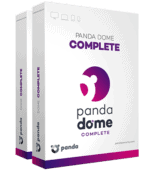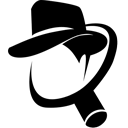Panda Dome Antivirus Review 2026: Worth the Price?
#8 out of 70 antiviruses
Fact-checked by Hazel Shaw
Panda Products & Pricing
Bottom Line
Check the top 3 alternative antivirus programs
Panda User Reviews
*User reviews are not verified
98
68
Based on 166 reviews in 29 languages
You can trust the Community! Companies can't ask us to delete or change user reviews.
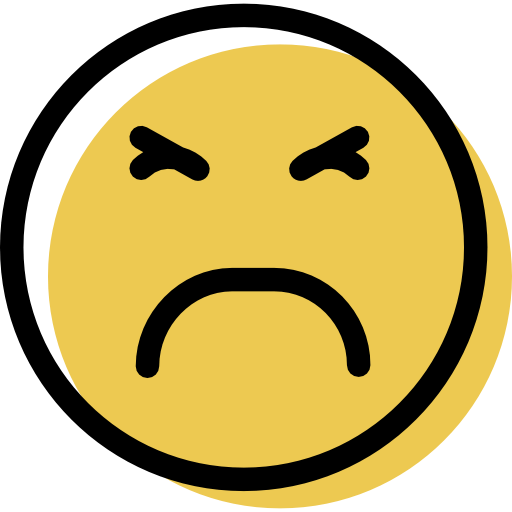
Panda damaged me.
Windows User
Warning. Panda has inconsistent features.
In the exceptions section you have 3 lists. You can Add/Delete files, folders, or extensions into/from two lists and you work only with lists.
The third list contains files that Panda has marked as viruses with the option to delete or add them to exceptions. Except leaves the file in use and the antivirus ignores it. If you want to remove a file, select it and press the Delete button, then the entire list is deleted and worst of all, the all files from this list are physically deleted from the disk. Be very careful with this so that you don't irretrievably delete files you don't want.
In the exceptions section you have 3 lists. You can Add/Delete files, folders, or extensions into/from two lists and you work only with lists.
The third list contains files that Panda has marked as viruses with the option to delete or add them to exceptions. Except leaves the file in use and the antivirus ignores it. If you want to remove a file, select it and press the Delete button, then the entire list is deleted and worst of all, the all files from this list are physically deleted from the disk. Be very careful with this so that you don't irretrievably delete files you don't want.

Panda Dome
Windows User
This is the best anti virus that i have seen
cus my pc was slower than the turtle then when i download Panda dome it detected many virus such as trojan
but after my pc become flash speed i love panda dome :0
cus my pc was slower than the turtle then when i download Panda dome it detected many virus such as trojan
but after my pc become flash speed i love panda dome :0
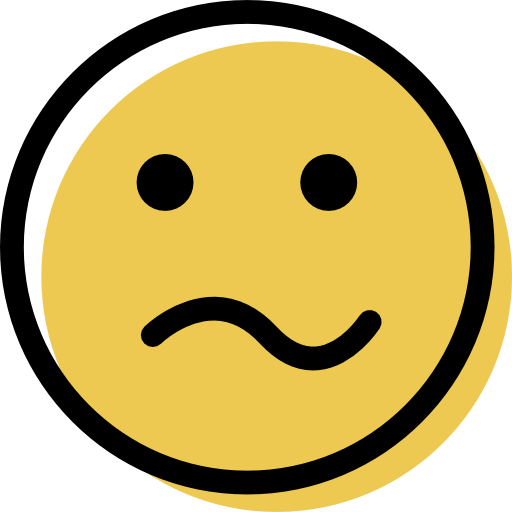
False advertisement
Windows User
"Panda Advanced Antivirus Unlimited Devices", I can no longer add devices, a maximum of 14 devices were added and then it gives an error. If you delete from devices, you can add others but not more than 14.

Best Free Antivirus
Windows User
One of the best free antivirus I have ever used. Although it nags you for the premium version, you can turn it off.

Very Usefull
Windows User
I have use Panda Dome for 1 year and it's very usefull, full protection for my PC, Panda Security is the best antivirus for me.

Paying for defence is good option
Windows User
Panda products are great, but free products are simply security virus checkes so dont wonder if any programm or malwear brack you pc. get free trial of panda and watched how it works. If you pay for license you get full protection.If any not so use it on your own risk.

You don't need to do anything
Windows User
I've changed my virus protection programs several times lately. The reason: in some cases they delayed the startup time of the PC, were cumbersome to. While browsing computer images I discovered the Panda Free Antivirus. Yesterday I installed Panda Free. It should actually do all the necessary tasks inconspicuously in the background. So far, I do not see any problems of any kind. The PC starts relatively quickly, the scan goes unnoticed, no up-dates are required, no function of the PC is slowed, so you do not need to do anything.
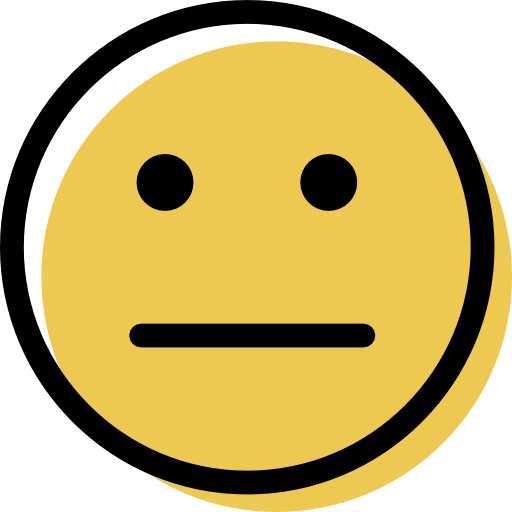
Not bad but not good.
Windows User
Not bad but not good.
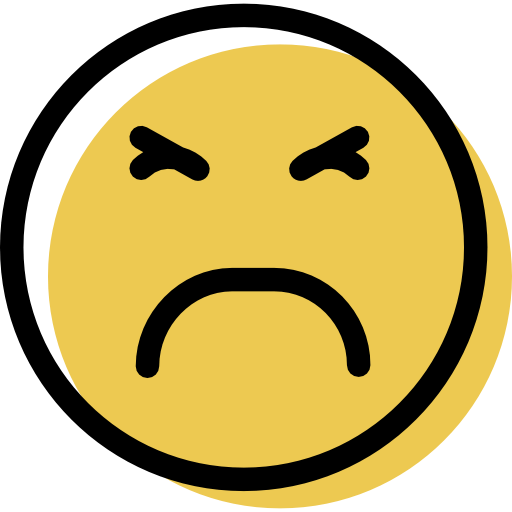
Panda is garbage
Windows User
Panda quarantines important .DLL files. It even opened vulnerabilities on my system where none existed before. It can cause programs and games to stop booting and even delete important cloud data. Worst antivirus program ever! Thank you Panda for a whole day's trouble…
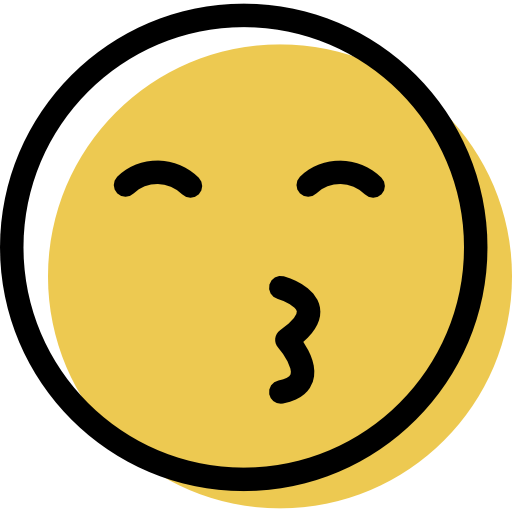
Works good
Windows User
Does what it should, without to much fuss and interference in my computer.