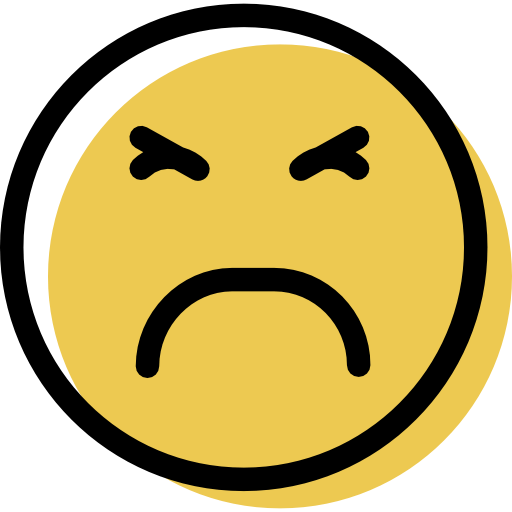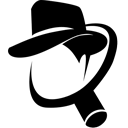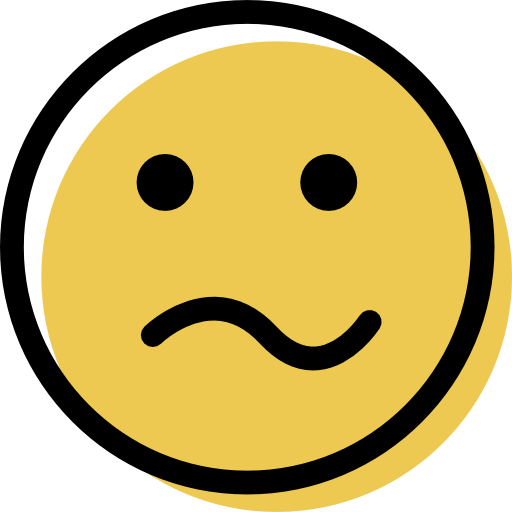Trend Micro Review: Quick Expert Summary
Trend Micro provides an advanced anti-malware scanner for a good price, but the quality of its additional features is inconsistent. Its real-time antivirus scanner combines a traditional malware database, signature-based scanning, and advanced machine-learning techniques to detect malware. It performed extremely well in my testing, catching almost all of my test malware files without slowing down my PC or giving me too many false positives.
Trend Micro’s additional security features include:
- Web protection.
- Optimization tools.
- Dark web monitoring.
- Identity theft protection.
- Data theft protection.
- Password manager.
- VPN.
- Parental controls.
- Social media privacy scanner.
- And more…
I like Trend Micro’s social media scanner and web protection, but some of its extras are underwhelming. The optimization tools don’t offer much that PCs and Macs can’t already do. The VPN is pretty basic as well. On the other hand, the password manager is pretty good, but still has some issues when it comes to syncing.
Overall, Trend Micro provides good, affordable malware protection in a user-friendly interface. It offers a free 30-day trial for all plans, and all purchases come with a 30-day money-back guarantee.
June 2025 update: We’ve made updates to reflect changes to the Trend Micro user interface, including additional features on its mobile apps. We’ve also updated comparisons with other top-rated antivirus programs to better reflect how Trend Micro stacks up against them.
Trend Micro Full Review — Excellent Malware Protection & Great Privacy Features

Trend Micro’s malware scanner and real-time protection are excellent, and the program has some good privacy features that help improve online and offline security.
That said, Trend Micro’s additional features aren’t as good as what you get with most of the top antiviruses on the market. Various issues and design choices make it frustrating to set up across multiple devices. Additionally, some of the extras are missing fairly standard features. That said, its core features perform well, and there’s a good selection of plans to meet various needs.
Trend Micro Plans & Pricing — Great Value for All Devices (+ Free Extras)
Trend Micro offers 5 different plans on 1-year subscriptions:
- Antivirus+ Security.
- Antivirus for Mac.
- Internet Security.
- Maximum Security.
- Premium Security Suite.
Trend Micro doesn’t have a free plan, although it does offer a few free features, such as an online security scan, a spam call and text blocker, a performance booster, and an on-demand virus scanner. You can try Trend Micro by taking advantage of its 30-day free trials or 30-day money-back guarantee.
Here’s a quick overview of each plan:
Antivirus+ Security — Basic Paid Plan
Antivirus+ Security covers 1 Windows computer for $19.95 / year on the 1-year plan. Like all of Trend Micro’s plans, you can add extra device licenses to your Antivirus+ Security subscription, but there aren’t any discounts for buying in bulk.
Here’s what you get with Antivirus+ Security:
- Antivirus with real-time protection.
- Ransomware protection.
- Secure web browser.
- Anti-phishing protection.
- Firewall booster.
While it isn’t the most feature-rich plan, it’s reasonably priced and is a fine option if you only need basic protections. However, considering that Avira offers real-time malware scanning, PC tune-up, a password manager, and a web shield with its free antivirus product, I don’t think Trend Micro’s basic plan is the best deal on the market.
Antivirus for Mac — Solid Protection for Macs
Antivirus for Mac is much the same as Antivirus+ Security: it’s a basic but effective antivirus for Macs. In terms of features, you get:
- Antivirus with real-time protection.
- Ransomware protection.
- Secure web browser.
- Anti-phishing protection
So, for $29.95 / year, you get all the standard antivirus features save for a firewall. It isn’t my favorite Mac antivirus, but it’s pretty good. By default, it protects 1 device, but you can add more licenses at checkout.
Internet Security — Advanced PC Protection
Internet Security costs $39.95 / year and covers 3 Windows PCs by default. It includes all of the features offered in Antivirus+ Security, as well as:
- Parental controls.
- Social media privacy protection.
- PC optimization tool.
- Pay Guard (online banking protection).
It’s a pretty good value considering the breadth of features. That said, Panda Dome Premium covers more devices with comparable features for a similar price. Just know that this plan can only cover Windows devices, while similar plans from competitors like Norton offer protection for mobile devices and Macs as well.
Maximum Security — Advanced Multi-Device Plan
Maximum Security costs $49.95 / year to protect 5 devices and has all of the features included in Internet Security, plus:
- Password manager.
- Mobile protection.
- Dark web monitoring.
This plan can protect Android and iOS mobile devices, as well as Windows, Mac, and ChromeOS computers. It’s great for those looking for comprehensive protection across multiple devices.
Premium Security Suite — Premium Identity Theft Protections
Premium Security Suite is Trend Micro’s most comprehensive plan. By default, it covers 10 devices and costs $54.95 / year. The main benefit of this plan is the range of identity monitoring tools and the anti-fraud insurance it provides, but there’s no getting around the fact that it’s pricey. It includes everything offered in Maximum Security, plus:
- Anti-fraud insurance (up to $1 million).
- Lost wallet assistance.
- Credit freezing and monitoring.
- Identity theft protection.
- VPN.
- 24/7 emergency assistance.
- Remote assistance for diagnoses and repair.
- And more…
Trend Micro’s identity protection and insurance package is cheaper than Norton’s 360 with LifeLock Select plan. That said, Norton has more features, including a VPN with a kill switch, cloud storage, and compensation if you become a victim of identity theft or cyber fraud.
Trend Micro Security Features — Comprehensive Protections
Virus Scanner — Excellent Detection Rate + High Level of Customization

Trend Micro’s virus scanner provides excellent malware detection, combining signature-based scanning and machine learning. It can protect against known malware, zero-day threats, and variants that can bypass traditional malware scanners.
Trend Micro provides 3 scan options:
- Quick Scan (Smart Scan on Mac). Scans areas of your computer where security risks are typically found, such as system folders, background processes, and the registry.
- Full Scan. Scans the entire disk (not including password-protected or encrypted files).
- Custom Scan. Scans files or folders of your choice.
To test the different scan options, I downloaded a huge malware sample archive containing viruses, worms, ransomware, and more. I hid all the samples in different locations, ensuring some went into my system folders and registry.
Trend Micro’s quick scan took 1 minute on my PC and 14 minutes on my MacBook, which is pretty impressive, and identified every malicious sample in my critical folders.

Next, I ran Trend Micro’s full scan, which took just 40 minutes on my PC, which was faster than McAfee. It detected almost all of the malware on my disk, which is pretty great (though not quite as good as Norton). My computer speeds weren’t affected while running the scan, either — I could still stream HD video! I didn’t experience many false positives, but if you do, you can whitelist files in as few as 3 clicks.
The antivirus scanner was slower on Mac, though, taking 1 hour and 37 minutes to complete a full scan. That’s noteworthy since my Mac is a newer machine with fewer files than my PC. In the end, Trend Micro found and resolved almost all of the malware files I had earlier downloaded and hidden on the Mac.
The scanner comes with several other helpful options. You can adjust the protection sensitivity, change the notification settings, make it so Trend Micro automatically deletes unsafe files and PUPs (potentially unwanted programs), or deactivate the machine-learning aspect of the scanner.

Trend Micro’s malware scanner is fast, powerful, and doesn’t hog system resources. While its detection rates aren’t quite perfect, they’re close. Plus, its scanner is quicker than other antiviruses, such as VIPRE, and it includes convenient settings to fine-tune your antivirus experience.
Real-Time Protection — Better Than the Malware Scanner
Trend Micro’s real-time malware protection is basic but effective. It monitors your activity on the web and stops you from downloading malicious files or attachments. It also monitors files you’ve already downloaded and blocks them from making changes on your computer. Similar to Bitdefender, it’s pretty customizable, with options to scan USBs when plugged in, compressed files, and more.
The real-time protection performed even better than the scanner in my tests. I attempted to redownload the same malware archive to test it out. Trend Micro’s real-time scanner detected every single threat, protecting every computer I tested it on.

However, Trend Micro’s real-time protection didn’t initially stop me from downloading compressed malicious files. I tested this using Google Chrome and Safari, but the results were the same. You can solve this on PC by setting the antivirus to scan compressed files in real-time, but there’s no similar option for Mac users.
In any case, Trend Micro detected and quarantined compressed malware files as soon as I tried opening them. I also tested Trend Micro’s real-time protection against web-based exploits, and I was impressed that Trend Micro blocked all of the exploit attacks before they could target my browser and plugins.
Overall, Trend Micro’s real-time protection is effective at preventing malicious files from running on your PC.
Phishing / Web Protection — Blocks Most Websites + Easy Whitelisting
Trend Micro’s web protection is very good at blocking malicious and fraudulent websites. It does this by automatically comparing every site you visit with an online database of blacklisted sites. Trend Micro will block access if the site appears in the database.
I tested the protection on Chrome, Firefox, and Edge. I visited hundreds of sample phishing sites, and Trend Micro blocked access most of the time. It even blocked access to websites that the default protections on Chrome and Firefox missed. Only a few malicious sites made it through in my tests. While it’s still much better than Chrome, it’s not the best. Norton 360’s web protection performed better, for example.

I quite like Toolbar, Trend Micro’s feature-rich browser extension. In addition to blocking dangerous sites and exploits, it’s also an ad blocker. When I added it to Chrome, I was impressed that it scans links as you hover over them. Search results are color-coded based on risk, which is nice. Finally, Toolbar comes with a tool you can use to quickly maximize your privacy settings on social media sites.

Next up is Pay Guard, Trend Micro’s secure browser. I was able to make it so Pay Guard automatically opened whenever I went to my bank’s website or Amazon. It uses sandboxing to add protection when you’re dealing with sensitive information. There’s even a setting called Data Theft Prevention that you can use to prevent things like credit card numbers from being entered onto sites.

I also really like how easy it is to whitelist safe sites. Trend Micro opens a dialogue box every time it blocks a website, with the option to ignore the block or whitelist the site.
Overall, I was impressed with Trend Micro’s web protection tools. It’s easy to use and blocks most phishing sites in my tests.
Optimization Tools — Multi-Functional Tools for Cleaning Devices
Trend Micro has optimization tools for both PCs and Macs. Starting with the former, PC Health Check-Up can optimize your PC in 5 ways:
- Fix Security Vulnerabilities. Check if your OS is up to date and if the computer’s firewall settings are secure.
- Remove Potentially Incompatible Programs. Uninstall programs that aren’t compatible with Trend Micro.
- Reduce Computer Startup Time. Manage which programs boot up when you log into your PC.
- Restore Disk Space. Empties the recycle bin, deletes duplicate files, and cleans temporary folders.
- Clean Privacy Data. Removes personal data from web browsers, Windows, messenger applications, and media players.
I wasn’t too impressed with these tools. The PC Health Check-Up took just a few seconds to scan my computer, but it couldn’t save me any space. After that, I used the built-in Windows Disk Cleanup app, which found almost 1 GB of junk to remove!
The Reduce Computer Startup Time feature highlights programs you can disable from launching at startup to improve your speeds. But this is available in Windows by default, so it doesn’t add much value to the tune-up feature.

If you have a Mac, you can use the Cleaner Pro tool. It’s also available on Windows, but PC Health Checkup has more features, so there isn’t much point in downloading it. In any case, it’s a standalone tool that manages RAM, but I didn’t notice any improvements in performance while using it.

While the inclusion of optimization tools is a nice plus, I wasn’t impressed with most of them as they aren’t as good as what you get with TotalAV or Avira.
Privacy Scanner — Protect Your Personal Information & Social Media Accounts
Trend Micro’s Privacy Scanner, accessible via the Toolbar extension and desktop app, has various tools to promote privacy. For example, it allows you to adjust your web browser and social media privacy settings.
Privacy Scanner looks for:
- Who can see your personal information.
- If your social media profile appears on search engines.
- Who can look you up using your email address.
- Who can look you up using your phone number.
- If advertisers can display targeted ads based on your activity.

I scanned my Chrome browser and Facebook, X, and LinkedIn profiles. The scan only took a minute and listed all privacy concerns with an option to easily adjust them. Overall, it’s a convenient feature, especially because many social media sites make it difficult to change your privacy settings.
The browser scanner checked my browser’s privacy settings to let me know where I could improve my online security. For instance, it allowed me to turn on Do Not Track requests for my browsing traffic. Although hardly groundbreaking, it’s a handy feature to have in your browser.

On Chrome and Firefox, Trend Micro let me decide whether to allow tracking and password saving, and I could also turn the built-in anti-phishing protections on or off. You’ll get more privacy-focused tools in Trend Micro’s Toolbar browser extensions. These include an ad blocker and Email Defender, which scans your email to warn you against scams and phishing attacks.
However, on Mac, I could only get Trend Micro’s ad blocker to work on Safari. The Mac version is also missing a tracker and cookie blocker. My tests showed that the ad blocker was decent enough, but far from perfect. It blocks some above-the-fold and sidebar ads on most sites, but it misses some kinds of ads.

I was sorry to see that Trend Micro doesn’t offer anything similar to McAfee’s Personal Data Cleanup, which makes it easy to request that data brokers stop selling your personal information. Norton offers a similar service with its identity theft protections.
That said, Privacy Scanner’s social media protections are useful if you have a hard time finding and changing privacy settings across your social media accounts.
Password Manager — Unlimited Password Storage, Automatic Form Filler & More

Trend Micro’s password manager is a secure way to store sensitive data. It uses 256-bit AES encryption, which is good, and comes with some useful features:
- Unlimited password storage.
- Password generator.
- Two-factor authentication.
- Auto-fill/auto-save.
- Password auditing.
- Biometric logins.
- Secure browser.
- Keystroke encryption.
- Secure notes.
The password manager is available as a browser extension and a mobile app. Troublingly, the app version doesn’t instantly sync with the extension. When I added the browser version after saving several passwords via the app, I found my vault to be empty. That was until I manually synced the passwords from the mobile app’s settings. Even more bizarrely, you don’t get this option from within the extension.
There’s a free version of Trend Micro’s password manager, but it’s pretty limited. For one, you can only use it on computers. More significantly, though you can store as many passwords as you like, auto-fill will only work for the first 5 you save. You can get the premium version with the Maximum Security and Premium Security Suite plans.
Trend Micro’s password manager operates on a zero-knowledge protocol, meaning if you forget this master password, you won’t be able to reset it. This is great for security, but it means you’ll have a problem if you forget the password, as there are no account recovery options. You’ll be able to get your subscription back, but all of your saved data will be wiped. Other popular password managers like Dashlane have secure account recovery options.

Auto-save and auto-fill worked very well in my tests. Though it isn’t on the level of RoboForm’s top-of-the-line form-filling tool, Trend Micro can automatically fill in birthdays, addresses, and titles as well as passwords and card details.
Finally, Trend Micro also features a password generator. It allows you to generate passwords consisting of 8–20 characters (or up to 40 in the mobile app), which can contain a combination of upper- and lowercase letters, numbers, and symbols.
Trend Micro’s password manager does the basics well, but it doesn’t have a lot of features compared to the top products on the market. Still, it’s a useful addition to the Trend Micro toolkit.
Read the Trend Micro Password Manager review here
Parental Controls — Intuitive Parental Controls With Core Protections
Trend Micro’s parental controls are basic but really intuitive. They’re fairly effective but lack many features included in standalone parental control tools (like detailed reports). While the Windows version is fairly rich in features, the mobile and Mac versions are not. For example, you can’t set time limits or restrict app access on mobile devices and Macs.
Windows users can use Trend Micro’s parental controls to:
- Block inappropriate websites.
- Set time limits on internet access, specific apps, or whole devices.
- Block applications.
- Get basic reports on user activities.
It’s pretty easy to use. There are also different age presets you can select if you just want Trend Micro to set everything up for you. I created a fake profile for a pre-teen child aged 8–12 who could only use the computer for 4 hours a day on weekdays.

The website filtering worked well. It can block 31 categories of websites, including:
- Adult websites.
- Communication media websites.
- Controversial websites.
- Shopping websites.
- Entertainment websites.
When I tried to visit websites in a banned category, a majority wouldn’t load. Instead, Trend Micro displayed a message telling me that the website had been blocked. The website blocking page also comes with instructions to allow the parent or guardian to unblock the site. This is a really useful feature, and I imagine many parents will appreciate the quick guide so they don’t get lost when trying to unblock some sites for themselves.

Still, the content filtering isn’t perfect. It worked pretty well in certain categories (such as adult websites) but struggled with others. For example, when I tried to filter out weaponry, I could still access many websites and videos about guns. The same was true of online casinos. Additionally, it failed to block one of the pornographic sites I tried to visit, despite telling me that it had in fact blocked it.
My biggest complaint is that content filtering on PC and Mac requires Trend Micro’s Toolbar browser extension to work. This isn’t an issue by itself, but Trend Micro never prompted me to install this after setting up parental controls. This could easily lead parents to believe the controls are being enforced when they’re actually not.
Like most parental control apps, Trend Micro can’t do anything to censor content on otherwise appropriate sites like YouTube. Even Qustodio, my top pick, only lets you block YouTube access entirely or see what videos your kids have been watching.
The time restrictions on PC worked really well — I was able to limit the amount of time kids can spend on a device entirely and schedule time allowed for internet access. If your kid needs some more time online, you can easily add an extra hour by entering your password.
The Program access controls were just as effective and easy to get up and running. Even when I tried to trick the app blocker by renaming blocked applications, moving them, deleting them, and reinstalling them, I still couldn’t access them.
On Macs and mobile devices, the parental controls are more limited. You can set up content filters on iOS devices and Macs, but that’s it. If your child has an Android, you can also manage app access and block specific sites, but there’s no way to set any kind of time restrictions. That said, all of the features available on non-Windows devices work as advertised (though I found the process of setting up content filters on iPhones to be overly complex).

Finally, Trend Micro’s parental controls are missing a pretty vital feature: reports. You get notified when a child attempts to access a blocked site, but that’s it. Many competitors generate detailed reports that, if you so choose, show every website your child has visited, every app they’ve tried to access, and the amount of time they’ve spent in each app.
Overall, I’d say Trend Micro’s parental controls are decent for Windows computers but are otherwise quite limited. The content filtering is decent, and I think the report screen should be much more informative. They’re a nice addition to Trend Micro’s packages, but if you’re specifically looking for parental controls, you should probably look into its top competitors.
Trend Micro VPN — Fast Speeds & Good Features (But It Could Be Better)

Trend Micro also comes with a decent VPN. It’s fast and user-friendly, but it does have some problems. Namely, it lacks some key features and collects too much user data. It’s only bundled with Trend Micro’s most expensive plan (Premium Security Suite), but you can also buy it as a standalone subscription.
The VPN has very fast speeds, especially for a VPN offered by an antivirus company. It lets you choose between the WireGuard and OpenVPN protocols, so you can pick what’s best for you. My speeds were hardly affected while connected to a local server — websites loaded immediately, and videos started within 2 seconds, never buffering once they began. When I connected to a server halfway around the world, my speeds were about 20% slower. Still, it only took about 2–3 seconds to load videos, and files downloaded fairly fast.
Here’s my connection speed while connected to my local network and a VPN server in Italy:

And lastly, here’s what I got connecting to a server in Phoenix, Arizona:

When it comes to security features, Trend Micro’s VPN protects your data with 256-bit AES encryption (the same used by banks and militaries). It doesn’t say whether it has leak protection, but I tested each server location and never saw any leaks — only the VPN IP address was displayed.
However, there are a lot of things I don’t like about Trend Micro’s VPN. For one, it doesn’t have a kill switch, obfuscation tools, or split-tunneling. I’m also not a fan of its privacy policy, which states the VPN logs your location, your session duration, in-app purchases, and websites you visit (to protect you from web-based threats and network hacking attacks). It’s not easy to find the privacy policy for the VPN, and when you do, the language is too vague. I prefer a VPN that has a strict no-logs policy and doesn’t log any VPN traffic (like ExpressVPN).
Another downside became apparent when I tried to stream. I connected to a server in my country and tried logging into my Paramount+ and Amazon Prime accounts, but I couldn’t get through. The only service that worked for me was Netflix.
Plus, the VPN has a very small server network, with servers in just 17 countries. This could reduce your speeds if you can’t find a server at least somewhat close to you. There are other antiviruses that bundle a VPN in their internet security suites that have better privacy policies, larger networks, and more features.
Identity Protection (US Only) — Good ID Protections That Are Easy to Set Up & Use
Trend Micro comes with a wide range of identity monitoring and anti-theft tools, including:
- Credit freeze assistance.
- Lost wallet assistance.
- Dark web monitoring.
- Wi-Fi checker (mobile only).
- ID theft affidavit assistance.
- 24/7 anti-fraud hotline.
- Anti-fraud insurance (up to $1 million)

The anti-fraud insurance can reimburse you up to $1 million. Norton’s top LifeLock plan can pay out up to $3 million, but Trend Micro is much more affordable.
It wasn’t easy to find the number for the 24/7 identity theft resolution specialists, but once I found it, it was easy to submit a claim and get assistance. When I gave Trend Micro a call, I only had to wait a few moments for an agent who was professional and friendly.
Trend Micro’s dark web monitoring is comprehensive enough, covering data types such as emails, phone numbers, credit cards, driver’s licenses, passport information, and bank accounts. It’s noticeably missing monitoring for data like mother’s maiden name, gamer tags, date of birth, and social security number, all of which can be covered by several of Norton’s plans.

There is a separate, mobile-only set of identity protections called ID Security. It’s more of a password manager, but it can monitor your emails, credit cards, and passport number for dark web breaches, and the paid version also offers identity theft insurance. Still, I think it’s a much better deal to just opt for Premium Security Suite if you want identity protection.
Overall, the identity protection tools are pretty good, but there’s room for improvement. It’d be great if it had tools for monitoring financial accounts or at least a data broker removal service. That said, I like how easy it is to set up and use the features. The process for submitting claims is also surprisingly simple, and you get plenty of assistance without being burdened by filling out excessive forms.
Additional Features — Folder Shield, Firewall Booster, Wi-Fi Checker & More
In addition to the above, Trend Micro comes with some decent extras:
- Data Theft Prevention. Blocks sensitive data, such as credit card numbers, from being sent over the internet.
- Folder Shield. Adds extra security to selected folders to stop ransomware from encrypting them.
- Trend Micro Diagnostic Toolkit. Generates troubleshooting logs, adds real-time scanning exceptions, reboots your PC into safe mode, and more.
- Secure Erase. Deletes a file securely, so it can never be recovered.
- Firewall Booster. Enhances Windows’s built-in firewall and blocks botnets from hijacking your PC.
- Wi-Fi Checker. Warns you when you’re connected to an unsecured network.
- Camera and mic protection (Mac only). Notifies you if apps are trying to access your Mac’s camera or microphone.
Several of these additional features are pretty good. Folder Shield is a protective feature that prevents unauthorized applications from changing your files, enhancing security against ransomware and other malicious attacks. It allows users to specify certain folders to safeguard, ensuring that only trusted applications can access and modify the contents within these designated areas. By default, it will protect your Documents and Pictures folders, but you can manually protect as many folders as you like.
Overall, I appreciate that Trend Micro offers so many additional features for improving security.
Trend Micro Ease of Use & Setup — Simple Interface (4 Categories Contain Every Feature)
Trend Micro is really easy to set up and use. Installing it took me less than 5 minutes, and as soon as it started up, I was taken to an easy-to-navigate user interface (UI), where the main features were organized in 4 easy-to-read icons.
How to Install Trend Micro (Just 3 Simple Steps):
- Sign up for a Trend Micro plan. Premium Security Suite gets you the best protection, but there are cheaper plans.
- Download and install the app. You’ll be given a link to download the program and a code you’ll need to enter to activate the product.
- Open the app, enter your code, and get protected. Start by running a malware scan and exploring all the features.

Every feature is accessible with a few clicks. The Device button allows you to access security settings such as real-time scanning options, the PC optimizer, and mute mode (which temporarily disables Trend Micro’s notifications). It’s also where you go if you want to protect another device.
The Privacy button takes you to the Privacy Scanner and Social Networking Protection. You can also configure your Pay Guard settings here.

Finally, the Data Theft Prevention options are available from the Privacy tab. As with Pay Guard, enter the information you want protected, and Trend Micro will handle the rest automatically.

The Data button lets you access various data protection features. You’ll find the Folder Shield, Secure Erase, and AI App Protection tools. These tools help you permanently erase sensitive files (Secure Erase), keep your AI apps from being tampered with (AI App Protection), and adds extra ransomware security to selected folders (Folder Shield). Finally, the “Family” button gives you access to the Parental Controls, which only took me a few minutes to configure.
Overall, Trend Micro’s interface is intuitive and simple to navigate. It allows users to access and adjust every feature with just a few clicks. However, I’d have liked it better if Trend Micro had merged some functionalities into the same app. For instance, I don’t see why it can’t integrate the Mac cleaning tool into the antivirus app.
Likewise, it makes some of its browser extensions hard to find for no apparent reason. And when setting up features like parental controls, it would be nice to get a prompt to download the Toolbar extension.
Trend Micro Mobile App — Great Mobile Apps (Excellent Anti-Theft Protections)

Trend Micro has good mobile apps that work as advertised. But with 6 apps in total, there are simply too many. First and foremost, the main antivirus apps are pretty good, offering the following features:
- Malware scanner (Android only).
- Web protections.
- Scam SMS blocker.
- App manager (Android only).
- Anti-theft protection.
- Parental controls.
- Pay Guard Mobile (SafeSurfing on iOS).
- Wi-Fi scanner.
- Lost Device Protection.
- Calendar Guard.
The malware scanner worked really well during my tests. I downloaded hundreds of virus samples onto my Android phone, and Trend Micro managed to catch almost all of them. The mobile web protections are pretty good as well, and I particularly like the smishing (SMS-based phishing) blocker, which automatically blocks messages containing dangerous links. You can also use Trend Micro to manually scan your photos for malicious embedded links, which is rather unique. All in all, the web protection works just as well as what you get with Norton’s mobile app.
I also really like Trend Micro’s theft protections; you can remotely lock your device, wipe your data, locate with GPS, and even turn on an alarm. It will email you a picture of anyone who tries to unlock the app with the wrong PIN, too. All of the anti-theft features are available in a super clear UI, and the “locate device” function pinpoints your device to within around 50–100 feet.
Outside of the main security app, Trend Micro has 5 other apps dedicated to a single purpose. There’s an ad blocker, a password manager, a VPN, an identity protection app, and a mobile optimization app. All of these work decently well, but it’s pretty frustrating that Trend Micro distributes these features across so many apps.

The ad blocker did its job well, and the optimization app was able to free up space on my device, but the mobile parental controls are very basic compared to the desktop version. You can’t set up time controls, for example. If you’re looking for excellent mobile parental controls, I recommend Qustodio.
Overall, I like Trend Micro’s mobile apps. They’ve got good anti-malware protections, web protections, privacy-focused tools, and robust anti-theft capabilities. It’s just a shame that the many features aren’t consolidated into 1 or 2 apps.
Trend Micro Customer Support — 24/7 Premium Phone Support (But the Knowledge Base Isn’t Great)

Trend Micro’s customer support provides various options, including:
- Knowledge base.
- Phone support.
- Live chat.
- Email support.
- Social media/forum support.
The phone support is excellent. If you live in the USA, Canada, Australia, New Zealand, Singapore, or over a dozen other countries, you can choose from standard weekday support or 24/7 premium support for those subscribed to Trend Micro’s Premium Security Suite.

I was able to get through to standard support from Canada really quickly and chat with a helpful agent who answered all of my questions.
When I emailed, a customer service representative responded to me in 9 hours, which is quite speedy. However, we had to go back and forth several times before I could get any answers. Their first response wanted to know what version of Trend Micro I was using, the serial number of it, and my operating system. While they claim this was to provide better support — my question was a simple one, and I felt like the representative didn’t actually need this information.

Overall, the customer support team is prompt and knowledgeable (especially the phone support), but the knowledge base is limited to a tiny number of FAQs.
What Trend Micro Can Do Better — There’s No Firewall
Trend Micro is great at stopping malware, but the extra features need improvement. I don’t have any major complaints about the base tools (the malware scanner, real-time protection, and anti-phishing tools), but many of Trend Micro’s secondary features could benefit from an overhaul.
To start off, the optimization tools could be way better. They’re super easy to use, but don’t do all that much when compared to the likes of TotalAV, which freed up much more space on my hard drive. It’s also frustrating that Trend Micro spreads its mobile protection out across 6 different apps. Likewise, it’d be great if the browser extensions could be consolidated.
Though it’s intuitive to use, Trend Micro does have some blind spots. For one, it’s frustrating that it doesn’t tell you that you need to add the Toolbar browser extension in order for the content filters to work. In terms of features, it’d be great if, like Norton, Trend Micro’s VPN had a kill switch. The password manager is pretty good, but it’d benefit from passkey support.
I don’t want to discount Trend Micro’s fundamental capabilities. The anti-malware engine works great. I would like to see the malware detection rate increase (it scored 97% in my tests), but as things currently stand, it’s a good antivirus.
Frequently Asked Questions
Can Trend Micro Fully Protect You From Malware in 2025?
Yes, Trend Micro can fully protect you from malware. Its advanced malware scanner provides close to 100% malware protection and the web shield detected all of the dangerous websites in my testing. Trend Micro also comes with some pretty decent bonus features, such as a helpful privacy scanner that can secure your social media accounts and basic parental controls that easily allow you to restrict how long your child can spend online and/or on a certain device.
However, there are some things I don’t like about Trend Micro. I didn’t think the system tune-up tools were very good, and the VPN and the password manager are mostly barebones compared to what top standalone providers offer.
But overall, Trend Micro is a decent antivirus. It provides good anti-malware protection, a wide range of useful features, and a user-friendly interface. There are a number of other companies offering better additional protections for a similar price. But all of Trend Micro’s plans come with a free trial and a 30-day money-back guarantee, so you can try one out risk-free and see if it’s a good fit for you.
If there’s something we haven’t covered in our Trend Micro review that you’re curious about, send us a message — we’ll be happy to carry out extra tests and answer any questions.
Can Trend Micro be trusted?
Yes, you can trust Trend Micro to keep you secure. I tested the antivirus scanner against nearly 1,000 malware samples, and it detected almost 100% of them. However, if you want to maintain total privacy, you should know that Trend Micro collects data on your malware detection records (which is pretty standard practice among antivirus developers). This is to help Trend Micro identify new threats and address them quickly, but you can opt out of data collection if you want to keep your data completely private.
How effective is Trend Micro at removing malware?
Trend Micro is one of the top antiviruses when it comes to removing malware. Its antivirus engine employs very advanced AI-based malware protection technologies to protect your computer from:
- Malware.
- Ransomware.
- Trojans.
- Phishing and malicious sites.
- Many other cyber threats.
Trend Micro’s real-time protections likewise achieved near-perfect detection scores in my tests, and are remarkably easy to use.
Can Trend Micro detect keyloggers?
Trend Micro’s real-time protection and machine-learning technology provide good protection against keyloggers, preventing them from infecting your PC in the first place. When I tested the real-time protection, I tried to download a handful of keylogger malware files, and Trend Micro managed to catch all of them before they could cause any damage. The password manager’s auto-fill capability should be enough to stop keyloggers anyway, but it’s still a great protection to keep your master password secure.
Will Trend Micro work with Windows Defender?
No, the majority of Windows Defender’s features will turn off when Trend Micro is active. This is great since you don’t want multiple malware scanners interfering with each other (they can actually cancel each other out and put your device at serious risk). However, Trend Micro’s Firewall Booster does work with Windows Defender’s built-in firewall to add an additional layer of protection.
Is Trend Micro free?
No, Trend Micro’s antivirus products aren’t free. However, all of Trend Micro’s plans come with a 30-day free trial and a 30-day money-back guarantee, so you can ensure Trend Micro is right for you before committing long-term. If you’re looking for a free antivirus program (which isn’t something I’d usually recommend), you should check out Bitdefender, which is near the top of our list of the best free antiviruses in 2025.