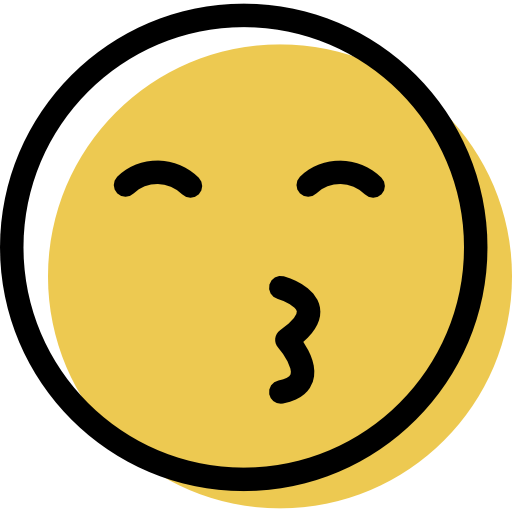SplashID Review: Quick Expert Summary
SplashID is a decent password manager in 2025. It’s easy enough to use and protects your data with military-grade encryption. Though it’s light on extra features, it has a reliable set of core security tools.
SplashID’s main features include:
- Secure sharing. Safely send passwords to other SplashID users.
- 2FA. Set up text or email-based 2FA and lock the SplashID app behind a password to make sure nobody else can access your account.
- Password sync. You can sync your passwords across every device you use SplashID on.
- Backup features. You can set up automatic data backups, manage backup settings, and more.
- Password generator. A flexible password generator for creating new logins.
- Choice of storage options. You can choose to save your data locally or on SplashID’s cloud servers.
- Multiple forms. On top of saving passwords, SplashID can store information like credit card numbers, addresses, bank information, prescription numbers, and a lot more.
Some of the features are a little clunky (importing and exporting passwords is harder than it needs to be), but overall its apps are easy to use even if you’ve never used a password manager before. The auto-fill feature worked well in my tests too, meaning it’s quite easy to get the most out of SplashID while browsing.
SplashID doesn’t have much in the way of advanced features. It doesn’t come with data breach monitoring or passkey support, for example. Top password managers like 1Password include these features and a lot more.
That said, SplashID is very affordable. While the free plan limits you to saving just 25 passwords or other entries, the premium plan gives you unlimited access to all of SplashID’s features on all of your devices.
SplashID Full Review — Straightforward & Simple Password Management
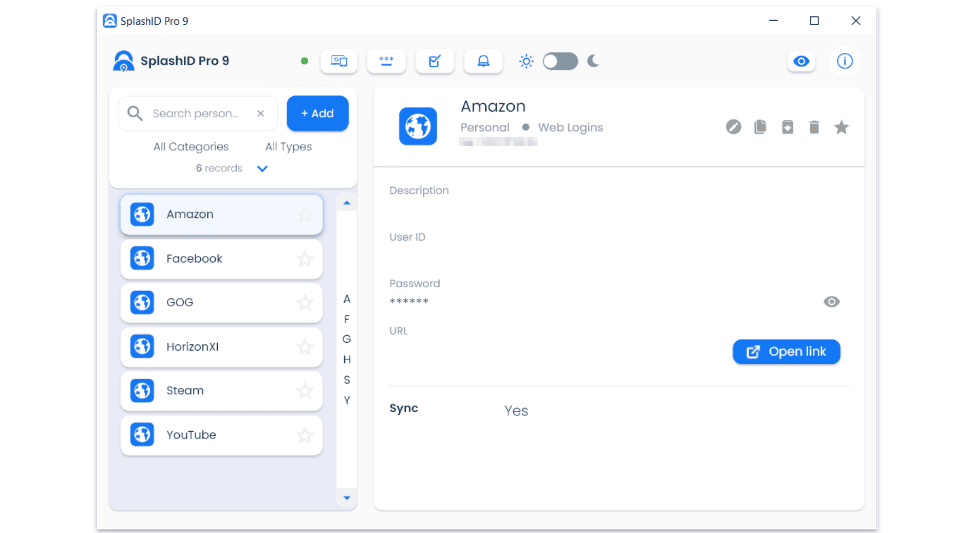
SplashID is a straightforward and simple password manager. It has an intuitive user interface that makes it easy to manage passwords and automatically fill in your credentials on every website you visit. It has apps for Windows, Mac, iOS, and Android, and extensions for all major browsers. It’s pretty basic when it comes to extra features, but it’s reliable.
The free plan is pretty restrictive, limiting you to 25 passwords and no sharing options. The premium plan is very affordable and comes with every feature, but you have to subscribe for at least 1 year.
I was left uncertain about whether there’s a money-back guarantee. Online I read that there was a 30- or 60-day refund policy, but when I reached out, a representative told me there isn’t one. Still, I was able to get a 30-day free trial when I asked for one.
SplashID Plans & Pricing — Limited Free Plan + Affordable Paid Plan
SplashID has a free version and a premium version available on a monthly or annual subscription.
The free version is pretty limited, only storing a maximum of 25 passwords. You can only use it on 1 device, and you aren’t able to share passwords. If you’re only in the market for a free password manager, there are better ones out there with fewer restrictions — I really like RoboForm Free, which lets you store unlimited passwords on 1 device and supports password sharing, password auditing, and more.
The premium version gives you access to all of SplashID’s features for $2.50 / month (when you get the 1-year plan). While it may not have as many extra features as some offerings, SplashID offers unlimited device syncing for a pretty low annual price.
Overall, SplashID’s premium plan is pretty affordable. The free version is pretty restrictive, but it’s a good way to test the product out. I read conflicting information about whether there’s a money-back guarantee, but I was able to get a 30-day free trial just by asking.
Here’s a quick overview of SplashID’s plans:
SplashID Security Features — Good Basic Features, but Few Extras
SplashID uses military-grade 256-bit AES encryption to protect your passwords and other data. Because it encrypts your data before it actually reaches SplashID, not even employees will be able to see your passwords.
The password generator is also impressive. You can generate a password with as many characters as you’d ever want, whether that’s 1 (which I don’t recommend!) or 400. You can choose whether your password will include symbols, numbers, and letters (upper case, lower case, or both), and even select characters to exclude. The only thing it’s missing is passphrase generation.
SplashID also has solid options when it comes to 2FA. You can choose between email or SMS verification and can also lock the SplashID app behind a password, PIN, or pattern. I recommend doing so to ensure nobody else but you can access your account.
Unfortunately, SplashID doesn’t offer multiple vaults. But I like how you can organize your passwords into Personal, Family, and Business, and then choose to only show entries from a specific category. You can also store a lot more than just passwords. There are fields for insurance information, prescription numbers, credit cards, frequent flier numbers, and a lot more.
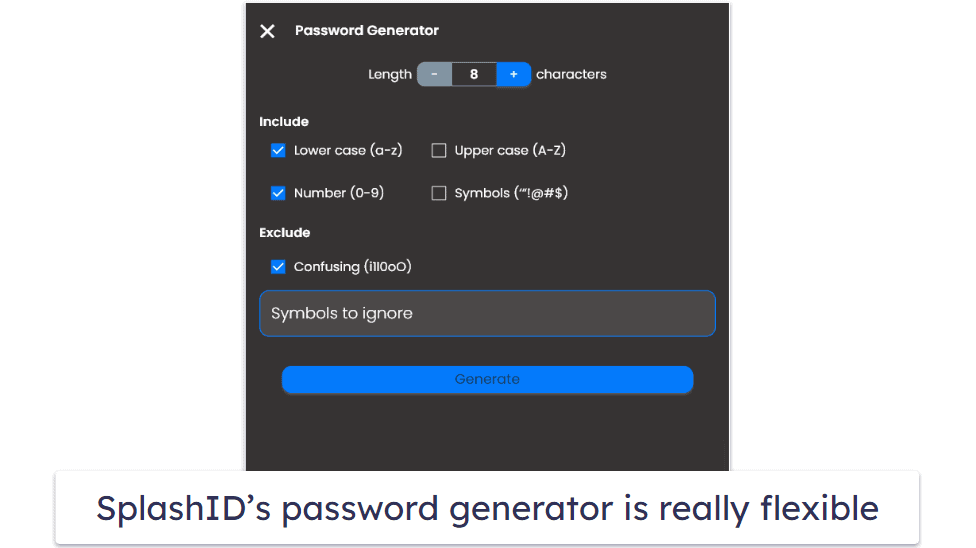
It’s also easy to securely share passwords with other SplashID users. Simply find the password you want to share in the SplashID app or browser extension, click Edit, and enter the email of the person you’d like to send it to. They’ll be able to see your password or other stored item for the next 24 hours. It would be nice if SplashID let you adjust this time limit and modify permissions like 1Password does, but its sharing is perfectly functional and works well.
There are other useful features that work quite well, too, like the toggleable dark mode and a tool to run customized automatic data backups. I also really like how you can choose to store and sync your data via SplashID’s cloud or locally via your Wi-Fi network.
That said, SplashID is missing any standout extra features. I’d like to see it include dark web monitoring, passkey support, multiple vaults, more advanced form-filling, or something else useful in order to compete with my favorite password managers.
Overall, SplashID provides reliable basic security features, like 256-bit AES encryption and secure password sharing, but it’s lacking in extra features that would make it stand out amongst other password managers.
SplashID Ease of Use & Setup — Simple Apps, but Some Features Are Clunky
I found SplashID pretty easy to use, but it isn’t perfect. It only takes a minute or so to install on each platform I tested, and you can start storing passwords as soon as you log in. The mobile apps are especially simple, with an intuitive interface that lets you log into websites with one tap.
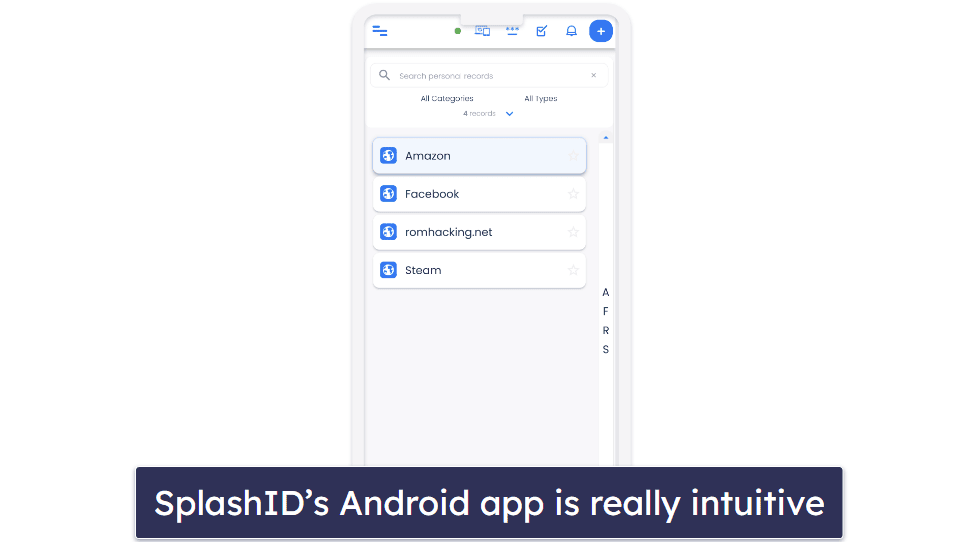
Syncing passwords made moving between various devices simple. It would have been much trickier if I had to manually save passwords on each device. This is a standard feature, but it’s still great to have.
Adding data from a different password manager is harder than it needs to be, though. You can import your data as a CSV file, but you have to manually set it up yourself. You can also export passwords through a CSV file, but there aren’t any automatic processes to help you accomplish this.
There are some other quality-of-life issues as well. I don’t like that SplashID doesn’t have a settings menu. Instead of putting all the tweaks on a single separate page, options like dark mode and backup settings are accessed via icons on a bar or sprinkled through its menus. I found some features unintuitive — for example, to share a password you highlight a saved entry and then select Edit to see the option to share the password. I would prefer an immediately visible Share button.
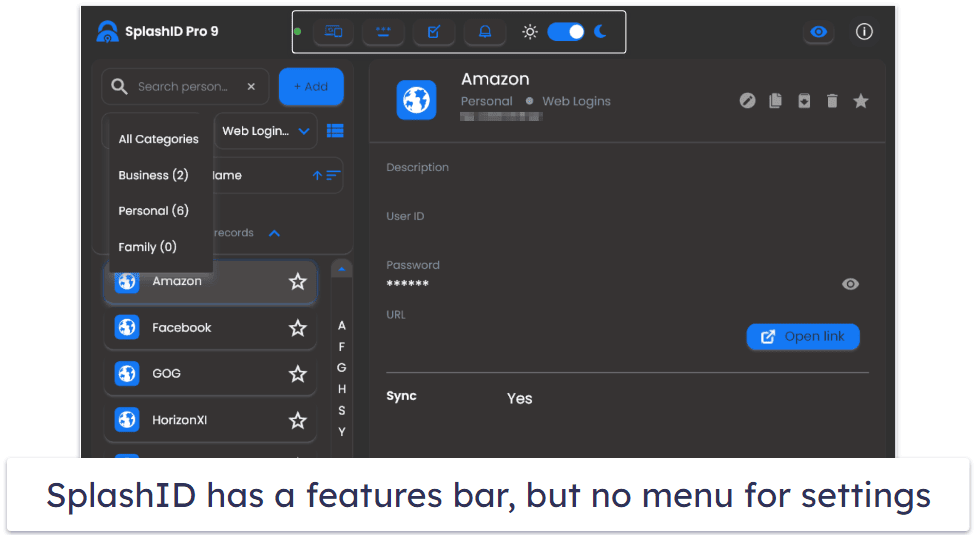
Overall though, it’s pretty easy to use and makes storing and entering passwords simple. But there are a few clunky features, and you have to perform a bit more manual work than with most top password managers.
SplashID Customer Support — Slow Email Support & Outdated Help Pages
SplashID provides comprehensive forums, a Help section within the app, and support via email. However, the forums and Help section seem to be rather outdated — as you peruse the help pages, you’ll see that many of the queries pertain to the older versions of SplashID’s offerings.
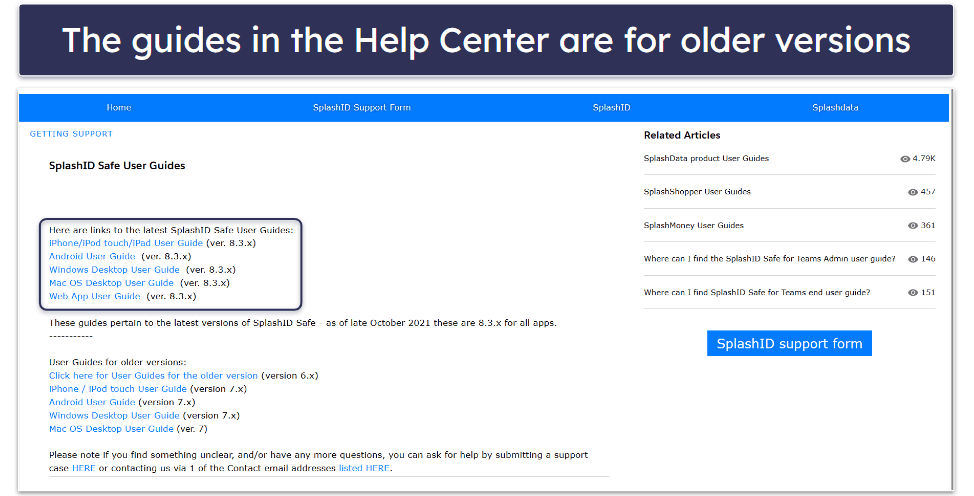
The email support isn’t too good, either — it took over 24 hours for me to get a reply. The email was friendly and informative, but it’s pretty slow if you’re having a problem that requires immediate attention.
Overall, I’d like to see SplashID improve its customer support. More articles about the current version of the password manager, live chat, or faster email support would all go a long way toward improving the service.
Is SplashID Safe Enough in 2025?
Yes, SplashID is pretty safe. It encrypts your data with military-grade 256-bit AES encryption, which makes it unreadable to hackers, and it provides secure sharing options that allow you to exchange information with other users without putting your passwords at risk.
SplashID also comes with a few decent security features, like a password generator, a choice of storage locations, 2FA, extra locking mechanisms for the app itself, and automatic data backups.
For the most part, it’s user-friendly, though some features like password sharing and exporting are a little clunky.
It could certainly use some improvements, however. For example, unlike 1Password, it doesn’t support passkeys, offer dark web monitoring, or provide any other stand-out features. It’s just not as feature-rich as any of my top password managers.
Frequently Asked Questions
Is SplashID safe?
Yes, SplashID is pretty safe. It wraps your data in the same encryption used by militaries and banks and gives you the option to save passwords locally or in the cloud, so you can be in control of how your passwords are stored.
That said, it’s missing some features that would make it a lot more secure. It has no passkey support and no dark web monitoring, for example. 1Password has both of these features and a lot more.
Is SplashID free?
SplashID’s unlimited password manager isn’t free, but I was able to get a free trial when asked. There is a free version, but it only lets you store 25 passwords on a single device. It’s pretty basic, but it’s secure and easy to use.
I highly recommend investing in a premium password manager if you can. SplashID’s premium version doesn’t place any limit on how many passwords you can store and lets you sync passwords across all of your devices.
Does SplashID support passkeys?
Unfortunately, SplashID does not support passkeys. Most of the major password managers, like 1Password and Dashlane, are adopting passkey support to better protect users from the weaknesses of traditional passwords. I’d really like to see SplashID incorporate passkey support into its apps at some point soon.
Is SplashID a good password manager?
SplashID is a decent password manager. Besides being very affordable, it has several strengths like good encryption, easy-to-use apps, and a range of platforms you can sync your passwords between.
It’s missing some pretty important security features though, like dark web monitoring and passkey support. Still, while it isn’t the best, it’s a pretty good password manager for its price point.