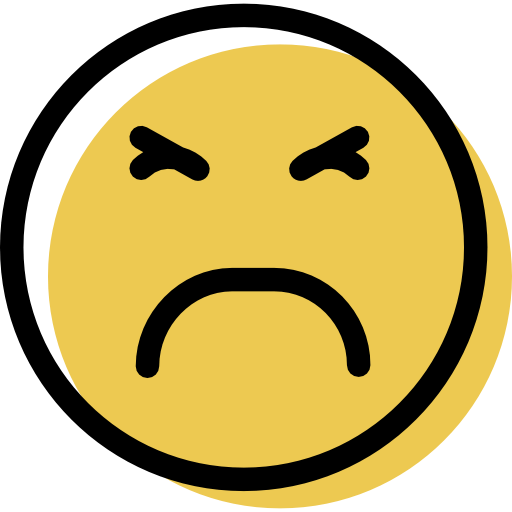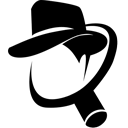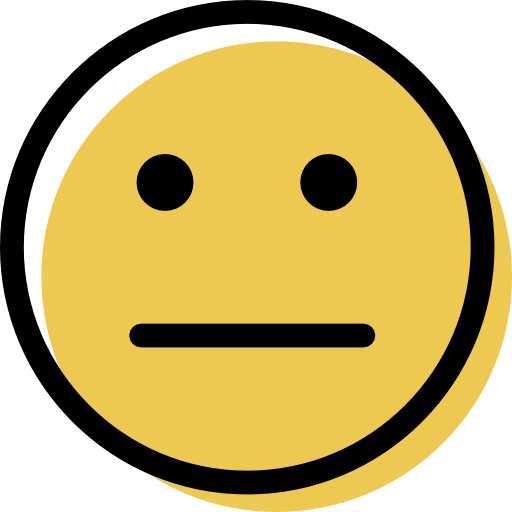Heimdal Security Review: Quick Expert Summary
Heimdal provides good malware detection rates, a decent range of additional features, and an intuitive user interface. Its antivirus scanner caught 98% of my malware samples with little system slowdown, its real-time protection worked well, and I liked that there’s a wide variety of malware scans to choose from — including a unique active process scan that I haven’t seen in other competitors.
Heimdal also includes:
- Firewall.
- Web protection.
- Ransomware protection.
- Automatic software updater.
- And more…
Heimdal’s web protection can prevent sophisticated threats like man-in-the-middle (MITM) attacks, ransomware, and exploit attacks. I also really like the automatic software updater, which unobtrusively installs updates to your software and patches vulnerabilities on your device.
However, Heimdal lacks some security features that other competitors offer. For example, Norton includes a password manager, identity theft protections, and parental controls, none of which are offered by Heimdal. Moreover, Heimdal’s phishing protection is poor, blocking fewer fraudulent sites than my browser’s built-in protections.
If you want to try Heimdal, there’s a limited free plan and 3 paid plans with a 30-day free trial (unfortunately, the Mac free trial version is currently not functioning) and a 30-day money-back guarantee.
January 2025 update: We’ve double-checked all of Heimdal’s features to ensure everything in our review is still spot on! The screenshots have been updated to show off Heimdal’s new and improved interface, and we’ve refreshed the plans & pricing section to match Heimdal’s latest updates.
Heimdal Full Review — Strong & Highly Customizable Security

Heimdal performed well in my malware scanning and real-time protection tests. It has a 98% malware detection rate (catching more malicious samples than Microsoft Defender), and it didn’t cause any slowdowns while running on my computer.
I also think it’s great that Heimdal provides multiple scan options, and I found scheduling scans in all of my tests pretty straightforward. Honestly, the number of customization options in Heimdal is something that really made it stand out to me — it’s super accessible if you’re an advanced user wanting to fine-tune your antivirus experience.
However, I do wish Heimdal had more security features that competitors like Norton and Bitdefender include. While there is a VPN on Android, it doesn’t work like a traditional VPN, so I’d like to see one included for desktop users. I’d also like cloud backup features, a password manager, an iOS app, and parental controls.
Heimdal offers a free plan (but it’s fairly limited) and 3 plans for home users. Each plan includes a 30-day money-back guarantee.
Heimdal Antivirus Plans & Pricing — Good Value Plans + 30-Day Money-Back Guarantee
Heimdal offers 1 free plan and 3 premium plans for home users on 1-, 2-, or 3-year subscriptions. The paid plans allow you to install the product on up to 10 devices (Windows, macOS, Linux, and Android).
Here’s what each of the plans offers:
- Free. Software updater for Windows PCs.
- Threat Prevention Home. Includes vulnerability scanner and web protections.
- Next-Gen Antivirus Home. Includes malware scanning and firewall.
- Premium Security Home. Includes all of Heimdal’s features in one program.
You can test each paid plan with a 30-day free trial and 30-day money-back guarantee. The pricing is around the industry standard for premium antivirus software, but Heimdal doesn’t provide as many features as similarly priced competitors. For example, Norton 360 includes more additional features for just a few more dollars, and Malwarebytes offers a super-cheap basic scanner for users on a budget.
Here’s an overview of Heimdal’s plans:
Heimdal Free — Software Updater for Windows (No Malware Protection)
Unfortunately, it doesn’t protect your computer from malware as some competitors’ free plans do — but it does work pretty well, enabling you to update 120+ third-party apps with just 1 click. I’d recommend giving it a go if you’re running a second antivirus program (Avira is a good choice with a really good free plan).
Heimdal Threat Prevention Home — Web Protections & App Installer/Updater
Heimdal’s 1-year Threat Prevention Home plan starts at $34.98 / year for 3 devices and provides the following real-time security features:
- Real-time Protection.
- Phishing protection.
- Online banking protection.
- Ransomware protection.
- Data leakage prevention.
- Software updater.
- Web protection.
Given that it doesn’t come with an antivirus scanner to tackle existing infections (it only provides real-time protection), I have to say I struggle to understand who this plan is for.
With premium antiviruses like Norton and Bitdefender offering both threat removal and prevention for a very similar price, I just can’t recommend this Heimdal plan, even to those who don’t have an active malware infection to eradicate.
Heimdal Next-Gen Antivirus Home — Solid Antivirus, but No Web Protection
Heimdal Next-Gen Antivirus Home provides solid antivirus protection that starts at $35.97 / year for 3 devices on the 1-year plan, but it’s missing the web protections and software updating tools offered by Threat Prevention Home.
Heimdal Next-Gen Antivirus offers:
- Antivirus software.
- Heimdal’s firewall technology.
This plan is intended for users who want a solid malware scanning program but without any of Heimdal’s advanced network security features. However, Malwarebytes and Bitdefender both offer better low-cost antivirus plans.
What’s more, Heimdal Next-Gen Antivirus is slightly more expensive than Heimdal Threat Prevention Home. If you’re looking for a cheap and bare-bones antivirus solution, Avira Internet Security Free is a better option, and it’s totally free.
That said, Heimdal’s anti-malware scanner scored well in my testing and it comes with a 30-day money-back guarantee.
Heimdal Premium Security Home — Best-Value Plan for All Users
Heimdal Premium Security Home combines all of the features of the previous two plans into one program — and its 1-year plan starts at $39.98 / year for 3 devices. This plan easily offers the best value. It’s a bit more expensive than Heimdal Threat Prevention Home and Next-Gen Antivirus Home, but it offers double the features.
While it’s not quite as full-featured as competitors like Bitdefender and Norton, it’s still a solid choice for users looking for an antivirus product with good anti-malware capabilities.
Heimdal Security Features — Good Malware Protection + Excellent Patch & Asset Management
Malware Scanning — Great Detection Rates + More Scan Options Than Most Competitors

Heimdal’s antivirus scanner provides fast, effective, and lightweight malware protection. While testing the scanner, I could use my devices normally during scans: I worked in Google Docs and Google Sheets, surfed the web, and even played video games on my Windows 11 PC.
Heimdal offers more scan options than many other antiviruses out there. It has:
- Quick scan.
- Active processes scan.
- Full scan.
- Hard drive scan.
- Local drive scan.
- Removable drive scan.
- System scan.
- Network drive scan.
- Custom scan.
This is a good array of options — especially if you’re an advanced user wanting to run specific malware scans. But most users will only use 2 of them: the quick scan (for checking on commonly infected areas like temporary files, downloads, and the registry) and the full scan (for a thorough scan of the whole system). You can also scan individual files by right-clicking on them and choosing to scan them in the context menu, which is quite handy.

Heimdal detected 98% of the malware samples in my testing, which puts it on par with some of the best antiviruses of 2025. I downloaded a large database of nearly 1,000 malware files, including trojans, viruses, ransomware, spyware, adware, and rootkits, onto my computer and ran a quick scan followed by a full scan.
Heimdal’s quick scan took between 8 and 10 minutes. This is a bit longer than Avira’s quick scan, which lasts between 3 and 5 minutes, but I don’t think this is a big deal since those 5 minutes realistically won’t make a difference to most people.
The full scan took about an hour on my laptop with a 250 GB hard drive. This isn’t quite as fast as competitors like Norton — but it’s similar to the speeds I had when testing McAfee. That said, McAfee slowed my computer down a bit when running the full system scan, whereas I didn’t really notice any slowdowns with Heimdal.
I particularly like how easy it is to schedule Heimdal’s scans weekly or monthly — and you can add custom names and notes for each scan.

Overall, Heimdal’s malware scan performed very well. It has good malware detection rates and a wide range of customization options — including the ability to choose what kind of scan you want to run. I also like how easy it is to schedule scans, and I didn’t experience any computer slowdown when running any of them.
Web Protection — Effective Against Network-Based Threats, but Poor Phishing Protection
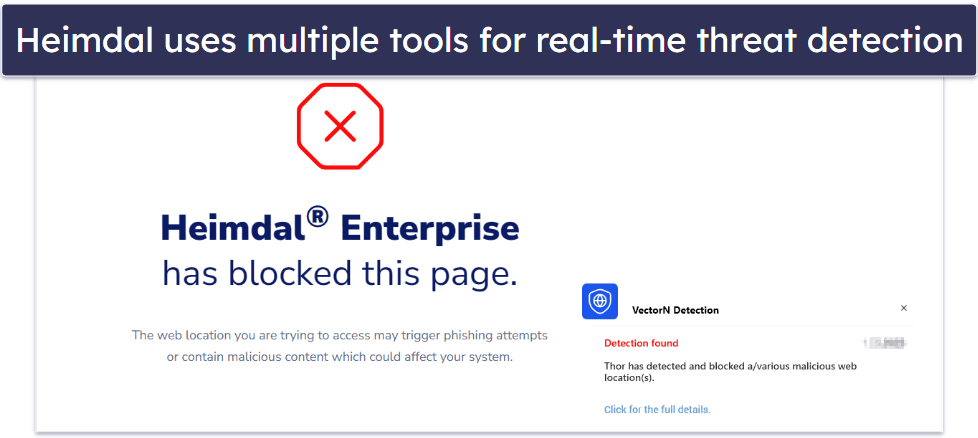
Heimdal’s deep packet inspection service is very effective. It analyzes all incoming and outgoing DNS (Domain Name System), HTTP (Hypertext Transfer Protocol), and HTTPS (Hypertext Transfer Protocol Secure) traffic using machine-learning technology and TTPC (Threat to Process Correlation).
All this technical jargon means that Heimdal can detect and prevent man-in-the-middle (MITM) attacks and spoofing attacks, as well as recognize if malware like rootkits or spyware is communicating with users outside your network.
Heimdal splits its web protection into 2 tools:
- DarkLayer Guard. Blocks malicious connections in real time.
- VectorN Detection. Monitors the connections DarkLayer Guard has blocked and searches for patterns using machine-learning technology.
While this split is probably logical from the developers’ point of view, on the user’s side, it creates unnecessary confusion regarding which tool does what and, consequently, which tool needs to have its settings adjusted in case things don’t work as intended. I’d prefer Heimdal to combine the two into a single web protection feature.
That said, the service effectively blocks network-based attacks — it blocked all 23 of the scenarios I simulated in my tests. In contrast, Windows Defender only blocked 19.
However, it’s not as good at blocking access to dangerous websites. In fact, in my testing, it wasn’t any better than my browsers’ native protections, so I don’t see a point in having Heimdal installed on a device for this purpose.
In summary, Heimdal’s web protection is very effective at catching malware files and network threats in real time, but it’s not as effective in preventing phishing attacks, and it’s not intuitively designed.
Firewall — Adds Extra Customization to Windows Firewall

Heimdal’s firewall is more like a user interface for the built-in firewall that comes with all Windows devices. It integrates with Windows, but I didn’t see any difference in my Windows firewall’s efficacy after I installed Heimdal.
However, I was pleased that Heimdal gives heaps of options for adding rules, which is easier than navigating the clunky interface of the Windows firewall. This allows you to permit a specific program through your firewall or set rules for specific network ports.
Heimdal’s rule-setting method is better than Windows’s. However, it still isn’t a particularly easy process — for example, to add a program, you have to manually navigate to the program path instead of simply selecting it from a list (like with Norton and McAfee). Additionally, while Heimdal’s added layer of customization is great for advanced users, beginners or less tech-savvy users may find it overwhelming.
Overall, I wasn’t especially impressed with Heimdal’s firewall. It doesn’t really work any better than the firewall that comes with Windows, but advanced users may enjoy its in-depth rule-setting features.
Patch & Asset Management — Helpful Tool to Manage Applications (It’s Free!)

Patch & Asset Management is a useful tool that flags outdated software and automatically patches and updates most programs on your Windows PC. It’s available as a free download (called Heimdal Free).
Since hackers often take advantage of the security vulnerabilities of outdated software for exploit attacks, this feature is an excellent security add-on. While antiviruses like McAfee (and our free online tool) offer vulnerability scanners that flag out-of-date software, Avira is the only major competitor other than Heimdal which also offers automatic software updating.
After you open Patch & Asset Management, Heimdal scans your system for software, allowing you to “monitor” or “auto-update” any programs on your computer.
Patch & Asset Management took about 10 minutes to update 5 apps on my laptop, which is great! It’s a really convenient feature — especially for users not used to updating their programs.
I was impressed by the range of software Patch & Asset Management works with — the tool recognized and updated some of my more niche software, such as Wireshark and TortoiseSVN, as well as more common programs like Mozilla Firefox and Google Chrome.
Patch & Asset Management also provides a long list of commonly used software (along with some more specialized programs), which you can install with a single click. Just like the automatic updates, this works well and functions very unobtrusively.

Patch & Asset Management is great, but I’d like to see more device optimization features in Heimdal’s plans, such as a startup manager, disk optimizer, file cleanup, or a method of visualizing computer resources. Avira Prime provides all of these features in addition to update scanning.
Overall, Patch & Asset Management is an excellent feature — it’s easy to use, can auto-update and auto-install hundreds of different programs, and is even available as a separate free download for users who want a helpful addition to their existing cybersecurity protections.
Heimdal Ease of Use & Setup — Well-Designed User Interface (Available in Multiple Languages)
How to Install Heimdal Antivirus (Just 3 Simple Steps):
- Step 1. Pick a Heimdal plan. I suggest Premium Security Home as the best-value package.
- Step 2. Enter your payment details on the checkout page. You’ll get a download link you can click on to download Heimdal.
- Step 3. Follow the installation wizard to complete the setup. Once the installation is done, you can run your first scan.
My experience with installing Heimdal was a mixed bag — on some devices, the whole process took just 3 minutes and was incredibly easy; on others (an old Mac I use for testing macOS security suites), I stumbled upon a problem and had to reach out to customer support to sort it out. A customer support agent did help me solve the issue, but the “solution” was to uninstall Heimdal from my Mac since they said the free trial for Mac is not functional.
I was greatly disappointed by this, especially because it turned out that Heimdal’s developers knew about this issue, but the link for the free Mac trial is nonetheless still available on the official web page. What’s more, when I tried to use the same email address to sign up for the Windows version, it notified me that it was not eligible for a trial because the email address was already used for one!

Now, on the devices I did manage to install Heimdal on, its default settings are mostly good — nearly all of Heimdal’s proactive security features are activated by default, so you’re pretty well protected the moment Heimdal is installed on your device.
The program is reasonably well laid out, and it’s easy to find most tools (although I had to dig to find some minor features). However, I don’t like the features’ names — they make it difficult to understand what the feature does, even for those experienced with antivirus software. For example, it’s difficult to determine from a name like “VectorN Detection” what that feature is supposed to do; while “Patch and Asset Management” may be less obscure, it’s still not as clear as a simple “software updater.”
Overall, Heimdal could be easier to use. The installation process is not without glitches, and while the user interface is relatively well-designed, the names of the features are not immediately clear, and some features are buried in too many submenus. If ease of use is your top priority, I’d recommend going with TotalAV instead.
Heimdal Mobile App — Decent Mobile App for Android, but No iOS App for Home Use

Heimdal offers an Android app called Heimdal Mobile Security. There is a basic iOS app, but it only lets you change user privileges remotely if you’re managing endpoints — so I don’t think it’s of any use for home users.
Heimdal’s Android app offers the following features:
- Malware engine.
- Web protection.
- Ransomware protection.
- Anti-phishing protection.
- Data leakage prevention.
Heimdal’s Android malware scanner works well, and it makes quick work of scanning your apps. I downloaded a cache of nearly 400 Android-specific malware files, and Heimdal was able to detect most of the test files, which is really good.
DarkLayer Guard also works well and runs in the background even when the app is closed. I was impressed that it detected all of the MITM and network spoofing attacks in my testing.
Heimdal’s Android app also uses a VPN, but it works differently than a standard VPN. It acts more like a firewall and blocks malicious connections. While this is good protection, I’d like to see a more traditional VPN included that lets you connect to servers in different locations. There are plenty of antiviruses that include a VPN for Windows, Mac, Android, and even iOS — for example, TotalAV and McAfee both offer a good VPN with their premium antivirus plans.
Heimdal Mobile Security doesn’t look or feel very polished, unlike Heimdal’s desktop application. Additionally, I would like Heimdal to implement anti-theft features into Mobile Security, such as a remote locking system, alarm, GPS tracking, or image capture. Bitdefender offers a more intuitive Android app with far more features, including anti-theft protocols and continuous app scanning via its App Anomaly Detection feature.
Overall, Heimdal Mobile Security is a decent mobile anti-malware solution, but there are better Android-based antiviruses out there in 2025. I hope Heimdal adds more useful features to its Android app, making it a more worthy companion to its desktop software.
Heimdal Customer Support — Efficient Email Support (Helpful & Fast)

Heimdal’s email support is fast and efficient, but I wish its self-help options were better. Currently, Heimdal offers:
- Email support.
- Phone support.
- Online knowledge base.
- Online chat support.
There is an online chat, but don’t get this confused with a live chat. If you have a Heimdal account, you can start a conversation with an agent from your Heimdal dashboard — but the agent might not be live when you do and will only reply when they’re available. In my tests, I waited over an hour for a reply, which isn’t terrible, but it isn’t any faster than email. However, you can leave the chat and check back later without restarting it, which is cool.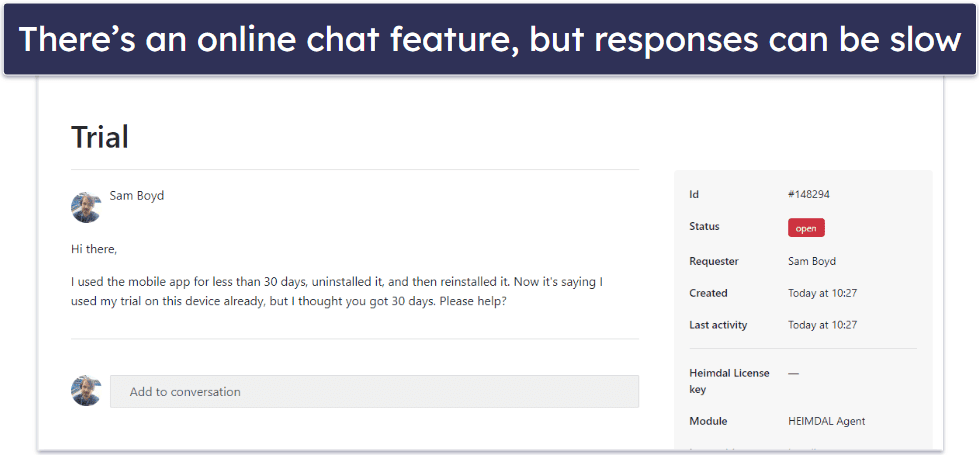
It’s a shame that Heimdal doesn’t offer live chat or a forum. Competitors like McAfee and Bitdefender offer rapid support live chat in various languages, which is more convenient than digging through an online knowledge base or waiting on an email.
That said, email support was fantastic. I lodged 2 support tickets on 2 separate occasions, and both times, I got a reply within 15 minutes! This kind of reply time is remarkable for an antivirus email support service, especially given that certain rivals might take 24 hours to reply.

Heimdal also has a technical support department with phone numbers in the UK, the US, and Denmark. When I called the US number, I quickly connected with a chatbot that put me on hold until it could connect me with a support agent. After about a minute, I was connected with another chatbot, which was entirely in Danish. I ended up just hanging up. To be fair to Heimdal, I did get a call back shortly afterward. The agent spoke English and was both friendly and helpful — but it was a bit of a confusing process to get there.
Heimdal’s knowledge base and email support are easily accessible through the desktop and the Android app. However, I was disappointed by the knowledge base. I had an issue with enabling Heimdal’s web protection and tried to look it up; all the articles I could find were so outdated, with outdated screenshots of the UI, that I couldn’t find the settings they referred to and just ended up writing another email to customer support.
There’s also a glossary of terms you can check out, but strangely, it doesn’t include Heimdal’s own proprietary terms — e.g. DarkLayer Guard, VectorN Detection, etc. — which makes looking up specific parts of the program difficult. But it’s a cool feature if you need to find basic explanations for common terms like domain shadowing, end-to-end encryption, and IP spoofing.
Overall, Heimdal’s customer support options vary in quality, and it’s too bad that there aren’t any options for a live web chat or user forums, which many competitors offer.
Is Heimdal Worth the Money?
Heimdal provides a good antivirus scanner and decent network security tools for Windows, Mac, Android, and Linux devices, but it doesn’t offer enough additional features to compete with the likes of Norton and Bitdefender.
Its antivirus scanner detected 98% of the malware files in my testing, which is a great score — it found malware like man-in-the-middle attacks, exploit attacks, ransomware, and more.
Heimdal also comes with a firewall, web protection, and an automatic software updater. I really like the software updater, which is user-friendly and keeps your software protected from exploit attacks. And Heimdal’s deep packet inspection tools are excellent, providing advanced detection of sophisticated network attacks.
However, Heimdal’s phishing protection could be better. Heimdal is also missing a lot of other useful extras. Competitors like Norton include password managers, more system tune-up features, parental controls, and more.
All 3 of Heimdal’s cybersecurity packages are available for 1, 2, or 3-year subscriptions, and they cover up to 10 devices. The 3-year subscriptions are a pretty good value, and all plans come with a 30-day free trial and a 30-day money-back guarantee.
Frequently Asked Questions
Is Heimdal free?
Heimdal does have a free plan, but it only comes with its software updater. It’s pretty cool and gives you the ability to auto-update and auto-install over 120 programs — which protects your devices from exploit attacks. However, I’d also like to see some free antivirus protections included. Competitors like Avira provide free plans with tons of antivirus protections.
That being said, Heimdal’s paid plans come with good malware protection, a 30-day free trial, and a 30-day money-back guarantee.
Is Heimdal safe?
Yes, Heimdal is a safe security program. In my antivirus testing, Heimdal returned excellent malware detection results and is also capable of preventing sophisticated threats like man-in-the-middle (MITM) and exploit attacks. Heimdal backs each plan with a 30-day money-back guarantee, so you can test it out on your system without any risks.
Does Heimdal include a mobile app?
Yes, but only for Android users. While there is an iOS app, it only allows you to set elevated privileges on your endpoints and doesn’t provide any sort of protection, so it’s useless to home users. Heimdal’s Android app, called Heimdal Mobile Security, offers network traffic scanning and a malware scanner. Its detection rates are good, but it doesn’t provide as many features as competitors like Norton.
Does Heimdal include a VPN?
Heimdal’s Android app offers the advanced network monitoring tool DarkLayer Guard for Android, but it works differently from a standard VPN. While DarkLayer Guard detects threats like man-in-the-middle attacks, it doesn’t allow users to connect to different servers all over the world, mask their IP address, or encrypt their internet traffic. If you’re looking for the best antivirus with a standard VPN, check out TotalAV.