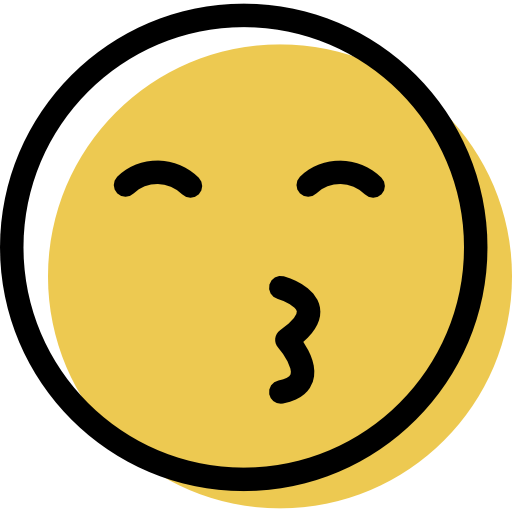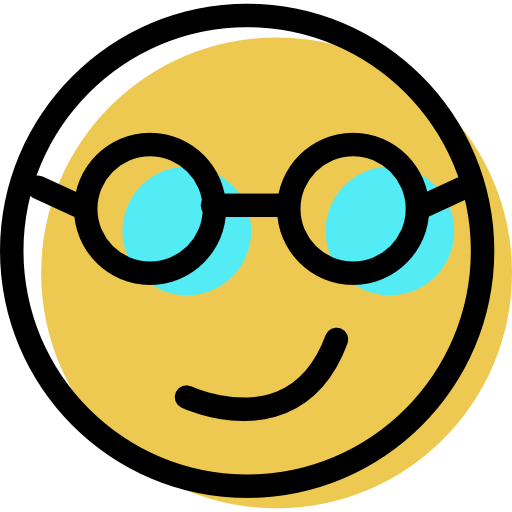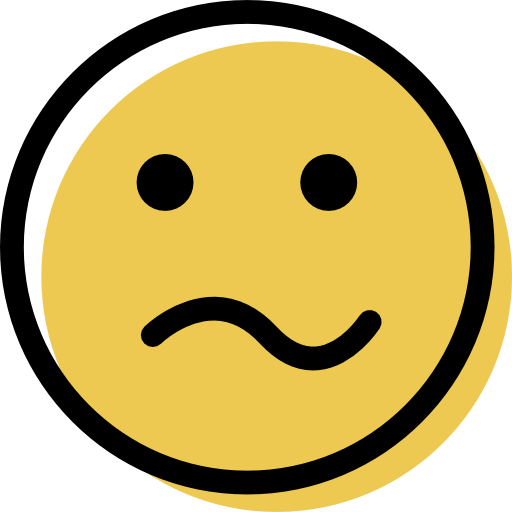Bitwarden Review: Quick Expert Summary
Bitwarden is a secure, open-source password manager packed with features and offered at a remarkably low price. I tested all of Bitwarden’s tools for security and usability, and it performed well — it’s one of the best options for advanced users, though not as polished as competitors like 1Password.
It includes all the core security tools I expect from a premium manager: strong encryption, passkey support, 2FA, password auditing, breach monitoring, and both cloud and local hosting. While it lacks some extras like Dashlane’s phishing alerts or 1Password’s email masking tool, it adds passkey support and a unique Send feature for securely sharing sensitive info with non-users.
Bitwarden’s biggest drawback is usability. It can’t directly import passwords from browsers or managers (except LastPass), and sharing or syncing vaults is more complicated than it should be. The interface just isn’t as intuitive as the top password managers.
Still, Bitwarden is a great, low-cost pick for tech-savvy users and budget-conscious shoppers — it’s highly secure, handles core password tasks well, includes a few smart extras, and costs about a third as much as top competitors.
Bitwarden Full Review — Highly Secure & Affordable, but Not So User-Friendly

Bitwarden is a basic but highly secure open-source password manager with some great extras. It’s also one of the cheapest products on the market. However, it’s not as user-friendly as most top competitors, as a lot of its features are clunky and complicated to use. But even with that said, it does come with some cool extras, including local hosting and passkey support.
Bitwarden offers 2 plans that are extremely budget-friendly, and it’s one of the very few password managers that allows you to sync unlimited passwords across unlimited devices on its free plan — making it a great free password manager.
Bitwarden Plans & Pricing (For Personal Use) — Cheapest Plans for Individuals + Families
Bitwarden is one of my favorite password managers for users on a budget. It offers tons of good features — even with the free version — and its paid plans are cheaper than any other premium password manager.
Here’s a quick overview of Bitwarden’s plans for individuals and families:
Bitwarden Free — Good Range of Features
Bitwarden Free offers a lot of good free features:
- Unlimited password storage across unlimited devices.
- Unlimited secure notes, credit cards, and identity storage.
- Password generator.
- Passkey support.
- Unlimited password sharing with 1 user.
- Bitwarden Send (encrypted sharing) for text notes.
- Data breach scanner.
- 2FA compatibility with TOTP authenticators like Authy.
- Biometric login for mobile devices, Windows, macOS, and Linux.
- Local data storage (self-hosting).
While I do love Bitwarden’s free plan, it doesn’t include password health checks or secure file storage like Proton Pass’s free plan. Even so, it comes with every feature most users need, including unlimited password syncing across any device.
Bitwarden Premium — Great Features for a Great Price
Bitwarden Premium is one of the cheapest and best-value premium password managers on the market, costing just $1.00 / month (billed annually). It offers a ton of useful cybersecurity features, and it costs a lot less than most competing products.
Bitwarden Premium includes everything from the Free plan, plus:
- Password health and auditing tools.
- Built-in TOTP 2FA authenticator.
- USB 2FA with apps like YubiKey and FIDO.
- Emergency access.
- 1 GB encrypted storage (you can add extra for a fee).
- Bitwarden Send (encrypted sharing) for text and files.
- Priority support.
That said, Bitwarden Premium has one flaw: you can only share or sync folders with one other user. Sure, you can use Send to share text or files, but this means you’re restricted to sharing static pieces of data, and many competitors have sharing features without these limitations. For instance, Dashlane provides unlimited password with unlimited users in all its plans.
But all of these limitations are a very small price to pay, especially considering how affordable Premium is. You can even try Bitwarden with a 30-day money-back guarantee.
Bitwarden Families — Decent Family Plan
At $3.33 / month (billed annually), Bitwarden Families is the cheapest password manager for families on the market, and it’s only a couple of dollars more than Premium. It includes all of the features in Bitwarden Premium, plus:
- Coverage for up to 6 users.
- Unlimited password sharing between up to 6 users.
- 1 GB storage for shared items per user and 1 GB shared storage (add extra storage for a fee).
Unfortunately, I found the password sharing feature unintuitive. For example, to share passwords, you’ll need to create an organization, but the tool for this is buried in the dashboard. Syncing logins can also be clunky. In contrast, 1Password’s family sharing feature is easier to use and offers helpful permission settings for families.
That said, tech-savvy users may prefer Bitwarden Families. It’s affordable, secure, and comes with 7-day free trial and a 30-day money-back guarantee — something 1Password doesn’t provide.
Bitwarden Plans & Pricing (For Business Use) — Affordable Plans for Small and Large Organizations
Bitwarden also offers 2 affordable business plans, billed annually. You’ll find 1 plan for teams and 1 for enterprise users.
Here’s a quick overview of Bitwarden’s business plans:
Bitwarden Teams — Best for Small Businesses
Teams is ideal for small businesses that need access to Bitwarden’s core and premium features for unlimited users. It costs only $4.00 / month per user (billed annually), which is one of the most affordable password managers for businesses.
In addition to all of the features from Bitwarden’s plans for individuals and families, Teams comes with:
- API access.
- Event and audit logs.
- 2-factor authentication.
- User groups.
- Directory connector.
- SCIM support.
- Priority 24/7 email support.
- Bitwarden Send encrypted file sharing.
- Encrypted file attachments (1 GB for personal and 1 GB for organizational items).
- Integrated authenticator (TOTP).
- Vault health reports.
- Personal emergency access.
It’s great to see this many features being offered with a basic business plan. It comes with everything a small business needs, and it’s about half the price of the leading password manager, 1Password’s Business plan. Unfortunately, there’s no option for self-hosting — for that, you’d have to look at Biwarden’s Enterprise plan.
Bitwarden Enterprise — Best for Medium Businesses
Enterprise is perfect for medium-sized businesses that need extra features to manage passwords. It starts at $6.00 / month per user (billed annually), and it comes with everything Teams comes with plus:
- Passwordless SSO integration.
- Policies.
- Custom roles.
- Free Families plan for users.
- Account recovery administration.
- Self-hosting options.
- Dedicated engagement success manager.
- Dedicated onboarding and implementation training.
While the value is decent, I would’ve liked to see more features in line with top-tier business password managers. For example, 1Password’s Business plan offers a ton more value. You get everything you get here, plus SIEM integration, 5 GB of secure storage, advanced activity reports, VIP support, hidden vaults (Travel Mode), guest accounts, Microsoft Sentinel, Datadog, and even custom integrations — all for just a few dollars more.
Bitwarden Security Features — A Good Range of Features (Includes a Local Hosting Option)

Bitwarden keeps user data secure with 256-bit AES encryption — the same encryption used by banks and governments around the world. If you’re still worried about your data being compromised in the cloud, Bitwarden offers the option for local data storage (self-hosting). However, while this is a nice option for tech-savvy and security-conscious users, Bitwarden’s servers are actually more secure than most users’ local networks, so you probably don’t have to worry about local storage.
Bitwarden is a zero-knowledge password manager, so only you can access your vault — nobody at the company can see or recover your data. While this is a good thing as far as security is concerned, if you forget your master password, you’re locked out for good. Other leading password managers like NordPass offer at least some recovery options. However, you might still get back into your Bitwarden vault using biometric login on another device, emergency access, or a password hint if you set one up.
Bitwarden has several other features, including:
- Multi-factor authentication.
- Password generator.
- Secure sharing.
- Password auditing.
- Passkey support.
- Breach monitoring.
- Emergency access.
I really like Bitwarden’s password generator, which allows you to create strong and unique passwords. I also like the inclusion of passkeys and emergency access. Both are advanced security features that some competitors lack.
Overall, Bitwarden provides great features to keep your accounts protected in 2026. Although it lacks a few extras, its open-source nature and ability to self-host make it an excellent choice if you’re tech-savvy, though it’s debatable how useful self-hosting really is for most users.
Password Generator — Easily Create Strong Passwords & Passphrases

Bitwarden’s password generator is simple to use and effective. It offers users the ability to generate either random strings of numbers, letters, and symbols, or to create easy-to-remember passphrases like correct-horse-battery-staple. It also has the option of generating usernames, which can include parts of your email address or other defined choices. Not all password generators have this many options, so I like these additional features from Bitwarden.
I also like that Bitwarden can generate passwords from 5 to 128 characters long. I also think it’s cool that you can choose to exclude ambiguous characters from your passwords, although this isn’t too important since you don’t actually have to remember the passwords (still, it’s a nice touch!).
Generating passwords and copy-pasting them is easy, but I had some trouble getting the Mac app to save new logins automatically. In my tests on my Mac, Bitwarden didn’t auto-save a couple of the passwords I generated, so I had to manually copy-paste the new logins into my vault. This wasn’t too time-consuming, but given competitors like 1Password and RoboForm auto-save passwords quickly and easily, it’s definitely something I’d like to see Bitwarden do better.
However, Bitwarden allows you to view your history of generated passwords, which is useful if auto-save doesn’t work or if you forget to save one. Dashlane also has this feature, but a lot of password managers don’t.
Overall, Bitwarden makes it simple to create super-strong passwords and passphrases. I think it’s great that Bitwarden’s password manager has plenty of customization options, and I especially like that it can generate passwords up to 128 characters long.
Password Vault — It Does All the Basics but It’s Not Very Intuitive
Bitwarden has a practical vault that allows you to store passwords and other information. However, it’s not as intuitive as a lot of other password managers, and some of its organizational functions are somewhat clunky.

Bitwarden’s vault allows you to store 5 main types of data:
- Logins.
- Identities.
- Credit cards.
- Secure notes.
- SSH keys.
The forms for each of these entries have a decent number of fields — all the standard ones you’ll want, plus a few customization options. There are also options to create folders so you can keep your vault organized, which is a nice feature. However, I didn’t find Bitwarden’s vault particularly intuitive or easy to use — I much prefer other password managers. For example, RoboForm has one of the most detailed vaults on the market with templates for pretty much every single piece of data you can imagine, and 1Password has one of my favorite vaults for usability and easy organization.
Bitwarden includes a shared vault option in all its plans, called Organizations, but I found this feature particularly unintuitive in my tests. Creating an Organization and sharing it with your chosen person is straightforward, but handling the data within it is a bit of a hassle. It’s only possible to manage the Organization via the web app, and it’s impossible to move an entry from one Organization to another — you have to clone it in order to save it in your main vault and then delete the original, which just seems crazy.
Overall, Bitwarden’s password vault does the basics. It has space for all your passwords and other sensitive information, but it’s one of the least attractive and least intuitive designs in the password manager market. It’s not the best choice for anyone wanting a smooth, simple, click-and-go type password manager.
Passkeys — A Convenient & Super Secure Alternative to Passwords
Bitwarden supports passkeys, a convenient alternative to passwords. They guard against phishing and are easy to use. When you register on a passkey-friendly site or add one to an account, Bitwarden automatically detects it and asks to save the passkey.
Even free users can store and use passkeys, which is great. In my tests, the feature worked flawlessly. I added a passkey to my eBay account, and the Bitwarden extension instantly prompted me to save it. Once created, after restarting my browser, logging in was simple — just a click to sign in and a quick confirmation in the Bitwarden window.

You can also add a FIDO2 WebAuthn passkey to your Bitwarden account for 2FA. It’s an excellent extra layer of security, though I’d prefer passwordless logins.
Passkey support works on the browser extension, iOS app, and Android. However, I couldn’t use my saved eBay passkey on Android, which was annoying.
Another drawback is that passkeys aren’t labeled differently from regular logins in the vault, making them hard to spot. (NordPass handles this better with a separate tab.)
Still, this is a big step for Bitwarden. Few password managers offer passkey support, and I found it a much better login method than passwords.
Two-Factor Authentication (2FA) — Excellent Verification Options (With an Integrated TOTP Generator)

Bitwarden offers strong 2-factor authentication (2FA) options. With 2FA enabled, you’ll need to enter your password and verify your credentials using a second method, such as a time-based one-time code (OTP) from an authenticator app. This makes it much harder for attackers to access your account, even if they have your password. Bitwarden supports a range of different 2FA options to increase the security of your vault, including:
- Using an authenticator app like Authy or Google Authenticator.
- Getting one-time codes via email.
- Biometric logins (on compatible devices).
- USB security keys like Duo and YubiKey (Premium only).
Premium users also get an integrated TOTP (temporary one-time password) authenticator, which you can use to log into the compatible accounts saved in your vault. Most top password managers now have integrated TOTP authenticators, but not all — Sticky Password is yet to include this feature.
I love that this feature is both convenient and easy to use. Bitwarden shows you all the TOTP-compatible accounts in your vault and explains how to set it up. I had no trouble syncing Bitwarden with the TOTP 2FA on my PayPal account, and once set up, a secure 6-digit password is auto-generated every 30 seconds. Both Bitwarden’s mobile apps and browser extensions will then automatically copy this TOTP code so you can easily paste it into the required login field.
Bitwarden also provides a free standalone authenticator app for mobile devices. This app functions independently from the password manager, allowing you to manage your 2FA codes separately if you choose to. It’s pretty good, but I prefer built-in authenticators.
Bitwarden’s 2FA options are genuinely good, and I like that it also supports USB keys — some competitors only allow 2FA via authenticator apps and TOTP SMS codes. I also think it’s great that Bitwarden Premium has its own TOTP authenticator, so you can easily enhance the security of your online logins without having to use a third-party authenticator. Additionally, Bitwarden provides recovery codes that can be used to regain access to your vault if you cannot access your 2FA method, which is a nice backup option.
Sharing Sensitive Information — Share Files or Text Data With Anyone Using Birwarden’s Send Feature

Bitwarden’s unique Send feature lets you easily and securely share sensitive information with anyone. The Send feature is built into Bitwarden’s web dashboard, browser extension, mobile app, and desktop app, and it allows you to quickly share files (up to 500 MB on desktop or 100 MB on mobile) and text information (up to 1,000 encrypted characters), which might include passwords, notes, or other sensitive data.
A nice bonus is that the recipient doesn’t need a Bitwarden account. Most top password managers, like Dashlane and 1Password, offer secure sharing features, but the recipient needs an account to access them. Send is also quite different from those features in other ways.
You can create and store “sends” within a specific section of your Bitwarden vault. When creating a new “send”, you give it a name, write the text you want your recipient to see, attach the files you want them to have access to, choose from a range of options relating to access, and then hit Save. Bitwarden then generates a unique URL for the particular “send”, which is hosted on its secure servers, and anyone you share that link with can access it.
This feature is a great way to send sensitive information to companies or other third parties, as it means it won’t sit in their email accounts indefinitely. When creating your “send”, you can put a time limit on how long it will be accessible for, as well as limit the total number of times they can access it. You can also password-protect it, meaning that only recipients with both the URL and the password (which you’d send separately) would have access.
This feature is great for accessing a single piece of data, but it doesn’t support sharing entire folders, vaults, or passwords that others can use to log in directly. For that, you’ll need Bitwarden’s Organization feature, which is designed for sharing and syncing multiple items with other users.
Password Sharing — Organization (Share Vaults With Other Bitwarden Users)

Bitwarden’s password sharing feature is decent, but also surprisingly difficult to use. It took some effort to figure it out, and while I’m glad I did, there’s definitely a lot of room for improvement. That said, it allows you to share logins and other details from your vault with your friends and family, but they will need a Bitwarden account to view, access, and use all the data.
Bitwarden’s sharing feature works via Organizations, which is basically a shared vault. You start by creating an Organization and adding all the passwords and other data you want to share. You then send an invite to your chosen recipient(s), and choose their level of access. This then determines whether they can access and modify the entire vault or whether they have read-only access. You can also hide the passwords, meaning they can use them to log in, but not read them.
You can also create Collections within your Organization — this makes it easy to organize your logins, as well as who has access to what. For example, if you’re using an Organization to share passwords with your family, you can group the items everyone can access in one Collection and make another Collection for sensitive info you want to share with your partner but not your kids.
Bitwarden’s Free and Premium plans both include 1 free Organization, in which you can store unlimited items. However, you can only create 2 Collections and share items with 1 other user. Upgrade to the Families plan to create an unlimited number of Organizations and Collections and share them with up to 6 people. If you need to share passwords with more than 6 people, you will need to upgrade to one of Bitwarden’s business plans. The Teams and Enterprise plans offer Organizations that include unlimited Bitwarden users.
Overall, it’s great to have a shared vault option, but setting up Organizations and Collections is a huge pain. It’s also a little limiting in terms of the sharing options provided. Other top password managers, like Dashlane, offer a much more intuitive and flexible sharing experience. Plus, if you want to share logins with more than one user, you have to upgrade to the family plan. On the other hand, Bitwarden Families allows for comprehensive shared vault management between up to 6 users and is much cheaper than the competition.
Password Auditing & Breach Monitoring — Check Your Password Health (But There’s No Real-Time Monitoring)

Bitwarden offers several password auditing tools to keep your vault as secure as possible. These “reports” all offer valuable information to help you analyze different aspects of your password vault. Here’s what Bitwarden’s password auditing checks for:
- Exposed passwords. Checks breach databases for any of your saved passwords.
- Reused passwords. Scans your vault for repeated passwords.
- Weak passwords. Flags simple and weak passwords in your vault.
- Unsecured websites. Warns if you have accounts on sites with the insecure HTTP protocol instead of the safer HTTPS protocol.
- Inactive 2FA. Highlights the accounts in your vault that support 2FA login, which you can set up with the Bitwarden TOTP Authenticator for extra security.
- Data breach. Checks breach databases for any of your emails or usernames to see if they’ve been breached.
Data breach monitoring is included in Bitwarden’s Free plan, but you’ll need to upgrade to Premium to access all the other reports. This is a shame, as competitors like Proton Pass include password auditing for free. That said, Password Boss and others also charge for their password auditing tools, and Bitwarden’s plans are at least very reasonably priced.
Bitwarden’s password auditing feature works quite well — it brought up all of the weak and repeated passwords, unsecured sites, inactive 2FA, and breached logins in my testing, so it was easy for me to see which passwords I should change.
The only complaint I have is that Bitwarden doesn’t have real-time breach monitoring — competitors like Dashlane and Keeper automatically notify users when their sensitive information shows up on the dark web, whereas Bitwarden only checks when you do a manual search. But if you regularly check on the security of your online accounts, this shouldn’t be a problem.
Bitwarden’s vault health report makes it easy to monitor the strength of your logins and change weak or compromised passwords.
Emergency Access — Assign Trusted Contacts for Your Vault (Works Great)

Bitwarden offers emergency access for paid subscribers. This is an important feature that allows your loved ones or other trusted contacts to access your passwords in the event of an emergency. I was pleased to see Bitwarden offers this.
Bitwarden’s Emergency Access is simple to set up. In the Emergency Access tab of your Account Settings, click + Add emergency contact, enter their email, and choose their waiting period and access level. The contact will receive an email and must create a Bitwarden account (a free one is enough) to accept the invite. After both parties confirm the contact, an encrypted key is created and stored, allowing your vault to be unencrypted in an emergency.
When your contact requests access, they can do so from their Bitwarden account. If you don’t accept or deny the request, access will be granted automatically once the waiting period expires. You can choose between 2 access levels: View (read-only access to your vault) or Takeover (full control, including the ability to reset your master password).
Overall, this is a great feature that is easy to set up, works perfectly, and gives extra peace of mind. Most top password managers have a similar feature, although Password Boss allows you to choose the specific passwords that are shared with specific contacts, rather than automatically sharing the entire vault. This is a nice level of customization that I’d like to see more password managers offer.
Bitwarden Ease of Use & Setup — Easy to Install, but Some Features Are Unintuitive
How to Install Bitwarden (Just 3 Simple Steps):
- Create a Bitwarden account. Choose the plan that best suits your needs, whether it’s Free or Premium, and sign up by following the prompts on the Bitwarden website.
- Install the Bitwarden app and browser extension. After creating your account, download the Bitwarden app. Also, install the Bitwarden browser extension by navigating to the downloads section on the website, selecting your browser, and clicking the Add or Install button.
- Log into Bitwarden. Open the Bitwarden app (or use the browser extension) to log into your account. You can now securely manage your passwords across all your devices.
Bitwarden is easy to download and install. Importing passwords into Bitwarden is equally straightforward: simply select Import in the web app, choose which vault to import to, and if necessary, pick a folder. Next, select the file format of your passwords and upload the file from your computer. Bitwarden supports a wide range of file formats, including .csv, .json, and .xml files, making it easy to transition from most password managers. There’s also the option to directly import passwords if you’re switching from LastPass.
Bitwarden includes auto-fill, but it’s off by default. You can enable it to fill in fields when you click on a relevant text field or the Bitwarden logo next to it. It also offers auto-fill options for identities, passkeys, and credit cards saved in your vault. I tested it on several sites, and it filled in login details accurately; however, it occasionally missed 1 or 2 credit card fields, which I had to manually copy from the extension. This was disappointing since competitors like RoboForm fill in credit card details correctly. Bitwarden can auto-fill on page load, but Bitwarden doesn’t recommend it due to phishing risks.

That said, the password auto-save function in Bitwarden has room for improvement. When entering a new login, Bitwarden offers to save it to your vault, and while it worked reasonably well for me, there were times when the app didn’t remember the site or failed to prompt me to save the login at all. In those cases, I had to manually search for the saved password or edit the login to ensure Bitwarden identified the website correctly. In contrast, competitors like Dashlane and 1Password provide a much smoother auto-save and auto-fill experience.
That said, you do get a handy account-switching feature. This means that if you have more than 1 Bitwarden account, for example, work and personal accounts, you can switch between them seamlessly without having to log out and log back in again each time. You still have to unlock your vault with your master password or biometrics (if enabled), but you can set it to lock immediately when switching if you want to. It works for up to 5 accounts, and it’s a really cool addition, especially for someone like me, who always needs access to personal and work passwords each day.
Managing passkeys is pretty easy with Bitwarden. I didn’t have any issues (except on my Android phone) as whenever I tried adding a passkey on a website, the Bitwarden extension automatically popped up. All I had to do was click Confirm, and I was in.
For advanced users, particularly those comfortable with scripting and custom setups, Bitwarden offers a command-line interface (CLI) tool for Windows, macOS, and Linux. It’s a pretty cool inclusion that allows you to access and manage your vault from a terminal session. I found it to be especially valuable for system administrators, who can use the CLI to integrate Bitwarden with other identity management systems within an organization’s IT infrastructure. The CLI also offers flexibility for creating custom user interfaces, making it great for those who need to tailor their password management solutions to specific needs.
Overall, though, Bitwarden isn’t the most intuitive password manager. But users who are willing to put a little bit of extra time into customizing their password manager experience will find that Bitwarden provides everything they need to securely save, store, and fill their logins.
Bitwarden Mobile App — Easy to Set Up & Use
Bitwarden’s mobile app is pretty good. I tested it out on my iPhone, and it integrated really well with iOS, including my iPhone’s biometric scanner — I could easily log into Bitwarden using just my fingerprint (Touch ID) or Face ID. All of my passwords were also synced easily between my desktop and my phone, and I had no trouble setting up Bitwarden to auto-fill my passwords.

The mobile app includes the password generator and the Send feature. It’s simple to switch between your private and shared vaults, and if you have multiple Bitwarden accounts, you can also easily switch between these with just one tap.
If you use the TOTP authenticator, these codes are found at the top of the main screen, and new codes are automatically copied to your phone’s clipboard so you can easily paste them.
Bitwarden’s mobile app also supports passkeys. For the most part, it works the same as on desktop, however, I did have some problems logging into my eBay account using a passkey I’d previously saved on my desktop.
Overall, Bitwarden’s mobile app is really intuitive to use. During my tests, it automatically detected password fields and auto-filled logins for my saved sites more easily than the browser extension on my PC, and the biometric login made it easy for me to access my Bitwarden vault on my iPhone.
Bitwarden Customer Support — Limited Options, but Helpful Reps + Great Knowledge Base
Bitwarden’s customer support options include:
- Email.
- Knowledge base.
- Community form.
- Learning center.
- Social media support (X/Twitter, Github, and Reddit).
Bitwarden’s customer support options are a little limited, but the team is responsive and helpful. Bitwarden offers excellent email support as well as a robust knowledge base, an active forum community, and social media support. However, there is no phone support and no live chat — a number of top competitors offer this, including Dashlane and RoboForm — and I genuinely missed this option with Bitwarden.
However, I was sincerely impressed with the swift response from Bitwarden when they replied to my email — check out the time stamps on our email exchange that occurred after business hours on a Friday! Most password manager tech departments try to get back to you within 24 hours, and often those hours are limited to business hours on Monday-Friday. Bitwarden got back to me in just over 90 minutes on a Friday night.

The Bitwarden knowledge base is quite comprehensive. It has an excellent Help Center with easily understandable user guides on all features and topics, as well as an impressive Learning Center with tutorials sorted by skill level. The active and informative community is an added bonus. Given that Bitwarden is open-source, numerous community members contribute useful content to the knowledge base. Bitwarden’s staff also actively participates in the community.
I really like Bitwarden’s customer service! I managed to find solutions to the majority of my queries in the Help Center, but getting in touch with Bitwarden’s support representatives was also super straightforward. They promptly replied to all my questions, providing useful guidance.
What Bitwarden Can Do Better — More Recovery Options & More Intuitive Vault
Bitwarden is a secure password manager with very affordable plans, but there’s room for improvement. Like most password managers, it operates on a zero-knowledge model, ensuring that only the user has access to their vault. However, this also means that if the master password is forgotten, there’s few ways to recover the account. Although biometric logins and emergency access can serve as backups, it would be nice if Bitwarden added a more reliable account recovery option.
The password vault in Bitwarden includes categories for logins, identities, credit cards, and secure notes, offering a decent level of organization. However, I find Bitwarden’s vault less intuitive and somewhat clunky. The shared vault option, while useful, can be challenging to manage, especially when trying to handle entries between the main vault and an organization. It would be so much easier if Bitwarden approached organizing passwords like either 1Password (lets you create as many vaults as you want) or RoboForm (lets you create as many folders as you want).
Bitwarden’s auto-fill and auto-save features also feel a little less polished than those from leading competitors. While it generally handles passwords well, it struggles with credit card details and doesn’t always offer to auto-save new logins, which can be frustrating.
Overall, Bitwarden is a decent password manager; however, these improvements would be a big plus.
Is Bitwarden a Good Value in 2026?
Bitwarden is a reliable and secure password manager with a variety of useful security features for a good price. It’s not the most attractive or intuitive product, and it doesn’t have as many unique or extra features as the likes of 1Password or Dashlane, but it’s definitely got what it takes to keep your logins secure — and it costs a fraction of the price of most competitors.
I like that it promises secure encryption and zero-knowledge architecture — your data is securely protected in your vault and on Bitwarden’s servers with 256-bit AES end-to-end encryption. It’s basically impossible for hackers to steal user data off of Bitwarden’s servers, but if that’s something you’re worried about, Bitwarden also offers advanced users the option to store their data locally.
Bitwarden offers unlimited passwords across unlimited devices on its free plan, and it’s one of the very few premium password managers that do this. It also comes with all the core password management features you’ll need, as well as 2FA and biometric logins for extra security.
Upgrading to Bitwarden Premium brings you compatibility with advanced 2FA tools like YubiKey, an integrated TOTP authenticator to use with your saved accounts, plus comprehensive password auditing and password breach monitoring to keep your accounts totally secure. You also get access to the full version of the distinctive Send feature, which allows you to send files and text (with time and access limits) to non-Bitwarden users via an encrypted URL. Free users can only send text files via Send.
Another plus is Bitwarden’s support for passkeys — it’s a simpler and more secure authentication method that keeps pace with evolving security standards.
My biggest complaint is that Bitwarden’s user experience isn’t intuitive when compared with most competing password managers. Auto-save doesn’t always work, and auto-filling more complex details like credit cards is not that reliable. Finally, sharing password vaults between users is needlessly complicated. That said, Bitwarden’s customer support is great — the tech support team got back to me right away via email, and there is also a comprehensive knowledge base.
Overall, Bitwarden is not a “set-and-forget” type of application. Users looking for an easy-to-use password manager should look for something more intuitive, like 1Password or Dashlane. But if you’re willing to spend some time learning about how to make the most out of Bitwarden, its inexpensive price tag makes it a high-value password manager.

Frequently Asked Questions
Is Bitwarden safe?
Yes, Bitwarden is very safe. It protects user passwords with 256-bit AES encryption, which makes it basically impossible for hackers to access the data on Bitwarden’s servers. Bitwarden also has a zero-knowledge policy, so not even Bitwarden staff can access your data.
Bitwarden’s open-source development means that a ton of cybersecurity experts around the globe have extensively scrutinized it. Many security-minded users stand by Bitwarden as one of the most secure password managers on the market because the Bitwarden community has carefully analyzed every piece of its source code.
Is Bitwarden free?
Bitwarden Free is one of the most full-featured free password managers on the market. Here’s what Bitwarden users get for free:
- Unlimited password storage on unlimited devices.
- Secure notes, credit cards, and identity storage.
- Unlimited password sharing with one user.
- Bitwarden Send for text notes.
- Data breach scanner.
- Password generator.
- 2FA compatibility with TOTP authenticators like Authy and Google Authenticator.
- Biometric login with iOS, Android, and Windows Hello.
Bitwarden Free is pretty good, but I still recommend upgrading to a paid password manager. Bitwarden Premium is a very affordable and secure option. It offers a lot of excellent additional features, like vault auditing, USB-key 2FA compatibility, a built-in TOTP Authenticator, and 1 GB encrypted storage, all for much less than competitors.
Does Bitwarden work for Windows, Android, macOS, and iOS?
Yes! Bitwarden is compatible with all major operating systems — it has a desktop app for Windows, MacOS, and even Linux, a mobile app for Android and iOS, a web app, and browser extensions for an impressive range of browsers, including Chrome, Firefox, Opera, Edge, Vivaldi, Brave, and Tor.
Bitwarden lets you save an unlimited number of passwords across all devices, operating systems, and browsers, and you can sync your data either through the cloud or through your local network.
Where are Bitwarden passwords stored?
Bitwarden offers users two locations to store their passwords. Storing passwords on Bitwarden’s servers allows for simple cloud-sync between all devices, and Bitwarden protects user passwords with 256-bit AES encryption and a secure SRP handshake.
For users with strong network security, Bitwarden also offers the option for local data storage. You can keep your data within your network, which eliminates the (extremely low) risk of a man-in-the-middle attack. Bitwarden is one of the only free password managers that offer local data storage.
Does Bitwarden have an auto-fill vulnerability?
The short answer is no. Auto-fill on page load is a feature included in Bitwarden’s browser extensions that is turned off by default. Although it is typically safe, this feature is not enabled by default due to the risk of compromised or untrusted websites using it to obtain login information.
Unless you deliberately change the settings to enable the ‘auto-fill on page load’ function, this is not something you need to worry about. And it comes with a visible warning, telling you that it is off because it can be potentially dangerous.
Bitwarden has also taken some additional steps to ensure users’ safety by only filling iframes from trusted websites. If users manually auto-fill an untrusted iframe, Bitwarden will display an alert that will give them the option to either cancel or proceed.
Does Bitwarden support passkeys?
Yes, Bitwarden is fully passkey-compatible. It’s a great alternative to traditional passwords and can be fully integrated into your Bitwarden account.