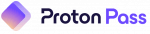Updated on: October 15, 2025
- 🥇 1Password : Excellent Chrome extension with high security and tons of extra features, including multiple vaults, password auditing, and password sharing. Feature-rich, easy-to-use, and affordable, it’s perfect for individual users and families.
I spent several weeks testing dozens of password managers in Chrome, comparing and ranking them based on functionality, features, and overall value — 10 stood out.
While Chrome does have an inbuilt password manager, it has several downsides — it generates relatively weak passwords (with no customization) and the auto-fill is buggy. Worst of all, anyone with your Google password or physical access to your device can easily see all your saved passwords. It doesn’t require a master password and, by default, doesn’t even use end-to-end encryption! Plus, you can only sync passwords between Google products (i.e. between Chrome on your Windows and Android devices). Relying solely on Chrome’s password manager creates a single point of failure, too. If you’re locked out of your Google account, you lose everything.
The password managers on my list are way better than Chrome’s password manager. They can sync across all browsers and device types, have reliable auto-fill, and have extra features like password sharing, emergency access, account recovery options, and more. My top pick, 1Password, even has a Travel Mode and virtual payment cards. That said, you can’t go wrong with any of the products on my list, so read on to find out which one is right for you.
Quick Summary of the Best Password Managers for Chrome
April 2025 update: This article has been updated to cover new features and changes to several of the password managers. We also found a few more vulnerabilities in Chrome’s password manager that we’ve written about below.
🥇1. 1Password — Best Overall Password Manager for Chrome in 2025
1Password is highly secure and very easy to use — it provides all of the features I expect from a premium password manager, including an intuitive browser extension optimized for Chrome.
I really like 1Password’s web extension — it worked well when I tested it, easily saving and auto-filling passwords and payment info any time a login or payment field appeared. 1Password also includes more features than most other competitors, including:
- Password vault auditing.
- Password generator.
- Dark web monitoring.
- Password sharing.
- Biometric logins.
- Passkey support.
- Family vault sharing.
- 2FA (TOTP, biometric, and USB token).
- Built-in TOTP authenticator.
- Masked emails (add-on).
- Hidden vaults (Travel Mode).
- Virtual payment cards (US users only).
1Password’s password generator is far more customizable than Google’s. You can easily create PIN codes, easy-to-remember passwords made up of actual words, or totally random passwords for maximum security.
Chrome’s password manager offers no organizational tools; 1Password has tons. Instead of just getting a long list of passwords, 1Password lets you separate your saved details into as many vaults as you need. You can even use the Travel Mode feature to keep specific vaults hidden when you go abroad.

1Password’s password-sharing tool, Psst!, lets you share login details with anyone, even non-1Password users. In comparison, Google’s default password manager only allows users to share passwords if they pay for Google One. Even then, you can only share with people in your family group and there’s no customization in terms of access levels. With 1Password, you can set an expiration date when sharing items or make it so they can only be viewed once — which is great for temporarily sharing credentials like your Netflix account with guests. 1Password allows you to create QR codes for sharing Wi-Fi network passwords, too.
Watchtower, 1Password’s vault auditing tool, is the best I’ve ever tested. In addition to checking for weak, reused, and compromised passwords, it lets you know where to add 2FA or switch to a passkey. Google does offer breach alerts, but it didn’t find as many leaked passwords in my tests (and the feature is only available in certain regions).

Beyond improving on basic features like auto-fill and auditing, 1Password offers many features that Chrome lacks entirely. If you’re in the US, virtual payment cards let you hide your actual card number from vendors. And, beyond passwords and credit cards, Chrome can only auto-fill in basic details like names and addresses while 1Password can automatically fill in bank details, passport numbers, and more. You can even make it so that saved items automatically pop up when you’re in a specific location.
1Password offers two packages. At $2.99 / month, Individual provides all of 1Password’s features for a single user, and it’s one of the best-value deals around. 1Password Families is also the best family plan on the market. It covers 5 users (plus 5 guests) and adds shared vaults and permission management for $4.99 / month. I also really like that 1Password Families allows you to add additional users for a low cost per user, which isn’t something other brands offer.
Bottom Line
1Password is a highly secure and feature-rich password manager with an easy-to-use Chrome extension. The extension worked great on all the sites I tested it on, and I was particularly impressed with its auto-filling and password-generating capabilities. 1Password has advanced features like vault organization, password sharing, password auditing, and dark web monitoring, as well as unique extras like hidden vaults, virtual payment cards, and location-based passwords. 1Password offers two plans — Personal and Families — and you can test both with a 14-day free trial.
Read the full 1Password review >
🥈2. Dashlane — Good Chrome Integration & Advanced Security Features
Dashlane is one of the most secure password managers on the market. It comes with an excellent Chrome extension and unique extras such as a virtual private network (VPN). You can sync unlimited passwords across all major operating systems and browsers while benefiting from two-factor authentication (2FA), dark web monitoring, and more.
In my tests, Dashlane’s Chrome extension flawlessly filled in my passwords without causing any slowdown — it even worked with complex forms that Chrome’s password manager couldn’t fill in. And unlike Chrome’s password manager, Dashlane works across both Google and non-Google applications via its extensions and mobile apps. On top of that, the Chrome version has added protection that prevents you from accidentally submitting saved passwords to phishing sites — sites that Chrome didn’t even warn me about.

Dashlane also comes with:
- Dark web monitoring.
- Virtual private network (VPN).
- Password strength analysis.
- 1 GB cloud storage (via Secure Notes).
- Multiple account recovery options.
- Passkey authentication.
- Unlimited sharing.
Dashlane is the only password manager that comes bundled with an unlimited-data VPN, and it’s one of my favorite features. Dashlane’s VPN is powered by Hotspot Shield — it’s pretty secure and fast, making it a good option for both streaming and downloading.

Dashlane also makes sharing passwords and notes very easy — you only need to select the password you want to share and enter the recipient’s email address. You can give the recipient full user permissions, meaning they can view, edit, and share the passwords, or you can lock the passwords so they can use the shared password, but they’ll see it as a series of dots. For most Chrome password manager users, securely sharing passwords isn’t possible.
Dashlane offers 2 paid plans: Premium and Family. Dashlane Premium ($4.99 / month) includes all features for a single user, including advanced phishing protection and the VPN. Dashlane Family ($7.49 / month) is for up to 10 users, plus it comes with a family management dashboard and the VPN for 1 user (the admin account).
Bottom Line
Dashlane’s Chrome extension is secure, feature-rich, and easy to use — working flawlessly across all the websites, login fields, and web forms I tested it with. Dashlane has an extremely high level of security, and it comes with lots of advanced tools like a VPN, phishing protection, and dark web monitoring. All Dashlane purchases have a 30-day money-back guarantee.
Read the full Dashlane review >
🥉3. RoboForm — Excellent Form-Filling Capabilities
RoboForm offers the most advanced form-filling capabilities on the market. Every password manager on this list outmatches Chrome when filling in forms, but RoboForm is better than the rest. There are 7 templates for things like passports, vehicle registration, tax ID, and income. You can also create custom forms to complete even the most complex and niche forms automatically. I never had any errors when testing it out.
Beyond that, RoboForm also comes with:
- Unlimited passwords on unlimited devices.
- Passkey support.
- Two-factor authentication.
- Password sharing (single items and collections).
- Biometric logins.
- Bookmarks storage.
- Password auditing.
- Password generator.
- Emergency access.

RoboForm lacks additional features such as secure cloud storage, and the dark web monitoring is very basic compared to competitors like 1Password and Dashlane. That said, it’s one of the cheapest password managers on the market and comes with a good range of other features that are far better than Google’s.
I love RoboForm’s secure bookmarks storage — this made it very easy for me to organize and access my favorite sites from any device or browser. You can syncs bookmarks across devices with Chrome, but if you ever use any other browser, you’re out of luck.

RoboForm comes with a very good sharing feature, too. It allows you to share individual logins and create shared folders. RoboForm also lets you set the permission level of each recipient to “read and write,” “login only,” or “full control” when sharing a folder — a level of customization far beyond what Google offers.
The emergency access feature is a significant improvement on Google’s labyrinthine protocols for handing over data in the event of death or incapacitation, which require lots of documentation and direct contact with employees that aren’t always helpful. With RoboForm, you can add a trusted contact and select a timeframe. If something happens, they can request access to your account. If the request is declined when the timer runs out, they’ll get full access to your account.
Even the free version of RoboForm outshines Chrome’s password manager, offering unlimited password storage, form filling, password security auditing, 2FA, and more. The free version also includes a 30-day free trial of RoboForm Premium, adding syncing across all devices, account data backup for unlimited devices, emergency access, and a lot more for just $0.99 / month. RoboForm’s Family plan is the same but covers up to 5 users for $1.59 / month.
Bottom Line
RoboForm has one of the best form fillers on the market, and it’s secure and easy to use. The RoboForm Chrome extension makes it easy to save and fill in login credentials, and it automatically inputs personal information into advanced and complex web forms. RoboForm also has good security features like 2FA and emergency access. RoboForm’s free version comes with a 30-day free trial of RoboForm’s premium package. There’s also a 30-day money-back guarantee.
Read the full RoboForm review >
4. Proton Pass — Privacy-Focused Option With a Generous Free Plan
Proton Pass is one of the most privacy-focused password managers available today. It’s especially good for Chrome users who want open-source transparency and features beyond just storing login credentials.
The Chrome extension is lightweight, easy to use, and it performed flawlessly in my tests. Saving new logins and auto-filling credentials worked without issue across a wide range of sites. Proton Pass also supports passkeys in Chrome — I logged into my bank with a passkey through the extension, and the experience felt just as smooth as with 1Password or Dashlane.

What I like most about Proton Pass is that it’s one of the few premium-grade password managers that offers a genuinely useful free plan. Unlike most competitors that limit free accounts to a single device or just a handful of logins, Proton Pass Free gives you unlimited passwords, notes, and devices right out of the box.
Other Proton Pass features I liked include:
- Zero-knowledge architecture (Proton can’t read or access your vault).
- Open-source code (regularly audited, which builds trust).
- Secure notes and 2FA storage (great for OTP backup codes).
- Multiple vaults for organizing work and personal logins separately.
- Integration with other Proton tools.
- Email aliasing.
- Vault sharing.
- Pass Monitor.
- Emergency Access.
- Biometric authentication.
I was really impressed with Proton Pass’s email aliasing. Through its SimpleLogin integration, you can generate unique burner email addresses directly from the Chrome extension whenever you sign up for a new service. Emails get forwarded to your real inbox, but the site never sees your actual address. To test this feature, I signed up for a newsletter with a random alias. A week later, after I started receiving spam, I simply disabled the alias, and the junk stopped immediately. The best part is that this feature is available even on the free plan, though it is limited to only 10 aliases.

I also like that every password and alias you create on Proton Pass is encrypted locally before syncing. Even metadata, such as login names, is protected. Compared to Chrome’s default manager — which doesn’t use end-to-end encryption by default — the difference is significant.
The free plan is a viable option for most Chrome users, but upgrading to Proton Pass Plus unlocks unlimited aliases, additional vaults, priority support, and more advanced sharing options for just $2.99 / month. Proton Pass Family ($4.99 / month) covers 6 users, each with their own private vaults and unlimited aliases. Both plans come with a 30-day money-back guarantee.
Bottom Line:
Proton Pass is a privacy-first password manager with the best free plan for Chrome users. You get unlimited logins and sync on all devices, plus unique privacy extras like encrypted aliases. At the same time, it doesn’t cut corners on advanced features. With passkey support, multiple vaults, and open-source transparency, it’s a powerful password manager even if you never pay a cent. If you upgrade, the premium plans are affordable and unlock even more privacy and sharing tools.
Read the full Proton Pass review >
5. NordPass — Streamlined Interface With Advanced Encryption
NordPass is an intuitive and easy-to-use password manager — it makes saving, storing, and auto-filling passwords easy on Chrome as well as other popular browsers.
The Chrome extension works great, and NordPass has all the essentials, plus useful extras. These include:
- Unlimited password storage.
- Multi-device sync.
- Password generator.
- Password sharing.
- Password health checker.
- Email masking.
- 2FA (USB keys, biometrics, backup codes).
- Data breach scanner.
- Emergency access.

NordPass is one of the most secure options on the market. It protects your information with the advanced encryption protocol XChaCha20. This protocol is newer than 256-bit AES encryption, but neither has been breached. In any case, it’s far better than Chrome, which doesn’t use end-to-end encryption by default. I also like that you can choose how often you need to enter your master password. With Chrome, your email password is basically a stand-in for a master password, which is frustrating and frankly dangerous.
I really like NordPass’s password generator — which is far more customizable and comprehensive than Google’s. You can generate passwords between 8 and 64 characters and create passphrases made up of real words.
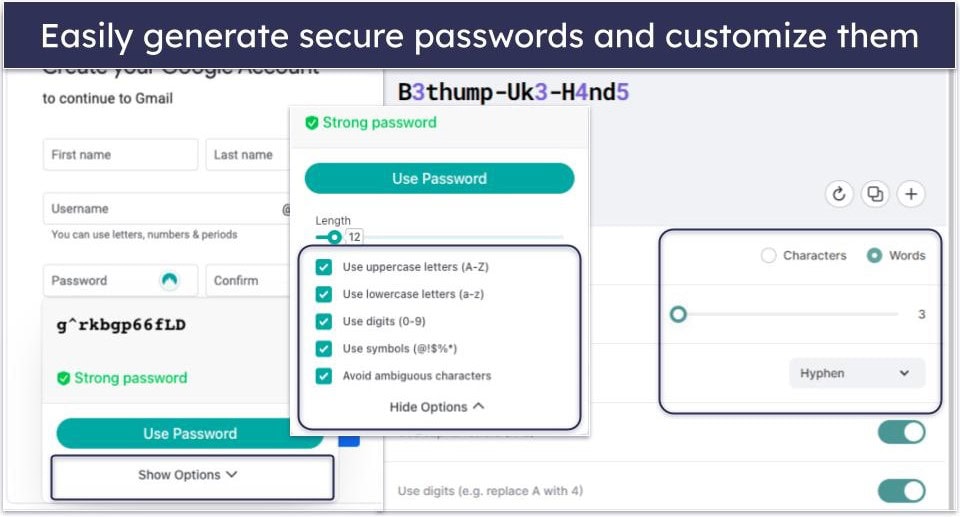
I’m a big fan of the email masking feature. I used it to sign up for all kinds of websites. The benefit is that you don’t need to give out your real email address. Just create and use an alias through NordPass. Everything coming in will be forwarded to your actual email. If spam becomes a problem, simply delete the alias. It’s a shame that Google doesn’t offer this kind of feature.
NordPass also provides zero-knowledge encrypted file storage — so it’s impossible for NordPass to access, decrypt, or even interact with your files. Google Drive is encrypted, but it isn’t zero-knowledge. NordPass Premium users can upload up to 3 GB of files to secure servers by attaching them to their NordPass account — you can also get up to 2 TB storage with the NordLocker add-on. I think it’s great that NordPass includes such a generous amount of storage (competitors like Dashlane only include 1 GB per person).
NordPass has a free version with unlimited passwords, notes, and credit card support (though I prefer RoboForm’s free plan). NordPass Premium has secure password sharing and provides unlimited device connections for $1.99 / month. NordPass Family adds licenses for up to 6 people for $3.69 / month. You can test NordPass’s plans with a 30-day free trial and a risk-free 30-day money-back guarantee.
Bottom Line
NordPass is a user-friendly password manager with good security features like XChaCha20 encryption and multi-factor authentication. The Chrome extension and desktop app are rich in features and work great, making saving and auto-filling login credentials easy. NordPass has a free version, and the premium packages come with a 30-day money-back guarantee.
Read the full NordPass review >
6. Keeper — Advanced Security Features (but Basic Chrome Extension)
Keeper’s level of security and breadth of features outshine Chrome’s native password manager. It protects user data with a zero-knowledge policy, advanced encryption, and a wide range of MFA options like biometric scanning and smartwatch compatibility. I particularly like the smartwatch option — called KeeperDNA — which sends 2FA codes to a user’s smartwatch, offering enhanced security and convenience that Google’s password manager lacks.
Like the desktop app, Keeper’s Chrome extension is well-designed and easy to use. Unlike the default Chrome password manager, it never failed to save and fill in my login details automatically. It doesn’t offer the organizational flexibility you get with 1Password, but it’s still quite good.

Keeper’s advanced security tools include:
- Dark web monitoring (add-on).
- Encrypted messaging app.
- Encrypted file storage.
- TOTP authenticator.
- Password auditor.
- Passkey support.
Sharing passwords with Keeper is pretty easy — to share a specific password with another Keeper user, simply click on an item in your vault and enter the recipient’s email address. But here’s the cool part — Keeper also has a one-time sharing option that allows you to share passwords via a link, even with people who don’t have a Keeper account. You get to choose exactly how long the link will stay valid. Though better than Chrome’s password sharing (which only lets you share with others on the same group subscription), it’s a bit behind RoboForm in that you can only share one item at a time.
Keeper’s encrypted messaging app is an interesting feature that other password managers don’t offer. I think it’s pretty cool that I could retract messages, set self-destruct timers, and safely store photos and videos within the app’s gallery.

Keeper has a free version, but it’s really basic — it doesn’t even have auto-fill and only allows you 10 records on 1 mobile device! Keeper Personal gives you unlimited password storage across unlimited devices, password sharing, MFA, emergency access, the encrypted messaging app, and more, all for $3.33 / month. Keeper Family adds another 4 licenses with 10 GB of cloud storage for $7.08 / month. Optional add-ons for both plans include dark web monitoring and up to 100 GB of secure storage.
Bottom Line
Keeper has a lot of security features, including passkey support, multi-factor authentication, dark web monitoring (as a paid add-on), and an encrypted messaging app. It has more advanced tools than many other password managers, and none of them are challenging or hard to use. The Chrome extension is somewhat basic, but it makes it easy to generate new passwords, save logins, and auto-fill web forms. There are two plans to choose from — Personal and Family. Except for the number of licenses and amount of cloud storage, these plans are identical. You can test Keeper out with a 30-day free trial.
7. Total Password — Free Ad Blocker Included
Total Password’s Chrome extension is a user-friendly and practical tool offering features like remote logout and vault auditing. It uses 256-bit AES encryption and zero-knowledge architecture, making your data secure. However, it doesn’t offer as many features as 1Password, lacking extras like emergency access and password sharing.
The extension performed well in my tests, enabling me to generate, save, and auto-fill passwords with ease. It did a much better job of automatically filling out forms than Chrome’s built-in password manager. However, it isn’t nearly as comprehensive as RoboForm’s form-filler.

Total Password also includes features such as:
- Password generator.
- Two-factor authentication.
- Security Report.
- Remote logout.
- Total Adblock integration.
The Secure Me tool allows you to remotely log out of your Total Password account on all devices — which is particularly useful if you leave your computer open at work, school, or anywhere else. You can also use it to log out of all websites you’re logged into and delete your browsing history — I wish Chrome offered something similar.
Total Password plans come with a free download of Total Adblock, too, which is a capable ad blocker that can improve your browsing experience in a number of ways. Total Adblock blocked more ads and trackers than Chrome’s built-in ad blocker in my tests, helping to speed up page load times and protect my privacy.

Total Password is available as a standalone product for $1.99 / month, making it one of the more wallet-friendly password managers on the market. Alternatively, it comes bundled with the TotalAV Total Security plan at $49.00 / year, offering a comprehensive security suite that includes TotalAV’s top-rated antivirus and a VPN with unlimited data. Both plans come with a 30-day money-back guarantee.
Bottom Line
Total Password offers a good range of features, including the Total Adblock tool. The interface is easy to use, and it offers a high level of security for your online data. While it may not have all the extra features of its competitors, it’s a solid password management solution at a reasonable price. If you’re looking for a more comprehensive security suite, the TotalAV Total Security bundle is a great option.
Read the full Total Password review >
8. Avira Password Manager — Streamlined Interface With Intuitive Features
Avira Password Manager is easy to use and has a good but basic Chrome extension, solid security features, and an excellent free plan. During my tests, the extension worked really well. It asked me to save my password and username each time I created a new account, and it automatically filled my login credentials for my saved online accounts. I had to open the web dashboard to access all of the other features. But I don’t think this is a problem for most users, as the web dashboard is super simple to navigate and use.

Avira Password Manager also offers:
- Biometric logins for mobile users.
- Built-in 2FA authenticator.
- Password vault auditing.
- 1 GB cloud storage.
- Data breach scanning.
Avira Password Manager lacks many advanced features that Dashlane and 1Password offer — such as password sharing, emergency access, and recovery options for desktop users. However, it’s very easy to use, highly secure, and the features it does include all work very well. I also think it’s better than Chrome’s password manager because its auto-fill consistently works, and it has extras like data breach monitoring and a TOTP authenticator.

The free plan is one of the better free password managers — mainly because it includes most of Avira’s core password management features and allows unlimited password storage across unlimited devices. Upgrading to Avira Password Manager Pro brings you cloud storage, data breach monitoring, and priority customer support for $2.66 / month.
You can buy Avira’s password manager as a standalone product or get it bundled as part of Avira’s full internet security suite, Avira Prime, which includes Avira’s password manager, antivirus suite, and VPN.
Bottom Line
Avira Password Manager is an intuitive Chrome-compatible password manager with a really good free plan. Avira’s free version offers unlimited password storage across multiple devices, biometric login, and a built-in 2FA authenticator. You can upgrade to the Pro plan by purchasing the standalone package or getting it as part of the Avira Prime antivirus bundle, which is one of our top antivirus packages in 2025. All of Avira’s annual plans have a 60-day money-back guarantee.
Read the full Avira Password Manager review >
9. Sticky Password — Secure Data Sync Options
Sticky Password is a beginner-friendly password manager. It has a good Chrome extension and advanced security features like local data syncing and dark web monitoring. That said, Sticky Password doesn’t include the same range of features as top competitors like 1Password.
The Sticky Password Chrome extension is simple to use but can be frustrating to set up since it requires you to install the desktop or mobile app before you can use the extension. But I like the fact that you can create and save new user identities and easily access them on any browser, not just Google Chrome. It’s also nice that the extension has an easy-to-use dashboard that lets you add and edit login information for the site you’re currently using.

I also enjoy its Wi-Fi-only sync option, which lets me sync data over my Wi-Fi network instead of using Sticky Password’s cloud service — Google forces you to sync your passwords through its cloud service. Unlike Chrome’s password manager, you can save a portable version of Sticky Password onto a USB flash drive, too, letting you access all stored info on any Windows PC while offline. It also has Contactless Connect, which offers a secure way to temporarily access your vault on any device using the company’s website, which is nice.

Sticky Password’s free plan includes unlimited passwords, secure notes, a digital wallet, password generator, two-factor authentication, and the portable USB version. The best part is that you can get lifetime access to Sticky Password Premium for just $79.99 / lifetime. The paid version adds syncing across unlimited devices, cloud and Wi-Fi syncing, password sharing, emergency access, dark web monitoring, and more.
Bottom Line
Sticky Password is an easy-to-use password manager. It comes with advanced security features like local Wi-Fi sync and a USB portable password vault. Its Chrome extension is pretty good, letting users save and change logins, auto-fill passwords and web forms, create new user identities, store bookmarks, and more. Sticky Password’s free version includes a 30-day free trial of Sticky Password Premium. There’s also a 30-day money-back guarantee, and the company donates a part of the profits from each premium license to a manatee conservation fund.
Read the full Sticky Password review >
10. Password Boss — User-Friendly With Plenty of Features
Password Boss is a decent password manager that is both simple and feature-rich — making it a good choice for beginners and advanced users looking for something better than Chrome’s default tool.
I had no problems using the Chrome extension — I could easily generate new passwords, save new login credentials, and fill out web forms. It didn’t fill out web forms nearly as well as RoboForm did, but it still did a decent job.

Password Boss comes with a wide range of features, including password sharing, dark web scanning, two-factor authentication, and emergency access. It doesn’t have any unique features compared to the top competitors, but it has more than the default Chrome password manager and all of its tools worked exactly as promised during testing.

However, Password Boss’s free plan is pretty limited — it includes unlimited passwords and payment information, but it provides only local storage on 1 device. It limits the number of passwords you can share, but this is still better than what you get with Chrome. Upgrading to the premium plan brings you all of Password Boss’s features for just $2.50 / month, and there’s a 30-day free trial and a 30-day money-back guarantee, so you can try it risk-free.
Bottom Line
Password Boss is a simple-to-use password manager with lots of features — including a password generator, password sharing, identity and payment info storage, 2FA, emergency access, dark web scanning, and more. The Password Boss Chrome extension is intuitive, and it easily saves and fills passwords and web forms. You can try out Password Boss risk-free using the 30-day free trial and the 30-day money-back guarantee.
Read the full Password Boss review >
Bonus. Bitwarden — Best Open-Source Option
Bitwarden is a fully open-source password manager — it’s got advanced security features, a decent extension for Chrome, a good free plan, and affordable packages for personal and family use that start at just $1.00 / month. However, it’s not nearly as intuitive as the other password managers on this list, but it’s also the only option that allows for self-hosting, which is a huge plus compared to Chrome’s tool if you don’t trust Google.

The Chrome extension offers access to Bitwarden’s password vault, password generator, passkey manager, and 2FA authenticator. During my tests, the auto-save and auto-fill functions were enabled automatically and worked most of the time, but not always.
One significant advantage Bitwarden has over Chrome’s native password manager is its password generator, which can create passphrases and even custom usernames (with or without your email). The only password generator better than Bitwarden’s is 1Password.
Bitwarden also comes with:
- 2FA with third-party apps like YubiKey.
- 2FA generator and authenticator.
- Passkey support (browser extension only).
- Self-hosting option.
- Password strength and data breach reports.
- Emergency access.

Bitwarden Free includes unlimited passwords across unlimited devices — it’s one of the few free password managers (along with Proton Pass, NordPass, and Avira) to offer this with its free plan. It also comes with extras such as 2FA and self-hosting on your own local server. For $1.00 / month, Bitwarden Premium adds other security tools like a 2FA code generator, password security auditing, emergency access, and 1 GB cloud storage. Bitwarden Families covers up to 6 users and enables unlimited sharing between users on the same plan for just $3.33 / month.
Bottom Line
Bitwarden is an open-source password manager that provides a good set of security features for a really good price — but it’s not very easy to use. Bitwarden’s Chrome extension doesn’t always auto-save logins, and the auto-fill function requires some manual configuration. However, Bitwarden is one of the cheapest password managers out there, and you can test out some of its features with Bitwarden Free. All premium purchases have a 30-day money-back guarantee.
Read the full Bitwarden review >
Bonus. Norton Password Manager — Secure Free Option With Vault Auditing
Norton Password Manager is a basic free password manager with good security features and a decent Chrome extension. While it isn’t as feature-rich as some of the other password managers on this list, Norton Password Manager comes with industry-standard security features like 256-bit AES encryption and a zero-knowledge policy, plus extras like password vault auditing.
Norton’s Chrome extension only lets you access your password vault, saved addresses, and payment details. Other essential features, such as the password generator, open in a separate Chrome tab, which is a little annoying. That said, when I used the extension, the auto-save and auto-fill functions still worked as intended.

The lack of some features means that Norton Password Manager can’t compete with the best password managers of 2025. For example, it doesn’t include secure password sharing or a TOTP authenticator (both of which are included with 1Password and Dashlane).
That said, Norton has more 2FA options than you get with the Chrome password manager — it works with Authy, Google Authenticator, and other major authenticator apps. You can also enable 2FA using USB security keys or backup codes.
Norton allows unlimited password storage across all of your devices, but getting one of Norton’s antivirus plans will get you added security, such as dark web monitoring and a VPN.

For $49.99 / year*, Norton 360 Deluxe offers flawless malware detection and has user-friendly apps across all operating systems. For $99.99 / year*, you can upgrade to Norton 360 with LifeLock and get identity theft protection and credit card monitoring services through LifeLock (Norton’s sister company). This plan is only offered for users in select countries.
Bottom Line
Norton Password Manager is a decent free password manager, but it’s missing some security features like secure password sharing, and it also has a fairly limited Chrome extension. That said, it still comes with industry-standard features like 256-bit encryption, along with key extras like password vault auditing and a one-click password changer. And you can access extra security features like dark web monitoring via Norton’s premium antivirus packages (all plans come with a 60-day money-back guarantee).
Read the full Norton Password Manager review >
Quick Comparison Table
Testing Methodology: Comparison & Ranking Criteria
The password managers included in this list were selected after rigorous testing and comprehensive evaluation, specifically tailored to meet the needs of Chrome users in 2025. I examined crucial aspects, including security, usability, features, support, and value, ensuring that each recommended manager integrates seamlessly with Chrome while offering exceptional functionality and protection.
- I checked the security and encryption standards. Each password manager was evaluated to ensure it meets essential criteria and includes 256-bit AES encryption (or similar), zero-knowledge protocols, and robust two-factor authentication. Though it’s a fairly low bar, every option that made it onto our list is more secure than Chrome’s default password manager.

- I compared the features with Chrome’s default password manager. I looked for additional security and convenience tools that Google is missing, such as zero-knowledge storage, multiple vaults, advanced form-filling, a VPN, encrypted messaging, and emergency access. I took the time to examine each of these features to verify that they truly offer extra value. 1Password, Dashlane, and Proton Pass stood out here.
- I evaluated each password manager’s usability. No matter how many advanced features a password manager promises, it must be easy to use. The password managers featured on this list are simple to use, fitting for both beginners and tech-savvy users.
- I tested the quality of customer support. I interacted with each service’s customer support through various channels, including live chat and email, to gauge their responsiveness and helpfulness.

- I assessed the cost versus the value offered. Though some password managers are available at a lesser cost, they might not offer the functionality you require. I would always recommend opting for products that offer free trials or refunds — this allows you to see how you like them before committing.
Chrome Password Manager vs. Third-Party Password Managers
Chrome’s password manager is a free, simple password manager integrated into the world’s most popular browser. However, it’s missing features like emergency access and only syncs across devices logged into your Google Account on the Chrome browser. But the biggest concern for me is security. The lack of a master password means it’s way too easy for someone with physical access to your device to see all your passwords. By default, it doesn’t even use end-to-end encryption.
The password managers on this list let you sync your data across all your devices, provide both essential and advanced password management features, and are very easy to use. Top vendors like 1Password, Dashlane, RoboForm, and Proton Pass also come with unique extras like privacy cards (1Password), Travel Mode (1Password), a VPN (Dashlane), bookmarks storage (RoboForm), and email aliases (Proton Pass). Additionally, these top third-party password managers offer affordable family plans with intuitive apps while covering up to 5 users per account. 1Password is also the only password manager on the market that allows you to add as many users as necessary onto family plans for a small additional fee.
Top Brands That Didn’t Make the Cut
- LastPass. LastPass was once highly regarded as a reliable password manager, but its reputation took a significant hit following major data breaches in recent years. These incidents raised serious concerns about the company’s ability to safeguard data. As a result, we can no longer recommend it to our readers.
- True Key. True Key was designed by the popular antivirus McAfee, so I was expecting it to be pretty good. But I was really disappointed to see that it doesn’t even include essential password manager features like password sharing and auditing. And if that wasn’t enough, it didn’t work well on my Chrome browser (it signed me out of my accounts and made it seem like I had just installed malware!).
- Enpass. Enpass is a decent password manager that does basic password management well. However, Enpass only offers local data storage, and users who want to store and sync passwords in the cloud need to subscribe to a third-party cloud service. Enpass is also lacking in 2FA options, and its password-sharing function is too complicated.
Frequently Asked Questions
Doesn’t Chrome have a built-in password manager?
Yes — but while Chrome’s built-in password manager is better than not using a password manager, there are much better alternatives out there. It remembers and auto-fills passwords but lacks many features typically included in standalone products. For example, top brands like Proton Pass offer emergency access, file storage, and additional privacy tools like a VPN. Chrome’s password manager has none of these features
On top of that, relying solely on Chrome’s password manager creates a single point of failure — if you lose access to your Google account, you lose access to everything saved in your vault, including your email and passwords.
Chrome can generate passwords, but this feature is very limited — there are no customization options, so you can’t make the password longer or choose what types of characters it contains like you can with a premium password manager. And while Google now offers a “password-checker”, it lacks the advanced options that the best standalone password managers provide.
Isn’t Chrome’s password manager secure enough?
No, not really. For starters, Chrome’s password manager doesn’t have a master password, unlike the password managers on this list. When you use Chrome’s default password manager, someone can view all of your passwords even if they only know your computer’s 4-digit PIN.
When you use a third-party password manager, you have to set a master password — your private key to your password vault. This is important because it ensures that you are the only person who can access your stored logins and other data, even if someone gains physical access to your device.
Are third-party password managers safe?
Yes. All the password managers on this list are extremely safe, secure, trustworthy, and highly encrypted. 1Password, Dashlane, and most other password managers use unbreakable 256-bit AES encryption — the same encryption used in banks or the military.
Can I sync my Chrome passwords across other operating systems?
Chrome’s password manager works across most operating systems (as long as it’s connected to your Google account!), but unlike the password managers on this list, it doesn’t work with other browsers. 1Password, for instance, works across different platforms and different browsers, so you can save and access your credentials on any device, any operating system, and any browser.
How do password manager extensions work on Chrome?
Password manager extensions in Chrome act like a mini-version of the main password manager app, integrated directly into your browser for seamless access and functionality. Once you’ve installed the extension and logged in, it can automatically fill in your saved usernames and passwords as you browse, eliminating the need to remember each one. Extensions like RoboForm also offer additional features such as password generation and the ability to fill in credit card details and even complex web forms. Browser extensions communicate securely with the main app, whether it’s cloud-based or local, ensuring your data stays encrypted and private.
How do I add a password manager extension on Chrome?
Adding a password manager extension to Chrome is a straightforward process. First, open Chrome and navigate to the Chrome Web Store. In the search bar, type the name of the password manager you’re interested in and press Enter. Once you find the correct extension, click the Add to Chrome button next to it. A pop-up will appear detailing the permissions the extension will need; review these and click Add extension to proceed. Once installed, you’ll typically see the password manager’s icon appear near the address bar. Click on it and log into your account to start using the extension.