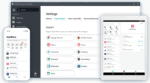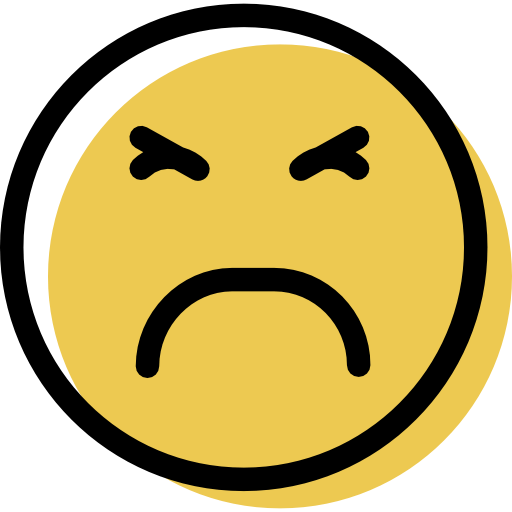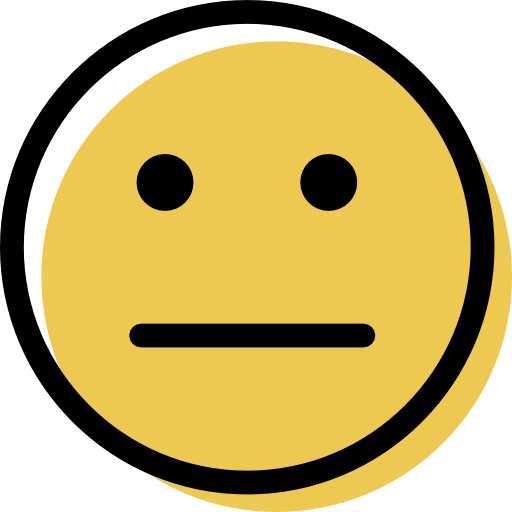NordPass Review: Quick Expert Summary
NordPass is one of the best password managers in 2025. It offers a simple, easy-to-use interface and strong security via XChaCha20 encryption, a zero-knowledge policy, and multi-factor authentication (MFA). NordPass also offers a decent range of extras, like password sharing, a password health checkup tool, data breach monitoring, email masking, and emergency access.
Most of NordPass’s features work well. I tested it on my Windows 11 PC, MacBook, iOS, and Android devices. I found that saving, generating, auto-filling, and sharing passwords is super straightforward.
NordPass doesn’t have any unique extras like 1Password’s multiple vaults and Travel Mode, or Dashlane’s unlimited-data VPN (though you can get one as an add-on). On the plus side, few other password managers offer email masking, and NordPass’s tool is one of the best I’ve tested.
Overall, NordPass is very intuitive and beginner-friendly, and its customer support is excellent. There are several plans to choose from, including a free plan that offers all the core features, plus unlimited vault storage and unlimited device synchronization. NordPass Premium and Family come with the full range of advanced features and give each user unlimited simultaneous device connections. NordPass offers a free 30-day Premium trial and a 30-day money-back guarantee on all paid plans.
July 2025 update: We re-tested NordPass and checked all of its desktop and mobile features. We also extensively tested the password manager on macOS and added relevant insights to strengthen the review. We’ve further updated images to reflect the newest UI.
NordPass Full Review — Great Security & Useful Features (Plus a Generous Free Plan)

NordPass is an intuitive and secure password manager with a decent range of useful features. In addition to providing unlimited storage and uncrackable encryption technology, NordPass offers secure password sharing, data breach monitoring, password health checks, multi-factor authentication, biometric logins, and more.
Furthermore, NordPass’s Free plan is more generous than many other password managers, and all of its paid plans come with a 30-day money-back guarantee, so there’s no risk in trying it out.
NordPass Plans & Pricing (For Personal Use) — Affordable Individual & Family Plans
NordPass offers 1 free plan and 2 paid plans, available on a 1- or 2-year basis. These are:
- NordPass Free.
- NordPass Premium.
- NordPass Family.
Premium and Family are identical in terms of features — the only difference is that Premium supports 1 user, while the Family plan provides 6 licenses. Both plans also come with unlimited device connections for every user.
All NordPass plans offer a 30-day money-back guarantee, and there is also a 30-day free trial for Premium.
Here’s a quick overview of NordPass’s personal plans:
NordPass Free — Good Free Plan
NordPass Free includes almost all of NordPass’s core features, making it a decent option for a free password manager. The Free plan includes:
- Unlimited password storage.
- Passkey support.
- Unlimited storage for personal info, notes, and credit cards.
- Auto-save & auto-fill.
- Password generator.
- Multi-factor authentication (MFA).
- Automatic sync across all your devices.
NordPass Free is a more generous free plan than many other password managers. You can access your vault on multiple devices, but not simultaneously. While I didn’t find this to be much of a limitation, some users might. Bitwarden and Avira’s free plans let you log in on multiple devices concurrently and store unlimited passwords.
Ultimately, I prefer RoboForm’s free plan. It’s got all the essential features (including auto-fill, password auditing, and top-notch encryption) and lets you store an unlimited number of passwords on a single device. All things considered, it’s one of the best free password managers out there.
If you’re specifically looking for a free password manager, NordPass Free is a decent option. However, for the extra security, not to mention convenience, that comes with the premium options, I would always recommend going for a paid plan.
NordPass Premium — Affordable Plan for Individuals
NordPass Premium costs $1.29 / month on the 2-year plan — plus you will get an extra 3 months for free. It includes all the features in the free plan, plus:
- Secure sharing.
- Password health checker.
- Data breach monitoring.
- Granting emergency access.
- Email masking.
- Secure document storage.
- 3 GB cloud storage within NordPass.
- Unlimited simultaneous device connections.
The NordPass Premium plan is well priced and has unique features like integrated email masking and credit card monitoring. While it’s slightly cheaper than 1Password, it lacks its vault customization options and features like Travel Mode and Privacy Cards.
However, if you’re not concerned about those specific features, NordPass Premium is a great option. It’s a secure, straightforward, and easy-to-use password manager that you can use across multiple devices.
NordPass Family — Good for Small Families
NordPass’s 2-year family plan covers up to 6 unique users, giving them all the features of the Premium plan for $2.79 / month. It’s a good option, but it’s not quite as good as 1Password’s family plan, which is the best family password manager on the market.
1Password is the only password manager that allows you to add an unlimited number of additional users for a small extra fee each. However, NordPass Family cheaper than 1Password and still comes with a decent range of features. So, if you don’t need more than 6 accounts, NordPass Family is a good option for your household.
NordPass Plans & Pricing (For Business Use) — Good-Value Plans for Organizations of All Sizes
NordPass offers 3 business plans, and as with the personal plans, you can get them on a 1 or 2-year basis. These plans are:
- NordPass Teams.
- NordPass Business.
- NordPass Enterprise.
Here’s a quick overview of the business plans:
NordPass Teams — Best for Small Teams
NordPass Teams is priced at $1.79 / month per user for the 2-year plan, and it’s sold as a 10-user pack. It offers:
- Centralized user management for easy onboarding and offboarding.
- Secure password sharing within the team.
- Customizable access levels.
- NordPass Authenticator.
- Google Workplace SSO.
- Secure sharing.
- Encrypted file storage for sensitive documents (3 GB per user).
- Audit logs for monitoring user activity.
- Priority customer support.
Overall, it’s a cost-effective solution for small teams who want a secure and efficient way to manage passwords and sensitive information.
NordPass Business — Ideal for Medium-Sized Businesses
NordPass Business is priced at $3.59 / month per user (for up to 150 licenses) for the 2-year plan. For teams requiring more than 150 licenses, you’ll need to contact a sales representative to discuss pricing.
NordPass Business allows for secure collaboration by granting access to systems, software, and sensitive data in just a few clicks. It includes all the features of the Teams plan plus:
- Vanta integration.
- Shared folders.
- Group management.
- Data breach scanner.
- Password auditing.
NordPass meets the stringent standards of both ISO 27001 and SOC 2 Type 1 certifications, and its Vanta integration helps businesses streamline security compliance to efficiently achieve these certifications.
NordPass Enterprise — Advanced Security for Larger Organizations
NordPass Enterprise starts at $5.39 / month per user for the 2-year plan, with pricing tailored to the scale and specific requirements of the organization. It includes everything in the Business plan, plus:
- Customizable security policies to align with company standards.
- Dedicated account manager for personalized support.
- Advanced user provisioning.
- Sharing hub.
- Additional SSO integrations (Okta, Entra ID, and more).
- Tailored deployment options to fit the organization’s infrastructure.
- Comprehensive reporting tools for in-depth analysis.
- 24/7 premium support.
Overall, Enterprise is a good option for larger organizations needing advanced security and customization.
NordPass Security Features — Latest Encryption Technology + Advanced Extras

NordPass uses the XChaCha20 encryption algorithm — this is a modern algorithm considered to be more “future-proof” than the AES encryption, although 256-bit AES encryption is also impossible to crack. While it’s hard to say if XChaCha20 actually makes NordPass more secure than other password managers, it’s certainly never a bad thing to know your sensitive information is protected by the very latest in secure technology.
NordPass also uses zero-knowledge architecture, meaning all of your data is encrypted locally rather than on NordPass’s servers. Therefore, not even NordPass’s staff can see or access your passwords and other sensitive information. In the unlikely event of NordPass being hacked, your data will still be safe.
NordPass also has a biometric login feature that works on mobile as well as Windows and macOS platforms, ensuring a seamless login experience across devices. Users can quickly unlock their NordPass vault using fingerprint or facial recognition.
Furthermore, NordPass bundles additional security features to make it one of our top password managers in 2025, including:
- Multi-factor authentication (MFA).
- Secure password sharing.
- Data breach monitoring.
- Password health checks.
- Secure document storage.
- Emergency access.
- Email masking.
- Secure recovery method.
Admittedly, some of its features are more basic than those offered by competitors such as 1Password and Dashlane, but it’s still an excellent choice for users just wanting a secure password manager that does the basics well.
Overall, NordPass has all of the core features you need to manage your passwords and other sensitive information. While it may not offer the same level of advanced options or the template variety found in other password managers, it compensates with a clean and intuitive interface.
Password Vault — Easy to Use With Many Storage Options
NordPass’s password vault can be accessed via its desktop apps for Windows, macOS, and Linux, mobile apps on Android and iOS, and web extensions in compatible web browsers. In other words, you can always access your account, no matter what device you are using.
All apps have similar features, functionality, and design, so you can easily access, add, and edit your information from all of your devices. There’s even an auto-lock feature that lets you choose how often you need to give your master password.

NordPass’s password vault is intuitive. Adding new entries is easy — simply click Add Item, fill out the appropriate details, and hit Save. You can store passwords, secure notes (like Wi-Fi passwords, alarm codes, or other text-based information), credit cards, and personal information (address, phone number, email, etc). You can also save important documents, such as your driver’s license or passport, and set reminders for their expiry dates.
NordPass also includes a fully customizable Folders feature. You can create as many folders as you wish and use them to organize your passwords, secure notes, and other information. This is a nice feature, although 1Password does one better and allows you to create multiple vaults, making it even easier to securely organize and manage your sensitive data.

Additionally, I like how Premium and Family users can add file attachments to pretty much anything in their vault, with 3 GB of cloud storage and no restrictions on file types. However, I encountered a pop-up when uploading a file that was too large, stating a 40 MB size limit, despite NordPass’s documentation claiming a 50 MB maximum. It’s also frustrating that items with attachments, like passwords, can’t be shared with anyone, which makes collaboration a bit tricky.
NordPass also lets you add custom fields to each password or identity entry. It worked perfectly in my tests, automatically filling in complex forms. It’s almost as good as RoboForm’s advanced form-filling tool (though it takes a bit more effort to set up). The tool is available on NordPass’s desktop and mobile apps, as well as the web app and the browser extension.

Overall, NordPass’s password vault has all the basics and even some advanced options, and its interface is simple to use and understand. Beginner users will really appreciate NordPass’s simplicity. Adding custom fields also works great, but I wish that NordPass had more default templates for other kinds of personal information.
Browser Extensions — Impressive Auto-Fill Capabilities

NordPass has browser extensions for Chrome, Firefox, Opera, Edge, Brave, and Safari (macOS only). The extensions let you use all of NordPass’s essential features — you can access and search your entire password vault, view all your items, launch websites with credentials saved, add or edit entries, and access all of NordPass’s tools as well as the Settings menu. Additionally, NordPass business users can create temporary one-time passwords (TOTPs) on Chrome and Firefox browsers.

NordPass’s auto-fill works really well. Once I installed the browser extension, a prompt would appear at the top right of my browser whenever I visited a saved website’s login page, asking if I wanted to log in using the password from my vault. It worked perfectly on every site I visited, automatically filling in my login credentials with a single click. You can also view and copy your credentials from the extension without switching to the main app.

When creating new accounts, NordPass automatically generated a randomized secure password and then offered to save the new password to my vault. I like the fact that the password generator in the extension is the same one you get with the desktop and mobile apps. That may sound like a small thing, but many competitors have wildly different generators across their apps for some reason.

I was impressed with NordPass’s performance in recognizing and auto-filling my passwords, personal information, and payment details. Thanks to the custom fields option, it was able to automatically fill in complex forms with 10+ fields. That said, I did find a couple of websites where it didn’t auto-fill and auto-save properly — NordPass isn’t quite as good as other top password managers like 1Password and RoboForm.
Sometimes I needed to click on the NordPass logo in the relevant fields to have my information filled in. However, that’s not much of a dealbreaker. I also like the fact that there are customization options like turning off auto-fill for certain websites or types of fields (like usernames, for instance).
Overall, I was impressed with NordPass’s browser extension. It’s almost as good as 1Password or Dashlane in terms of auto-filling, and you can access NordPass’s full range of tools and features, making it a handy and safe way to access your personal information when online.
Password Generator — Lots of Variables & a Useful Password History Feature
NordPass’s password generator is easy to use and offers many variables for creating a password.You can generate passwords that include a customizable mix of capital letters, digits, and symbols. The passphrase generator likewise has a slew of customization options. You can create passwords 8–64 characters long (or 3–10 words for passphrases).
In contrast, 1Password’s password generator can produce longer passwords, whereas Dashlane has a lower limit of just 40 characters. To be honest, I think 64 (or even 40) characters are plenty anyway.

One particularly useful feature is the ability to view your password generation history. You can see up to 10 previous passwords you’ve saved for a particular account. This is useful if you accidentally replace a working password with an incorrect one or want to know how long it’s been since you last changed your password. It’s not quite as good as Dashlane’s password history tool, which shows you an indefinite history for each account, but it’s still a pretty rare and cool inclusion.
Overall, I like NordPass’s password generator. It’s the same in all of NordPass’s apps: it does everything you need it to do, it’s easy to access whenever you need it, and it has the added benefit of providing password history.
Multi-Factor Authentication (MFA) — A Decent Range, but TOTP Authenticator Is Business-Only
Multi-factor authentication is an optional way to add an extra layer of security to your account. All good password managers offer some form of two-factor or multi-factor authentication, and NordPass is no exception.
NordPass offers the following MFA options:
- Authenticator app — Google Authenticator, Microsoft Authenticator, Authy, and more.
- Security keys — A physical USB key that must meet FIDO U2F standards.
- Backup codes — Use these when you’re unable to access your other MFA options.

Not all password managers support security keys, so it’s great that NordPass does. But other password managers, such as Dashlane, also offer one-time SMS codes, smartwatch compatibility, and other advanced options in addition to those NordPass offers.
Setting up multi-factor authentication with NordPass is easy. From the main Settings menu, activate MFA and follow the instructions for your chosen MFA option. Once enabled, NordPass also provides you with a list of backup codes, which it will prompt you to save somewhere safe. These codes mean you can still access your account if you can’t use your authenticator app, i.e. if you lose your phone, which is a great addition for extra peace of mind.
The MFA options for your NordPass account are really good, but I was disappointed to find that NordPass only includes a TOTP (temporary one-time password) authenticator for business subscribers. More and more password managers are adding this feature for all users (such as 1Password and RoboForm), and I hope NordPass will, too.
Overall, NordPass has a decent range of MFA options for securing your main account. However, I’d like to see it offer even more options, and I’d definitely like to see a TOTP authenticator introduced to personal plans to easily add extra security to all your saved logins.
Passkeys — A Super Secure Alternative to Passwords
Passkeys let you create and log into accounts without a password. The concept is pretty cool, and NordPass’s implementation of this tech works quite well. When you create an account on a website that supports passkeys, simply enter your email address or desired username, and NordPass will ask you if you want to create a passkey for that account.
It’s a much faster way of creating an account since you don’t need to enter any other details. Additionally, NordPass lists every website you have an account for that supports the creation of passkeys, meaning it’s easy to identify more chances to use this feature.

I used NordPass to create a passkey for DocuSign and didn’t encounter any issues. Just know that NordPass’s auto-fill already makes accessing your accounts easy enough that adding passkeys won’t make a noticeable difference in terms of convenience. Still, for security’s sake, I recommend using passkeys wherever possible.

NordPass has implemented passkeys very well. It’s great that you can share passkeys with other users, and I like that the free version lets you use passkeys. They’re even automatically organized into a different part of your vault. Dashlane may have introduced passkeys first, but NordPass has incorporated them pretty well into all of its apps.
Shared Items — Share Sensitive Info Securely & Conveniently
NordPass lets you securely share almost anything you’ve stored in your vault — login details, credit card details, personal info, and secure notes. However, items with files attached can’t be shared, and you can’t share items with non-NordPass users. Sharing is only available to NordPass Premium users, but NordPass Free users can receive shared items.
NordPass has no limit to the number of items you can share or receive, and you can share items with as many different users as you wish. However, you can’t share entire folders unless you have a Business or Enterprise plan. Instead, you can select all entries without attachments within a folder and share them at once. Dashlane allows entire categories to be shared, and 1Password even allows an unlimited number of separate vaults to be shared with different users.

That said, sharing your records in NordPass is super easy. Simply select the entry, choose Share, and enter the email address(es) you want to share it with. It’s possible to revoke access to an item you’ve shared at any time, or you can set an expiry limit (1 hour, 1 day, 1 week, or 1 month). You also have the option to choose the rights the recipient(s) will have — full rights, which means they can view and edit the entire entry, or limited rights, which means they can’t view the sensitive information (i.e. the password itself) or edit the entry. Still, they can use the logins with the browser extension installed.

However, even with a password manager, sharing passwords over the internet can be risky. For example, you could fall victim to a man-in-the-middle attack on a public Wi-Fi network and have your passwords intercepted. To counteract this, NordPass’s Trusted Contacts feature lets you manually establish an encrypted connection with your contact before sharing passwords with them. The recipient must also be a NordPass user for this to work, though.
Overall, NordPass’s Shared Items is a convenient way to securely share your passwords and other sensitive information with people you trust. It works well, it’s easy to use, and it doesn’t limit the number of items you can share. However, it would benefit from shared folders or shared vault options outside of the two higher-tier business plans, and I would also like to be able to share items with attachments.
Data Breach Scanner — Real-Time Breach Notifications
NordPass’s Data Breach Scanner searches the web to see if any of your data has been compromised. It then sends you real-time notifications if any stored credit cards or email addresses appear in a breach. While most top password managers now include data breach scanning, not all send real-time notifications, and some (like McAfee True Key) don’t offer any kind of data breach scanning at all — so NordPass’s data breach monitoring feature is pretty good.
I like that NordPass provides full details of any leaks it detects. It tells you when the incident occurred and what data was compromised, and provides a link to the website in question so you can easily change your password.

The real-time alerts are issued if your email addresses appear in a breach. The email address associated with your NordPass account is monitored automatically, but you can add as many more as you like (you’ll just need to verify each one to prove you are the owner). NordPass will then send you a notification if any one of them appears in a new breach.
Using this feature is very easy. Simply navigate to Data Breach Scanner in the side menu and click Scan. Once scanned, details of any breaches will always appear here. To add additional email addresses to the live alerts, you just click on the Add Email button.
I tested the Data Breach Scanner and was alerted to 4 accounts that had been breached. NordPass then listed the websites where the breaches had occurred, and by clicking on each entry, I could see full details, including the date the breach occurred, and the information that was leaked.

Overall, NordPass’s Data Breach Scanner is a good feature. It’s easy to use, monitors all of the emails and payment methods in your vault automatically, and provides real-time alerts to new breaches. It even allows you to add as many additional email addresses as you like, which very few password managers allow.
Password Health — Useful Password Auditing Tool, but No Overall Score
NordPass’s Password Health is a tool that checks the strength and “health” of your passwords. It checks for 3 things:
- Weak Passwords. Logins that are dangerously easy to guess.
- Reused Passwords. Credentials used for multiple accounts.
- Exposed Passwords. Passwords that have been compromised in known breaches.

In my tests, Password Health highlighted accounts with passwords that had been compromised! Needless to say, I changed all of these right away. Slightly less concerning, it also found passwords that I had used repeatedly and others that were simply weak. Reusing passwords is a bad idea, but many people do it, so I like that NordPass highlights vulnerability. From this main report screen, NordPass provides links to the relevant websites so you can change your passwords.

Overall, NordPass’s Password Health is a useful feature for premium users. It makes it easy to see vulnerable accounts and serves as a good prompt to update them. It’s just a shame it doesn’t give you an overall password health score or alert you to accounts that you could benefit from MFA, like 1Password does.
Emergency Access — Share Your Account With Trusted Contacts
NordPass offers a way to share your passwords with trusted individuals in case of an emergency. Only Premium users can set up emergency contacts, but Free users can be the recipients. This isn’t unusual — RoboForm has similar emergency access features, and it also restricts the ability to grant emergency access to its premium plans.

Setting up your emergency contacts is easy. You simply go to Settings, find Emergency Access, click Give Access, and enter the recipient’s email address. They will then receive an email from NordPass, and they will have to open the app to accept the request. Once accepted, this contact can request emergency access to your passwords at any time — you will be notified by email and have up to 7 days to confirm or deny their request, after which they will automatically be granted access. You can add multiple emergency contacts, and you can also remove them at any time.
I was happy to see that NordPass offers this feature, but it’s a bit more basic than other password managers’ emergency access. NordPass’s waiting period is always 7 days (whereas with RoboForm, you can select different time periods between 0 and 30 days), and the recipient will gain access to all of your passwords and secure notes, but nothing else in your vault. However, it’s better than Dashlane, which doesn’t offer an emergency access option.

NordPass also offers another way to recover your account. This feature isn’t meant to be used for emergencies — it’s just a secure way to get your account back if you forget your master password. You can create a Recovery Code at any time, and you’ll be prompted later to put it in if you forget your master password (make sure to store it in a secure location).
Overall, NordPass’s emergency access is a good feature. It can be set up and accessed from the web dashboard and all NordPass apps.
Email Masking — Protect Your Email Behind Disposable Addresses
NordPass Premium and Family includes email masking, which lets you create up to 200 unique, anonymous email addresses. You can use them to hide your real address when making accounts for websites or signing up for mailing lists. All messages sent to your aliases will land in your main inbox. If spam becomes a problem, you can disconnect a masked email at any time.
Email masking also protects your primary email address from exposure and leaks on the dark web — reducing the risks associated with spam and phishing attacks. If any of your masked emails are involved in a breach, there won’t be anything connecting them to your primary email. I think it’s a great way to reduce your digital footprint.

When registering a new account on some websites, I simply clicked on the NordPass icon in the email field, and NordPass immediately gave me the option to use a masked email. I like that my primary email is still readily available underneath the masked one, just in case I want to use that instead. When you create the email mask and use it right away, NordPass also remembers which account you used it for.
I signed up for a site using a masked email, and a registration message landed in my main mailbox right away. Based on the timestamp, there was no delay whatsoever. You can create new email masks from the desktop app, the mobile apps, or the web dashboard. The browser extension will also offer to create a new one when you’re creating an account on a new website.

I didn’t receive any notification from NordPass when I received emails using the mask, but I could see emails appearing in my primary inbox. I like the fact that the email masking uses NordPass’s own infrastructure — 1Password also offers email masking, but it’s a paid add-on that makes use of 3rd party services like Fastmail.
Overall, I’m quite impressed with NordPass’s email masking — it simplifies protecting your online privacy and allows you to hide your actual email address from sites and cybercriminals. Plus, it doesn’t cost you anything extra.
NordPass Ease of Use & Setup — Simple & Intuitive for Both New + Experienced Users
How to Install NordPass (Just 3 Simple Steps):
- Create a NordPass account. Pick the plan you want and follow the instructions to create an account with NordPass.
- Download the installer. After account creation, you’ll be directed to a page where you can add the NordPass extension to your browser and download the desktop app. Simply follow the on-screen instructions.
- Open the NordPass app. Log in to your account in the NordPass app to start managing your passwords. You’ll be given a quick tour of the app and prompted to import your passwords.
NordPass is easy to use and has an intuitive interface, which makes it simple for users of all technical capabilities to navigate. Setting up NordPass is a very quick and simple process, too. It only took me a few minutes to download the NordPass app and choose my master password.

NordPass has a “Recommendations” tab at the top of the dashboard, which you can keep going back to until you have completed all recommended initial steps. I like how easy NordPass made it for me to set up some of the important features.

NordPass can also import your passwords from a wide range of other password managers, as well as from every major browser. However, you can only import passwords directly from LastPass — you’ll have to manually export your passwords from other password managers and import the file into NordPass. You can import passwords in formats such as CSV, JSON, ZIP, XML, and 1PUX.
For both desktop and Android app users, direct importing is available from the Chrome browser. For other browsers, desktop users need to export their data to a CSV file and then import it into NordPass. While this isn’t too difficult to do, competitors like Keeper offer direct imports between top password managers, which is more secure and convenient.

To import from unsupported password managers, the CSV file has to be in a specific format. Thankfully, NordPass provides a template for the data to follow, ensuring compatibility with its systems and seamless integration.

Generally, importing passwords on NordPass was pretty smooth. However, the introductory tour of the app isn’t as extensive as what you get with Dashlane (it doesn’t cover email masking or the password generator, for example). Likewise, the NordPass macOS app is a bit laggy and unresponsive compared to its apps on other platforms. I even restarted my Mac to be sure it wasn’t a cache issue, but the problem persisted.
All in all, though, NordPass is pretty easy to both set up and use. It’s well-designed, clean, lightweight, and intuitive.
NordPass Mobile App — Great Features on Android, Limited on iOS

NordPass offers mobile apps for Android and iOS. I tested the app on an iPhone and an Android smartphone, and setup was simple. After downloading and launching the app, I was redirected to a browser to log into my Nord account. Once authenticated, I returned to the app and entered my master password. After logging in, I was prompted to enable auto-fill from the phone’s Settings menu and given the option to set up biometric logins. Setup was then complete.
The NordPass mobile app is very intuitive, and most features are just like on the desktop app. With NordPass’s mobile app, you can:
- View, edit, and share all of the data saved in your password vault.
- Generate passwords.
- Check your passwords’ health.
- Scan for data breaches.
- Save and auto-fill your passwords and login details.
- Set up biometric authentication.
- Reset your recovery code.
- Set up and use email masks.
- Attach files up to 40 MB in size to your vault.
- Manage emergency access (Android only).

NordPass’s mobile apps also include an OCR scanner for uploading new credit cards and notes. But while it was able to transcribe handwritten notes and text on a screen very well, it struggled with my credit cards. I could easily scan the front but had to manually capture the back details. Still, it’s good that NordPass includes a scanner, as this isn’t something that all password managers offer.
Overall, I quite like NordPass’s mobile apps. They work well, and the Android version comes with most of the features included in the desktop version of NordPass, which is great. However, it’s disappointing that iOS support is limited, and it lacks important features like emergency access. If you’re an iOS user and a full-featured mobile app is important to you, I’d recommend 1Password, which has one of the best password manager apps for Android and iOS.
NordPass Customer Support — Helpful & Responsive Live Chat & Email Support
NordPass provides 3 types of customer support:
- Online knowledge center.
- Email.
- Live chat.
Compared to other major brands, this is a pretty good range of support. Password managers typically don’t offer phone support, and Dashlane, Keeper, and RoboForm are the only other password managers I’ve tested with live chat functions. The level of support I received from each of NordPass’s customer support channels was excellent, too!
I experimented with the live chat on numerous occasions, and each time I was connected to a live chat representative within a few seconds. Every support rep I interacted with was extremely welcoming and incredibly helpful.

I also tested NordPass’s email support, and I found it equally impressive. I had to fill out a contact form via the Help Center, and I got an auto-reply right away to verify that my query had been received. I then received a helpful response from a support agent in just 2 hours, and continued to get quick responses after this.
NordPass’s customer service is primarily in English. Nevertheless, an agent confirmed that they could handle both emails and live chat requests in any language with the help of an in-built translator.
Overall, I was very impressed with NordPass’s customer service. A range of options is available to suit most people’s needs, and responses are consistently prompt and helpful.
What NordPass Can Do Better — More Distinctive Features
NordPass is a solid password manager, but there are a few areas where it could be improved. For instance, the iOS app is missing features included in the desktop version (like emergency access). This is annoying if you rely on your mobile device. I’d really like to see these discrepancies addressed in the near future.
Likewise, NordPass has an excellent password generator that lets you create both passwords and passphrases, so it’d be great if you could generate passwords that automatically fit the specific requirements of different sites, like you can with 1Password. I do like the fact that NordPass allows you to create passphrases, though, as not too many other password managers have this option.
Additionally, NordPass doesn’t really offer any unique features. For example, 1Password has a travel vault, Dashlane offers a VPN, and Keeper provides encrypted chat — adding a distinctive feature would enhance NordPass’s overall appeal.
In short, while NordPass has a lot going for it, these little changes could make it even better.
Is NordPass a Good Password Manager for 2025?
NordPass is a good and highly secure password manager. It uses the latest in encryption technology — the XChaCha20 algorithm — as well as zero-knowledge architecture, multi-factor authentication, and biometric logins. It’s also very easy to use, has an attractive and intuitive app interface, and comes with some useful additional features, including secure file sharing, data breach monitoring, password health checks, email masking, and account recovery options.
However, I do have a few complaints. I would like to see different forms for various personal information entry types, such as a driver’s license, passport, Social Security number, insurance policy, etc, so that you’re not forced to use custom fields.
That said, NordPass is pretty good overall. It has all of the essentials, making it super accessible for beginner users or for those who want a simple and affordable password manager without heaps of extras. Plus, its customer support is among the best I’ve ever tested. If you’re after a password manager that does the basics well, NordPass is a really decent (and very reasonably priced) option.
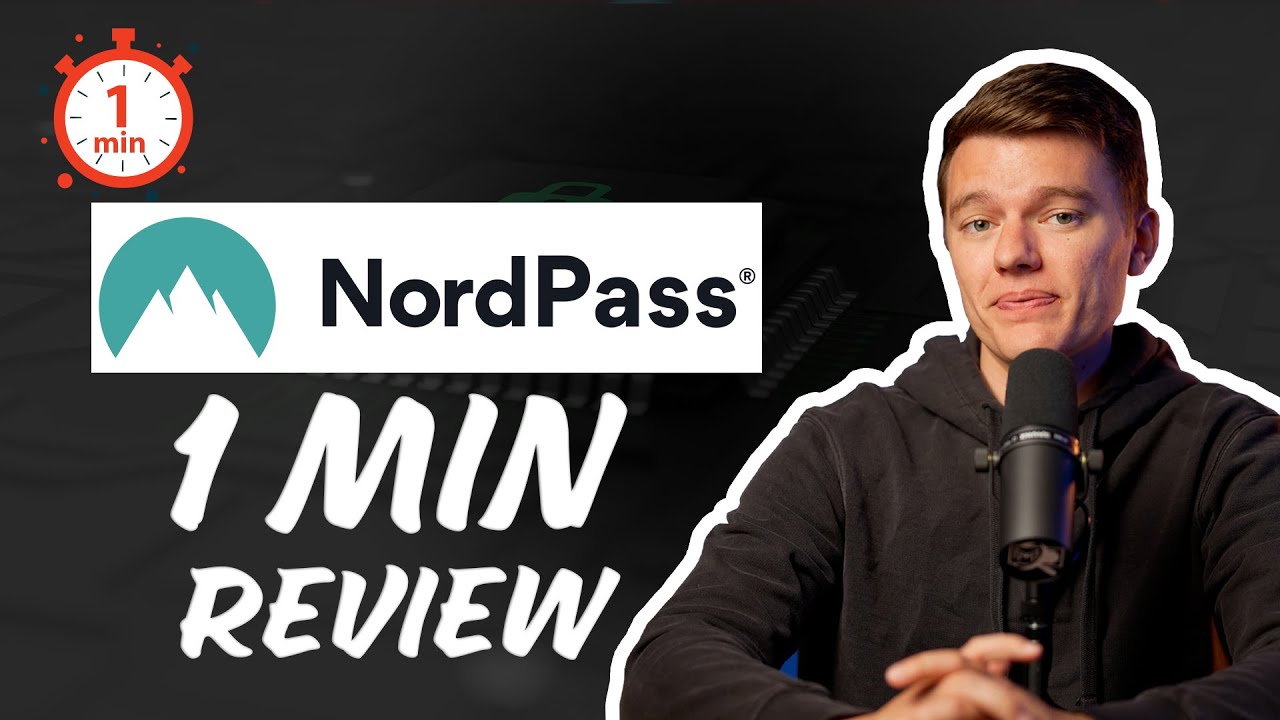
Frequently Asked Questions
Is NordPass secure?
Yes, NordPass is very secure. NordPass uses the XChaCha20 encryption, which is said to be the future of encryption and more “future-proof” than the industry-standard 256-bit AES encryption. It also has a zero-knowledge policy, multi-factor authentication, and biometric logins.
Is NordPass included with NordVPN?
Yes, NordVPN offers multiple plans, and 2 of them include NordPass. Specifically, the Complete and Plus plans come bundled with NordPass.
Where does NordPass store my passwords?
NordPass uses secure cloud storage to store your sensitive items, such as passwords and credit card details. This cloud storage method ensures continuous access to your data, even if your device encounters issues or gets lost. But here’s the crucial part: before your data ever reaches the cloud, it’s securely encrypted. This encryption ensures that only you, with your unique master password, can unlock and view your data. And with NordPass’s zero-knowledge architecture, not even the NordPass team can peek into your vault. It’s a blend of convenience and rock-solid security.
Does NordPass have a free version?
Yes, NordPass has a good free plan that includes all of its core features. The free plan is valid for 1 user account and can be synced across an unlimited number of devices. However, its main limitation is that you can only be logged into one device at a time. The free plan allows for unlimited storage of passwords, notes, personal info, and credit cards. You can also receive shared passwords from other users (but not share any yourself).
Can I access my NordPass account if I lose my master password?
Yes. NordPass provides a Recovery Code to access your account if you lose your master password. This key is provided when you first create your account, and can also be reset at any time from the desktop, mobile, or web apps.
Does NordPass allow emergency access to my account?
Yes, NordPass has an emergency access feature. Only Premium members can set up emergency access, but NordPass Free users can be the emergency contact.
NordPass’s emergency access lets you set up multiple emergency contacts, all of whom can request access to your passwords at any time. You have 7 days to confirm or deny an emergency access request, after which it will be granted automatically. Emergency access provides your contact with access to 100% of the passwords in your vault and your secure notes, but none of your other information.