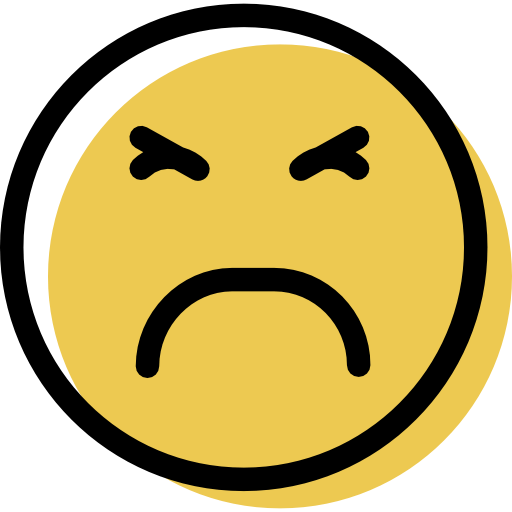Surfshark Review: Quick Expert Summary
Surfshark provides good security, has fast speeds, and allows unlimited connections, which makes it a good pick for large families. It also has easy-to-use apps for all major platforms, so it’s a good choice for people who are new to VPNs.
The provider works with top streaming sites like Netflix and Max, and it has servers in 100 countries, which makes it easy for most users to connect to nearby servers for fast speeds.
In addition to industry-standard security features, Surfshark also comes with:
- Bypasser — Surfshark’s split-tunneling tool, which lets you choose which sites and apps are excluded from the VPN tunnel.
- CleanWeb — Gets rid of ads and blocks connections to malicious sites.
- Dynamic MultiHop — Send your data through 2 VPN servers instead of 1 server, providing more security.
- IP Rotator — Regularly changes your VPN IP address without disconnecting you from the VPN server.
- Smart DNS — Lets you stream on devices that don’t natively work with VPNs, like gaming consoles.
- Override GPS — Matches your GPS data with the location of the VPN server you’re connected to (Android only).
- And more…
While I like Surfshark, it has a few issues — it has slow speeds on very distant servers, and its built-in speed test isn’t accurate. What’s more, it’s missing WebRTC and IPv6 leak protection, it has a limited P2P server network, and it doesn’t work all the time in restrictive countries like China.
That said, it’s still one of my favorite VPNs in 2025. And it also offers really good value, with very affordable deals. You can choose from a 12-month and 24-month deal, and each one is backed by a 30-day money-back guarantee.
Try Surfshark (30 Days Risk-Free)
May 2025 update: This article has been updated to include that Bypasser is now available on macOS. We’ve also explained how it works in each app, added details about the new dedicated IP options Surfshark offers in additional countries, and refreshed the screenshots to show the updated Android UI.
Surfshark Full Review — Great for Streaming & Torrenting + Good for Large Households
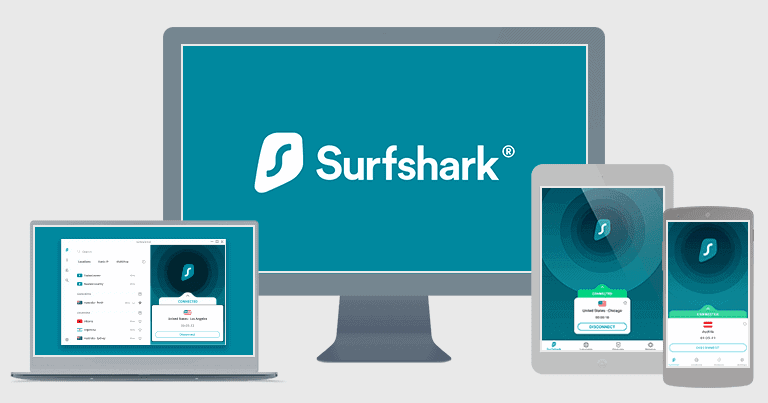
I spent the past few weeks testing Surfshark to see if it’s as good as other top VPN competitors — and I can safely say it’s one of the top choices out there. It’s secure, really good for streaming, decent for torrenting, and an excellent value for both individuals and large families.
It allows unlimited connections, which means you can install and connect to the VPN on as many devices as you want — this is great, as most VPNs only allow 5–10 connections.
Surfshark also has some of the most affordable deals on the market, and it backs all purchases with a risk-free 30-day money-back guarantee.
Surfshark Plans & Pricing — Offers Some of the Cheapest Deals Around

Surfshark has 3 tier-based subscriptions starting at $1.99 / month for the 1-year plan. Each tier (Starter, One, or One+) is available on a monthly or yearly basis — and you can even get the one you want with Surfshark’s 2-year deal that includes free months.
Surfshark Starter includes all the VPN features plus Alternative ID (which creates online aliases and safe email addresses for you), so it’s the one I recommend.
Surfshark One adds a private search engine, an antivirus, and data breach monitoring, while Surfshark One+ adds Surfshark’s data removal service. With this, Surfshark will remove all of your data from company databases and people search sites. However, this service is only available to users in the US, Canada, the UK, Switzerland, Norway, Iceland, Liechtenstein, the Isle of Man, and the European Union.
All tiers allow unlimited connections (just like Private Internet Access and TunnelBear), which is great — the industry average is usually 5–10 simultaneous connections.
Surfshark accepts credit/debit cards, PayPal, Google Pay, Amazon Pay, and various cryptocurrencies. All purchases are backed by a 30-day money-back guarantee.
Here’s a quick overview of Surfshark’s plans:
Learn more about Surfshark’s pricing
Surfshark Features — Advanced Security Tools + Tons of Extras
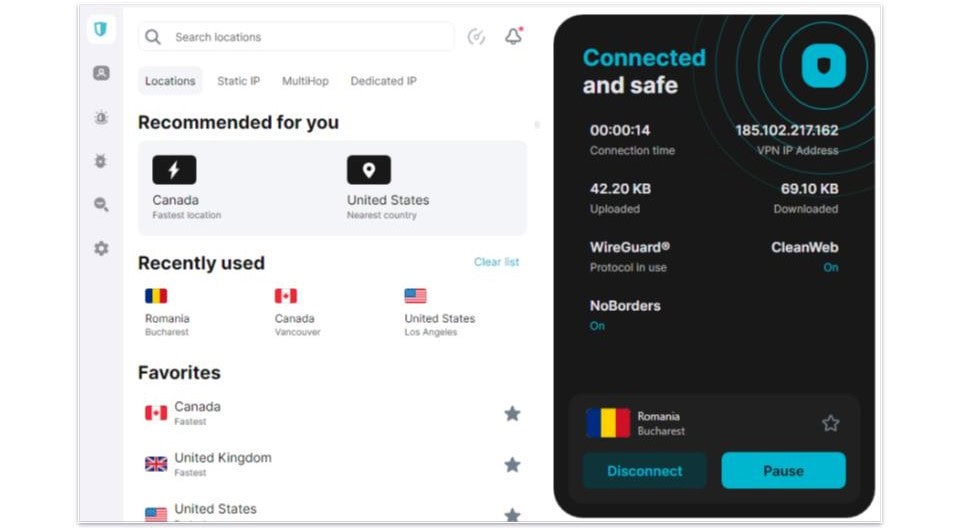
Surfshark comes with the following industry-standard VPN security features:
- 256-bit AES encryption — The VPN uses military-grade encryption to make your traffic unreadable.
- No-logs policy — Surfshark doesn’t store your IP address or keep logs about your internet activities, such as which sites you access or what files you download. Its no-logs policy has also passed an independent security audit.
- Kill switch — This feature disables internet access if the VPN connection drops to prevent any data leaks. The kill switch is available on iOS, Android, Windows, macOS, and Linux.
I like how flexible the kill switch is — you can configure it to only trigger if the VPN connection drops, or if you’re not connected to the VPN at all (like you can with Private Internet Access). The latter would be useful if you want to be 100% sure you don’t accidentally go online or torrent without first securing your connection with the VPN.
I also think it’s great that Surfshark has RAM-only servers and perfect forward secrecy. With RAM-only servers, all data is written to the RAM instead of the hard drive — so every server reset wipes all data. And perfect forward secrecy changes the encryption key for each VPN connection to prevent hackers from compromising past or future encryption keys.
I’m happy that Surfshark comes with DNS leak protection, but I think it’s a shame that it doesn’t also provide IPv6 and WebRTC leak protection. I ran leak tests while connected to servers in 10+ countries and never saw any leaks, but I still think it’s inconvenient that you need to manually disable IPv6 and WebRTC if you want to be completely protected against these types of leaks — top competitors like ExpressVPN, Private Internet Access, and NordVPN provide full protection against all leaks by also automatically disabling IPv6 and WebRTC.

There are 3 protocols to choose from: WireGuard, IKEv2/IPSec, and OpenVPN. All protocols provide strong security and good speeds, but WireGuard is by far the fastest option.
Surfshark has also added post-quantum protection to the WireGuard version in its apps, which protects your data from quantum computers, which could one day crack today’s encryption methods.
In addition, Surfshark also comes with the following features:
- Bypasser.
- CleanWeb.
- Dynamic MultiHop.
- IP Rotator.
- Smart DNS.
- Override GPS.
- Dedicated IP.
- Alternative ID.
- Built-in speed test.
- Support for Tor traffic.
- Camouflage Mode.
- NoBorders.
Bypasser — Excludes Apps & Websites From the VPN Tunnel

Bypasser is Surfshark’s split-tunneling feature, which allows you to choose which apps and websites use the VPN connection. It’s one of the best on the market as it gives you lots of flexibility.
It’s available on all major operating systems, including Android, iOS, Windows, macOS, and through browser extensions. Most top VPNs only offer split-tunneling on Android and Windows (although ExpressVPN also offers it on macOS, and TunnelBear has it for iOS).
On Android and Windows, Bypasser lets you manage apps and websites, but with some key differences. On Android, you can add both apps and websites to either route through the VPN or bypass it. On Windows, you can exclude both apps and websites from the VPN, but you can only add apps to route through the VPN.
On macOS and iOS, the options are more limited. On iOS, you can only exclude websites from the VPN. On macOS, you can choose both apps and websites, but only to route them outside the VPN. If you’re using a browser extension, you can pick individual sites that bypass the VPN.
Bypasser is similar to Private Internet Access‘s split-tunneling tool, but it’s only a better option if you’re on Linux.
CleanWeb — Great Ad & Tracker Blocker + Stops You From Accessing Dangerous Sites

CleanWeb is Surfshark’s ad blocker, which blocks ads and ad trackers and prevents you from connecting to malicious sites. CleanWeb is available on iOS, Android, Windows, macOS, Linux, Android TV, and Fire TV, plus the browser extensions.
In my tests, the browser extension version of CleanWeb performed very well — I visited ad-heavy media outlet sites, and it got rid of pretty much all ads, which made the web pages load faster. I also visited more than a dozen websites that use pop-up ads, and I never saw a single one.

Finally, I tested it on multiple ad blocker test websites, and it blocked every type of ad, including banners, push notification requests, direct link ads, and video ads. The app version didn’t do as well with pop-up ads, but it did prevent me from connecting to shady HTTP sites.
While CleanWeb is effective, I still like Private Internet Access’s PIA MACE more, as it’s the best VPN ad blocker in 2025. And unlike NordVPN’s Threat Protection Pro, CleanWeb only works when the VPN is connected.
Dynamic MultiHop — Routes Your Traffic via 2 Servers

Surfshark’s Dynamic MultiHop servers send your data through 2 VPN servers instead of 1 server, adding an extra layer of encryption. One of the best things about this is that you can manually select any 2 server locations for your double VPN connections.
I like that Surfshark relies on Nexus technology for the double VPN connections. Nexus uses Software-Defined Networking (SDN) that connects all of its servers and essentially routes all your traffic through the entire network of servers instead of just the 1 (or 2 in the case of Dynamic MultiHop connections). This makes your connection more secure and faster by avoiding crowded servers and finding the most efficient paths for your data.
Using the Dynamic MultiHop servers is simple. For instance, I wanted to get a US IP address, so I chose a UK server as my entry point and a US server as an exit point. I like that Surfshark lets you create as many Dynamic MultiHop pairs as you want and saves them all, which means the next time you want to use a certain entry and exit point for your connection, all you have to do is find it on the list and click on it (or save it as a favorite so it’s saved at the top of the list).
Double VPN connections are usually much slower than regular VPN connections due to dual connection — that said, I only experienced a 5–7% slowdown on average when using the MultiHop servers, which is great.
This feature is mostly intended for people who need better privacy and security, like journalists, activists, or people in high-risk situations who are concerned about surveillance or protecting sensitive data. I don’t recommend using Dynamic MultiHop servers if you only plan on surfing social media, streaming, downloading files, or gaming.
IP Rotator — Protects Your Privacy by Changing Your IP Address

IP Rotator is a feature that regularly changes your VPN IP address without dropping your VPN connection. IP Rotator is available on iOS, Android, Windows, and macOS.
This feature uses the same Nexus technology that connects all Surfshark servers, which allows the VPN to find the most efficient route for your traffic. It helps your connection stay stable even as your IP address changes.
I ran several leak tests over the course of 20 minutes while connected to a VPN server, and I always had a new IP address every 5–10 minutes. I also really like that it shows you the countdown of your next IP change. And my VPN connection never dropped during my tests.
IP Rotator provides you with more privacy because it frequently changes your VPN IP addresses, making it very difficult for cybercriminals and advertisers to track your online activities. This is similar to ExpressVPN’s ShuffleIP, which changes your IP with each new site/app visit instead of on a schedule.
Alternative ID & Number — Masks Your Personal Details

Alternative ID lets you create a new email to hide your real information. It forwards incoming messages (anonymously) to your real email address. It helps you create a fake identity with a new name, email, date of birth, and address.
I found it very easy to use. You can get to it through the desktop/mobile apps, the browser extension, or by logging in to your Surfshark account on its website. It lets you auto-generate an ID or manually create your own.
Auto-generating an ID is easy and customizable; select your age range, gender, and country, then hit generate. You can refresh it as many times as you want to find an identity you like. However, you can only choose from 6 countries: the United States, Portugal, Brazil, Denmark, Australia, or Germany. For the US, Brazil, and Australia, you can also select a specific state. Then, it creates a fake email for your new identity.
Finally, it links to your chosen email address. It automatically has your Surfshark email chosen, but you can change it. You’re also able to set up multiple email addresses for the same ID. When I tested it, I successfully received all emails associated with my new identity to my real email address.
You can also get a virtual US phone number (for an extra cost) for signing up for online services, creating accounts, or getting better deals. At the same time, you’ll avoid spam, scams, robocalls, and other unwanted communication — and even prevent identity theft. Unlike Alternative ID, the virtual phone number is not included in Surfshark’s plans.
It forwards all calls and text messages to your real number, and you can even use the Surfshark app to read and reply to messages, add numbers to your phone’s contact list, and copy and delete messages, just like with other messaging apps. Note that you can’t use it for getting One-Time Passcodes (OTPs) from sites and services.
Smart DNS — Use the VPN on Smart TVs + Gaming Consoles

Surfshark provides access to a smart DNS service. This allows you to use the VPN on devices that don’t natively support VPNs, such as certain smart TV models. While a smart DNS won’t change your IP address or encrypt your traffic, it typically provides faster speeds because there’s no encryption.
You’ll need to perform a manual setup to use the smart DNS, but Surfshark has helpful step-by-step guides. It only took me about 5–8 minutes to configure the service on my smart TV.
Surfshark’s smart DNS can only give you a US IP address, and it works with Netflix US, Hulu, and Amazon Prime US — ExpressVPN’s smart DNS, called MediaStreamer also works with US sites, but it’s compatible with streaming sites from other countries too, such as BBC iPlayer.
Override GPS Location — Unique Tool on Android

This feature lets you match your GPS data with the location of the VPN server you’re connected to. Basically, any mobile app that relies on GPS data to detect your location will think you’re actually located in the same country as the VPN server. The only drawback is the Override GPS Location feature is only available on Android.
To use this feature, you need to manually enable a few Android settings, but the whole process is very straightforward, especially since Surfshark provides an in-app guide. When I enabled this feature, it only took me about 2–3 minutes to do it.
Dedicated IP Addresses — Assigned Only to You

Surfshark lets you buy a dedicated IP address for a small monthly fee — this IP address is only available to you, so no other VPN users will be able to use it.
The VPN offers dedicated IP addresses in 15 countries, including the US (6 states), the UK, Australia, Brazil, Canada, France, Germany, Hong Kong, Italy, Japan, the Netherlands, Poland, Singapore, South Africa, and Türkiye.
It’s a lot of options to choose from, but if it doesn’t include the country you need, I recommend checking out ExpressVPN and NordVPN, which both offer dedicated IPs in 20+ countries.
A dedicated IP is great if you want to visit sites that block shared VPN IPs, like bank sites. It can also help you avoid annoying reCAPTCHAs when browsing.
Built-In Speed Test — Convenient, but It’s Not as Accurate as Third-Party Speed Tests

Surfshark provides access to a built-in speed test on Windows, which lets you test different server categories (such as Recommended, P2P, Favorite, Recent, and various location groups) to see which servers provide the fastest speeds.
The speed test is very easy to use, but it’s not very accurate. When I ran a speed test for my Favorite servers, it showed my speeds as extremely slow, even though my speeds were great for browsing and streaming. When I ran a third-party speed test, it confirmed that my speeds were excellent.
I also don’t like how Surfshark’s speed results fail to rank the fastest server first. However, you can sort the list by clicking on Down Speed, Up Speed, or Latency, and it will put the fastest/best in that category at the top.
Support for Tor Traffic — Provides Added Anonymity Surfing the Tor Browser
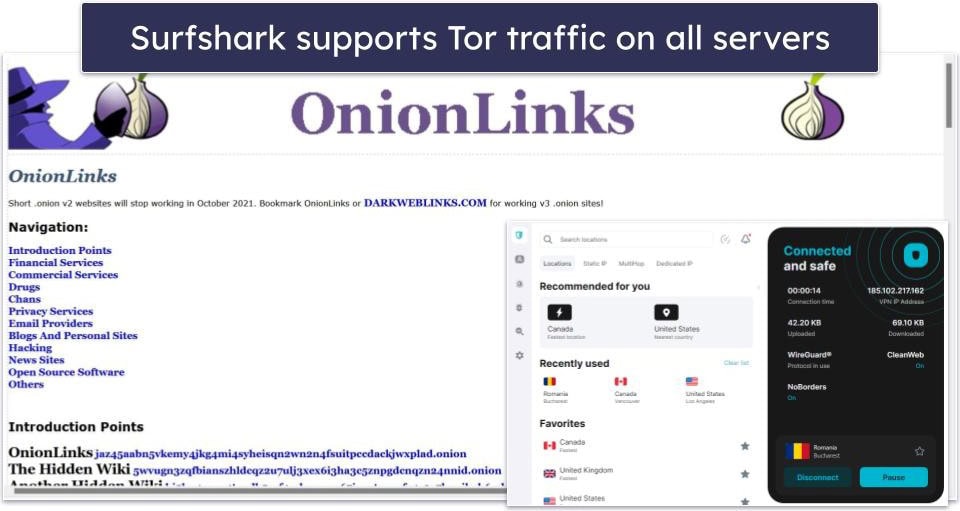
Surfshark supports Tor traffic on all of its servers, which allows you to securely surf .onion sites and the dark web on the Tor browser. This way, if Tor suffers a leak, your real IP address won’t be exposed and only the VPN’s IP address would be leaked.
I like that Surfshark makes it pretty easy to use the VPN with the Tor browser — all you have to do is connect to any of Surfshark’s servers and then open the Tor browser.
But I honestly prefer NordVPN for browsing on Tor, as it lets me surf Tor sites using regular browsers like Chrome and Firefox, which is more convenient.
<id=”Camouflage-Mode”>NoBorders & Camouflage Mode — Useful for Restricted Networks & Masking VPN Connections

Surfshark has 2 features to help bypass network restrictions: NoBorders and Camouflage Mode. While they have similar purposes, they work in different ways.
NoBorders detects when you’re on a restrictive network — like a school, workplace, or public Wi-Fi with blocked sites — and automatically provides a list of servers designed to bypass those restrictions. It’s very useful for privately accessing restricted content, but only on standard networks. That’s because this feature doesn’t obfuscate your traffic, which means it won’t work in heavily censored countries.
To hide your VPN traffic from your ISP, network admin, or other entities, you’ll need Camouflage Mode, which disguises the VPN data as regular HTTPS traffic. It’s good by bypassing VPN blocks on school, work, and public Wi-Fi networks, and, conveniently, it’s automatically enabled when using the OpenVPN protocol.
However, it significantly slows down speeds — my tests showed a 70% drop, causing pages to load in 5+ seconds and HD videos to buffer. That’s why I recommend using it only when you need to get around blocked websites. NoBorders is the better option since it won’t slow you down.
Camouflage Mode might work in restrictive countries, but it’s inconsistent. If you need help accessing the web in a restrictive country, you’re better off with ExpressVPN or Private Internet Access — they work in restrictive places like China and Russia.
Surfshark Privacy & Security — Its No-Logs Policy Passed an Independent Audit
Surfshark has a strict no-logs policy. It doesn’t collect your IP address, and it doesn’t monitor what sites you access or what files you download. It only retains your email address (for communication purposes) and connection timestamps, but they are deleted 15 minutes after you disconnect from the VPN server.
Surfshark has also had its no-logs policy audited in 2023 — I’m really happy to see this, as it makes it very easy to trust the provider.
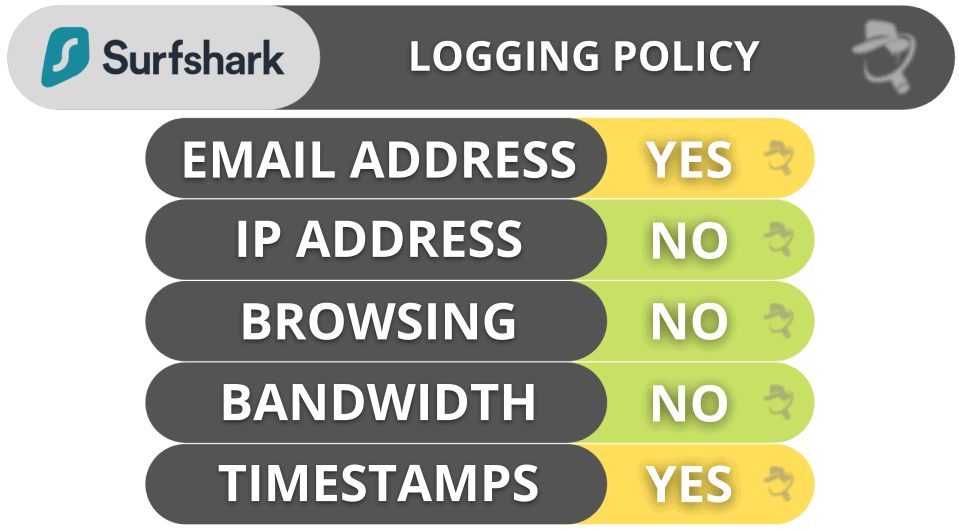
In addition, the VPN has also undergone 2 other security audits by cybersecurity firm Cure53. One of the audits tested how secure Surfshark’s browser extensions are, while the other audit focused on the provider’s server infrastructure. Both audits concluded that Surfshark’s browser extensions and server infrastructure provide great security.
Surfshark also releases quarterly transparency reports detailing what requests for user information the VPN has received. These reports further prove that Surfshark keeps zero logs of user data since it never has any information to hand over.
Surfshark is headquartered in the Netherlands, which is part of the 5/9/14 Eyes Alliances (a group of countries that share surveillance data). But even if the authorities ask the provider for user logs, Surfshark can’t hand anything over because it doesn’t keep any.
Surfshark Speed & Performance — Fast on Nearby Servers (Slower on Distant Servers)
I ran speed tests by connecting to a VPN server in all 100 countries where Surfshark has a server, and I experienced a 71% slowdown on average. But I’m based in Romania, which has some of the fastest internet speeds in the world, so the slowdown wasn’t as bad as it seems — I still maintained fast speeds on local, nearby, and distant servers. That said, I experienced more noticeable slowdowns on very remote servers in Japan, New Zealand, and South Korea.
First, I ran a speed test without being connected to the VPN to get a baseline for my speeds:

Next, I used Surfshark’s quick-connect feature (called Fastest Location), which automatically connected me to a VPN server in Romania. My speeds decreased by about 54%, which is a big drop, but my online speeds were barely affected — websites loaded instantly, and HD videos and 4K videos loaded instantly and didn’t buffer.
Next, I manually connected to a server in the US, and my speeds decreased by around 60% — even so, I still maintained fast speeds, as sites continued to load instantly, HD videos loaded instantly and didn’t buffer, and 4K videos only took 1–2 seconds to load and there was only minor buffering at the start of the videos. Plus, it only took me 6–7 minutes to download a 9 GB file.

On servers farther away than the US, like Japan, I experienced manageable slowdowns. Sites loaded within a second, and HD videos played smoothly except for some additional loading time at the beginning. My upload speeds took the biggest hit (down to 10.73 Mbps), but I downloaded the same 9 GB file in just over 10 minutes.
Overall, Surfshark maintained very fast speeds on local, nearby, and distant servers, and its speeds were manageable on very remote servers. There are faster competitors out there, though — for example, ExpressVPN (which is the fastest VPN in 2025) maintains lightning-fast speeds for browsing, streaming, and torrenting across all of its server locations.
Surfshark Servers & IP Addresses — Really Large Network

Surfshark comes with servers in 100 countries, which is on par with top competitors like CyberGhost VPN, which has servers in 100 countries, or ExpressVPN, which offers servers in 105 countries.
Many of Surfshark’s servers are physical servers, meaning they’re actually located in the country you connect to. The provider also has virtual locations, which provide you with an IP address from the country you connect to, but the actual server is located in a different country. I like how Surfshark is transparent about using virtual locations, as it clearly marks them with (Virtual) inside the app. I wish it would also disclose where the servers are located (like ExpressVPN does).
I also like how you can enable speed metrics in Surfshark’s apps, namely the server ping (how long it takes for your device to communicate with the VPN server). But I wish Surfshark would display the speed metrics by default, like Private Internet Access and Proton VPN, and it would be great if the servers were color-coded (to identify the fastest ones).
Surfshark also allows P2P traffic on roughly half of its server network, which is fairly small compared to NordVPN (110+ countries allow P2P traffic) and ExpressVPN (all servers are P2P-friendly).
There are also static IPs available in 6 countries (the US, the Netherlands, Germany, Singapore, Japan, and the UK). This lets you use the same IP address for each VPN session, similar to a dedicated IP address, but they’re shared among VPN users. I like that they’re numbered to make it easy to remember which one you like to use (for example, New York #4).
Surfshark Streaming Support — Easily Access Dozens of Streaming Services

Surfshark works with 50+ streaming services, including Amazon Prime, Max, Disney+, and BBC iPlayer. It’s also compatible with 15+ Netflix libraries. It works with Netflix Romania, UK, US, Japan, Canada, Brazil, and more.
I also like how the VPN provides access to a smart DNS. This is convenient since it allows you to use the VPN on devices that don’t work with VPN apps.
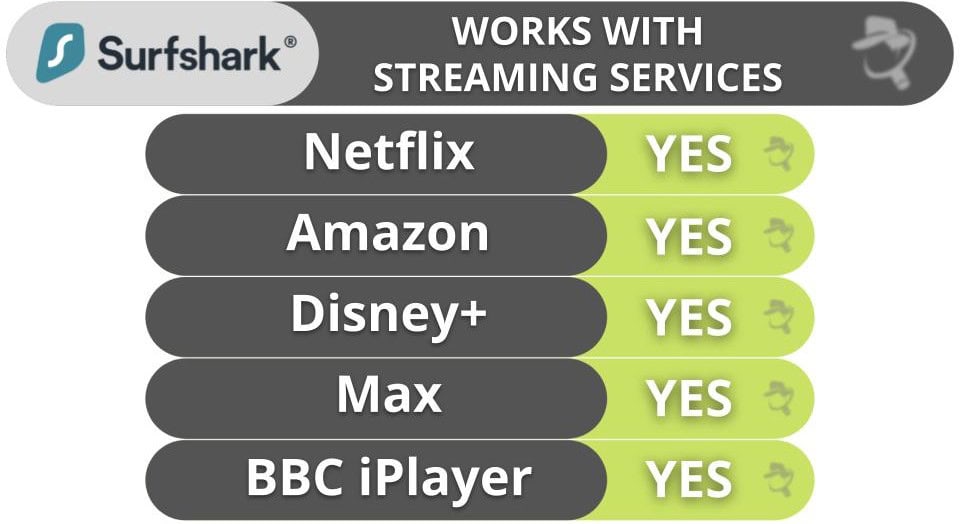
Surfshark Torrenting Support — It’s Only Decent

Surfshark also has decent torrenting support. It allows P2P downloads on half of its servers, out of 100 countries total. This isn’t as good as many competitors — ExpressVPN and Private Internet Access allow torrenting on all servers, and NordVPN limits its P2P servers but still has them in 110+ locations).
It also works with top P2P apps like uTorrent and Vuze. In my tests, I had no problems accessing any of the popular torrent sites and I was able to download a couple of P2P files.
That said, it’s missing extra torrenting features that top P2P VPNs like Private Internet Access include, such as port forwarding (lets you connect to more peers for faster downloads) and SOCKS5 proxy support, which changes your IP address but doesn’t use encryption to provide much faster speeds.
Surfshark is also great for securing your P2P traffic since it comes with a kill switch, including an option to stop all internet traffic unless you’re connected to the VPN for extra security. It also has an audited no-logs policy and CleanWeb, which protects you from shady torrenting sites and ads from loading on torrenting sites. I also ran leak tests before torrenting with the VPN, and didn’t experience any leaks, though I do prefer torrenting with VPNs that provide full leak protection (Surfshark only has built-in DNS leak protection).
Overall, Surfshark is a decent pick for torrenting — it only supports P2P traffic on half of its servers, but it works with popular torrent clients and provides great security tools for torrenting.
Surfshark Gaming Support — Secure & Low Ping on Nearby Servers

Surfshark is a solid choice for gaming. I put it to the test with a few rounds of Dota 2, and I was generally pleased with its performance.
On local servers, Surfshark maintained a steady ping, I had pretty fast speeds, and there was minimal lag that I barely even noticed. Plus, I only had to wait for around 2–3 minutes to download a 1 GB game update of 1 GB.
However, on more distant servers, I noticed a slight increase in ping. Another 1 GB update took a bit longer to download, around 6–7 minutes, and there was some noticeable lag during gameplay. The good news is the lag was minor and didn’t affect my game all that much.
Surfshark also protects against Distributed-Denial-of-Service (DDoS) attacks, which can force you offline and kick you out of the game when it matters the most. The VPN even has anti-DDoS protection on all of its servers, so even if someone tries to attack the VPN server IP address that you’re connected to, they won’t be able to.
If you need a VPN to game on your PlayStation, Xbox, or Nintendo Switch, Surfshark lets you manually configure it on your router (since these devices don’t work with VPN apps). That said, if you mainly game on these platforms, I’d go with ExpressVPN since it has a dedicated router app that’s simple to install and use.
Overall, Surfshark provides a good gaming experience. It provides smooth connections on nearby servers, prevents DDoS attacks, and has router support.
Surfshark Bypassing Censorship — Works in Restricted Countries (But Only Sometimes)
Surfshark only maybe works in restrictive countries like China, Iran, Russia, Saudi Arabia, and Indonesia — the provider’s support reps told me that the VPN should work in these countries, but suggested alternative connection methods in case it doesn’t work the first time.
If you’re in a restrictive country, check out ExpressVPN or Private Internet Access.
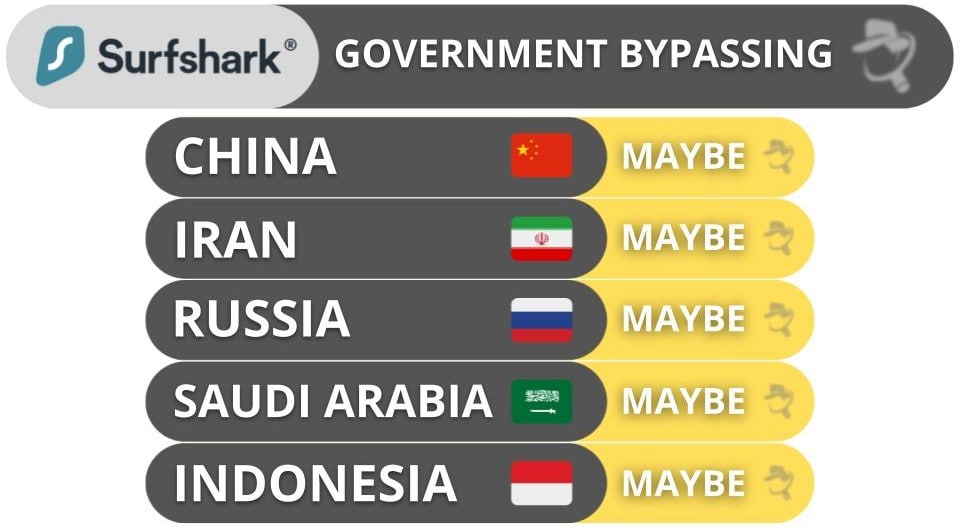
Surfshark Ease of Use: Mobile & Desktop Apps — User-Friendly Interface for All Devices
Surfshark has apps for iOS, Android, Windows, macOS, Linux, Android TV, Apple TV, and Fire TV. It also comes with browser extensions for Chrome, Firefox, and Edge. The provider also supports manual router setups, so that you can use the VPN on devices that don’t natively support it, like gaming consoles — but if you’re interested in doing that, I recommend picking ExpressVPN instead because it has a router app that’s easy to install and use.
It’s easy to download and install the provider’s apps — it only took me about 1–2 minutes to install the iOS and Android apps, and just 2 minutes to install the macOS and Windows apps.
There are also multiple ways to login to your account that are easier than entering your email and password. For example, if you’re logging in on a mobile device but are already logged in on another device, you can simply scan a QR code to log in or enter a code from the new device on your existing device. There’s also the option to log in with one click using your Google or Apple account.
How to Install Surfshark (Just 3 Simple Steps):
- Subscribe to Surfshark. Pick the best Surfshark deal for you and create an account.
- Download and install the apps. Simply follow the on-screen instructions in the installation wizards.
- Launch the VPN app. Find the server you want to connect to and click on it. That’s it! You can now securely surf the web.
Android — Feature-Rich + Includes GPS Spoofing Tool

I like Surfshark’s Android app, as it’s easy to use. It comes with a quick-connect feature, the interface is simple to navigate, and all settings and features come with helpful explanations.
The Android app has almost every feature Surfshark offers — only the speed test is missing, but that’s not a huge drawback, as it’s not very helpful. Also, the Android app provides exclusive access to the Override GPS Location feature, which matches your GPS location to the VPN server’s location.
I also like that it’s passed Google’s Mobile Application Security Assessment — a set of strict international security standards for apps on the Google Play Store. Passing the assessment proves Surfshark’s Android app is trustworthy with user data and safe to use.
iOS — Limited Features, but It’s Simple to Use

Surfshark’s iOS app is just as user-friendly as its Android app. It’s feature-rich for an iOS app (most iOS apps lack a lot of the VPN features) and simple to use.
You can customize the Quick-connect button to connect you to any server in 1 click, there’s a search function to quickly find the servers you want, and it’s simple to enable and change all settings and features.
The iOS app is missing the speed test and the Override GPS Location feature, but it does have a beta version of Bypasser that lets you choose which websites bypass the VPN. This is pretty great as most VPNs don’t have split-tunneling on iOS.
It also has a widget that you can add to your home screen that lets you control your connection without opening the app. It lets you connect, disconnect, or pause your connection. And I like that there are multiple widget designs to choose from.
Windows/Mac (Desktop) — Intuitive Interface (Great for New Users)

Surfshark’s desktop apps are simple to navigate. I like how every connection feature you need is available on the main screen, including the full server location list and the search button. The static IPs, MultiHop connections, and Dedicated IPs are also a click away.
You can also quickly check the status of your VPN connection, like confirming whether or not your location is hidden and seeing your VPN IP address.
Both the Windows and macOS apps provide access to similar features. The only thing the macOS app is missing is the built-in speed test, though this isn’t a huge drawback, as it’s not very accurate. The Mac app is also a bit more convenient to use since it automatically connects you to the fastest city when you select a country location.
Apple TV — Works With All Apple TV HD & 4K Generations
Surfshark has a user-friendly Apple TV app. It’s compatible with every model that runs tvOS, which includes all generations of Apple TV 4K and Apple TV HD.
The app installs like any other app on your Apple TV, and it only took me 2 minutes to complete the process and sign in. It’s cool that Surfshark lets you log in by scanning a QR code or entering a code on a device that you’re already logged into, like your phone or laptop.
I really like how the Apple TV app is designed. There’s a row of recommended servers in the middle of the screen for you to choose from (these are the fastest and closest servers for your location), you can easily search for a specific location, you can see recent locations, and you can star your favorites for easy access.
It’s also set up to use the fast and secure WireGuard protocol, which means streaming and browsing on your Apple TV is smooth and uninterrupted.
Browser Extension (Chrome, Edge, Firefox) — Includes Tons of Features + Access to All Server Locations
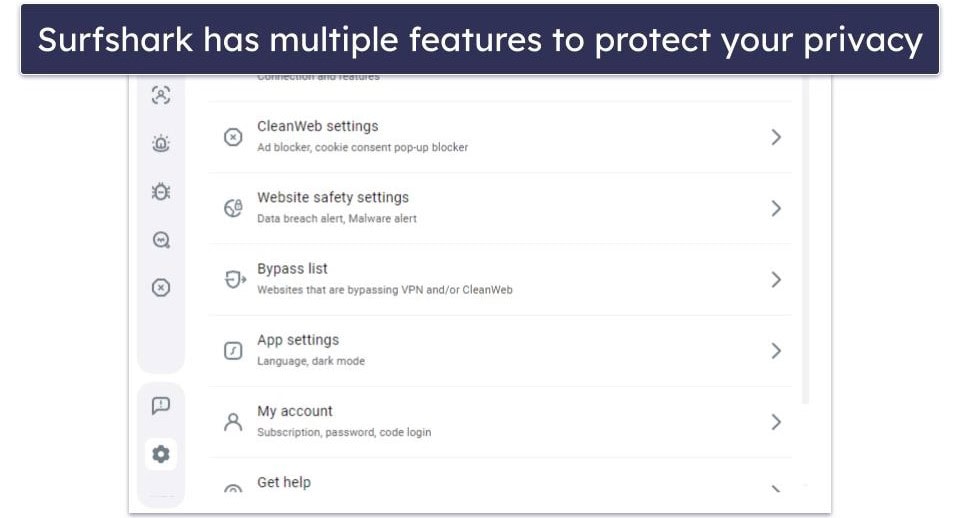
Surfshark’s browser extensions include lots of privacy-friendly features. You get an ad blocker and cookie pop-up blocker, a data breach and malware alert — and there’s even a WebRTC leak protection, which isn’t available in the Surfshark app.
The ad blocker and the pop-up blocker work pretty well — I didn’t see any pop-up ads, and I generally never saw ads, including on ad-heavy websites and some YouTube movies. The data breach and malware alert tools also worked as expected — I always got a notice when visiting a shady site or a site that has experienced data breaches in the past.
The browser extension also has a geo-spoofing feature, so your online location shows as your VPN location, not your physical location. This is very similar to what its Override GPS feature does on Android.
You get access to all of the provider’s servers, which is pretty impressive. Private Internet Access’s browser extension, for example, only lets you use servers in 20+ countries. I think it’s great that the browser extensions include split-tunneling (Bypass list).
Router Support — Compatible With Many Models + Provides Useful Setup Guides
Surfshark works on routers, but you’ll have to manually set it up. The good news is Surfshark can be set up on a lot of popular routers, including AsusWRT and DD-WRT.
Surfshark goes the extra mile to make the setup process user-friendly by offering detailed, step-by-step guides on how to make the VPN work on all supported routers. This is a relief since the process can get a little technical and it’s different for every router. When I tried to configure Surfshark on my router, it only took me about 15 minutes. That said, I still prefer ExpressVPN because it has a dedicated router app that’s easier to install and use.
All things considered, Surfshark is a good option if you’re in the market for a router-compatible VPN. It supports a variety of routers and has easy-to-follow setup guides on its website.
Surfshark’s Apps: Is Surfshark Easy to Use?
Yes, Surfshark is incredibly easy to use across a variety of devices and platforms. Its apps are available for iOS, Android, Windows, macOS, Linux, and smart TVs like Apple TV and Fire TV. Installation is straightforward and quick, often taking just 1–2 minutes. The apps feature intuitive interfaces, making it simple to navigate settings and connect to servers.
Surfshark Customer Support — Knowledgeable Live Chat & Email Representatives

Surfshark offers 24/7 live chat support, email support, and a great support library. All of the platforms provide excellent support and are easy to navigate.
Surfshark has a really comprehensive support library, including tutorials with visuals, FAQs, and troubleshooting guides. I found answers to almost all my questions in the various resources.
Just like ExpressVPN, Surfshark provides 24/7 live chat support. I tested it multiple times and was linked to a live chat agent in under 10 seconds every time. Each representative I spoke with was extremely friendly and highly efficient.

I also tested the provider’s email support by sending email messages at random times of the day. I usually received a reply in less than a day, and the answers were always useful.
Additional Tools on the Site — Multiple Useful Tools Available
Surfshark has several tools available for free on its website, including:
- IP checker. Surfshark’s What is my IP? tool tells you your current IP address (helpful for checking that your VPN is working), your ISP, and your geolocation.
- DNS leak test. This check only takes 3–5 seconds, and it will warn you if your DNS requests are exposed. If you’re connected to the VPN, it will confirm that there are no DNS leaks detected. This is good to check before activities like torrenting.
- WebRTC leak test. This test also only takes a few seconds and alerts you if your IP is exposed to the sites that you visit. It worked well and accurately detected when Surfshark’s browser extension was protecting my IP. It also tells you what type of IP address you have (IPv4 vs IPv6), which is helpful if you don’t know.
- Data leak checker. This tool lets you input any email address to check if it’s been exposed in a data breach. It provides a lot of useful information, including how many breaches your email was found in, exactly where your credentials came from (for example, one of my personal emails was leaked in a MyfitnessPal breach), and what information was exposed (hashed password, username, country, name, IP, etc.).
What Surfshark Can Do Better — Add Full Leak Protection + Boost Speeds on Distant Servers
Surfshark is an excellent VPN, but it’s still missing some features that I’d like to see added to its roster. It can improve its security, obfuscation, P2P support, and speeds.
Surfshark only has DNS leak protection. Most of Surfshark’s competitors, like Private Internet Access, have built-in full leak protection, which covers DNS, IPv6, and WebRTC leaks — this helps protect websites from seeing your real IP address.
Plus, Surfshark doesn’t work reliably in restrictive countries. Its obfuscation is good for bypassing network blocks in places like schools and workplaces, but it doesn’t work consistently in places like China, Russia, and Indonesia.
It also only allows P2P traffic on about half of the countries where it has servers, whereas most top VPNs have a lot more torrent-friendly countries. This means you might have to choose a more distant server that allows file sharing, which can impact your download speeds.
Finally, the VPN doesn’t have great speeds on very distant servers, which can be frustrating for people who travel a lot or want to connect to servers halfway around the world, like gamers. In contrast, ExpressVPN has blazing-fast speeds on all servers, regardless of distance.
Is Surfshark Worth the Money in 2025?
Surfshark has strong security, fast speeds across most servers, and supports unlimited connections, which makes it good for large households. Its apps are also beginner-friendly and available for most platforms.
In addition, Surfshark works with popular streaming sites, such as Netflix, Max, BBC iPlayer, and Amazon Prime.
On top of essential security features, the provider also comes with extras. It has Bypasser (its split-tunneling tool), CleanWeb, which is a VPN ad blocker, and IP Rotator, which changes your VPN IP addresses without dropping your connection. Also, it has Multihop servers that send your data through 2 VPN servers, and a built-in speed test.
But Surfshark isn’t perfect. For starters, its speeds are slow on very distant servers, and the built-in speed test is inaccurate. Also, it lacks WebRTC and IPv6 leak protection, it only allows P2P traffic on half its available locations, and it doesn’t always work in restrictive regions.
Surfshark offers multiple pricing plans, including a very cheap long-term deal, and it backs each purchase with a 30-day money-back guarantee.
Frequently Asked Questions
Is Surfshark safe?
Yes, as Surfshark comes with essential VPN security features, including 256-bit AES encryption, a kill switch, and a no-logs policy that has been audited. It also has advanced security features like RAM-only servers (every server reset wipes all data) and perfect forward secrecy (which changes the encryption key for each VPN session so that hackers can’t compromise it). Plus, it has extra security features, including CleanWeb, which protects you from malicious sites, and MultiHop servers, which add an extra layer of encryption to your connections.
Is Surfshark free?
No, Surfshark doesn’t have a free plan, but it offers pretty affordable deals and also comes with a 30-day money-back guarantee.
Does Surfshark work with Netflix?
Yes, Surfshark works with Netflix. It works with multiple Netflix libraries, including in the US, the UK, Japan, and Australia. Surfshark also maintains very fast speeds for streaming, so you can have a smooth streaming experience.
Is Surfshark good for torrenting?
Yes, Surfshark has good P2P support, as it works with popular torrent clients, such as qBitorrent and Vuze. It also has a kill switch, which protects you from data leaks while torrenting, and an audited no-logs policy to ensure it doesn’t collect your P2P traffic. However, it only allows torrenting in about 50 countries, which is a lot fewer locations than top competitors..
Does Surfshark work in China?
You might occasionally get it to work, but it’s highly unlikely. Its obfuscation doesn’t effectively bypass high-level VPN restrictions, which are particularly stringent in China. I recommend ExpressVPN instead, as it works in restrictive countries and provides excellent security and privacy features.
How fast is Surfshark?
Surfshark is a pretty fast VPN. It maintains decent speeds on local and nearby servers, and it even has good speeds on distant servers. But if you connect to servers that are pretty far away from your location, you might experience some slowdowns.
That said, there are much faster VPNs on the market. The fastest I’ve ever tested is ExpressVPN — it has super-fast speeds for all online activities across all of its servers.
How can I turn on Surfshark’s Camouflage Mode?
You need to change your protocol to OpenVPN. Once you’ve done that, Surfshark will obfuscate all of your traffic, no matter what server you connect to.
Camouflage mode is great for hiding your VPN traffic and bypassing some network restrictions, but it doesn’t work reliably in countries like China that ban or restrict VPN use. If you need obfuscation to gain access to the open internet in such places, I recommend ExpressVPN.
Does Surfshark have a Linux app?
Yes, Surfshark has a Linux app with a GUI. The app is very easy to navigate, lets you mark servers as Favorites for 1-click connections, and even has a search function so you can easily find the server you’re looking for. It also comes with CleanWeb, which is Surfshark’s ad, tracker, and malware blocker.
Surfshark’s Linux app is missing some features, including IP Rotator, which is available on all other Surfshark apps, the built-in speed test, and split-tunneling (which most VPNs don’t have on their Linux app anyway). But, overall, it’s a decent app for Linux.