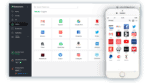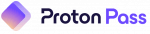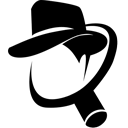RoboForm Review 2025: Is It a Good Value?
Fact-checked by Hazel Shaw
RoboForm Products & Pricing
Bottom Line
Check the top 3 alternative password managers
RoboForm User Reviews
*User reviews are not verified
11
13
Based on 24 reviews in 5 languages
You can trust the Community! Companies can't ask us to delete or change user reviews.
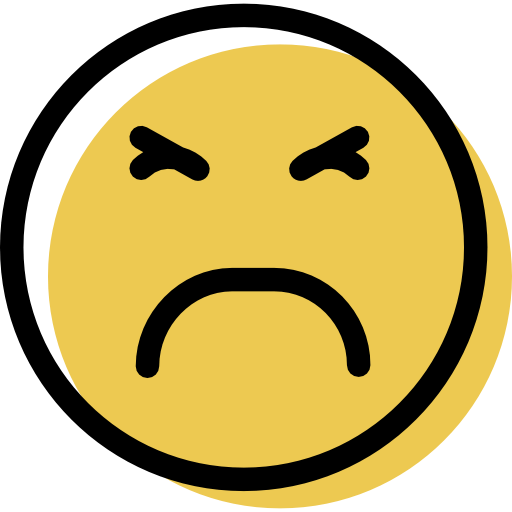
Be warned!
Windows User
I have been using Roboform for quite some time now, and love it ease of use, management portal and ability to synch across all of our users, however I recently noticed that Roboform sometimes creates the same passwords over and again, sometimes on the same day, sometimes weeks or months apart. I have been in conversation with them over this, sent them videos evidencing this, and yet they seem so blasé and not interested.

Love it - used since Day 1 when it came out
Windows User
Honestly I am happy to pay a yearly fee because you only get what you pay for. They keep my data accessible and safe and their support has got better to the state that I am happy with it.
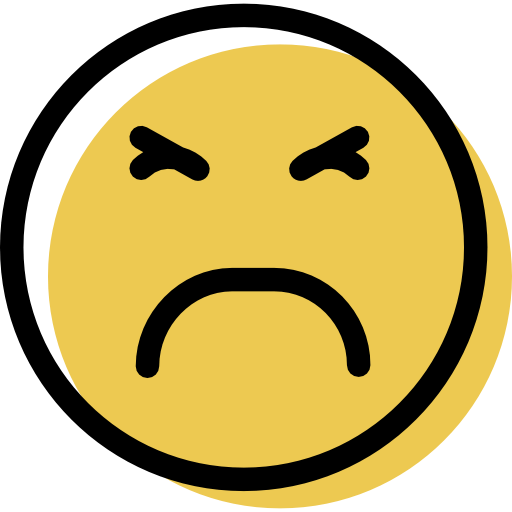
Sleep in Seattle...
Windows User
I started using RoboForm about four years ago and I have a five-year contract. I really enjoyed it. But then I had a problem. I removed one of my emergency contacts because I no longer trusted them. Roboform notified contacted my emergency contact tell them I had removed them as an emergency contact! Why in the hell would you do that?!!!!!!!
Well I had five years on my contract with Roboform….
But then a year later I made a mistake. I changed my password and could not remember it. I have filed many customer service request to no avail. It was my mistake. But Roboform has been Incognito. It says on the emails my request has been solved. I have zero idea how they came to that idea. That
Roboform has been absolutely useless! Emails that say...Show More
Well I had five years on my contract with Roboform….
But then a year later I made a mistake. I changed my password and could not remember it. I have filed many customer service request to no avail. It was my mistake. But Roboform has been Incognito. It says on the emails my request has been solved. I have zero idea how they came to that idea. That
Roboform has been absolutely useless! Emails that say...Show More
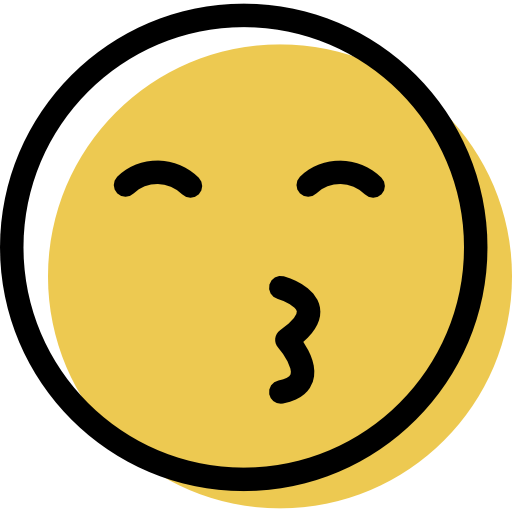
Password Breach Monitoring
Windows User
Roboform does do some password breach monitoring. It checks to see if the password you are using is referenced in the HaveIBeenPwned database. If so, it is flagged in the Security Centre. It does not check is UserX on SiteY with PasswordZ has been listed somewhere.
See the link: https://help.roboform.com/hc/en-us/articles/360060772192
As for some of the other criticisms, an awful lot of complaints for something that is free. Just my opinion
See the link: https://help.roboform.com/hc/en-us/articles/360060772192
As for some of the other criticisms, an awful lot of complaints for something that is free. Just my opinion
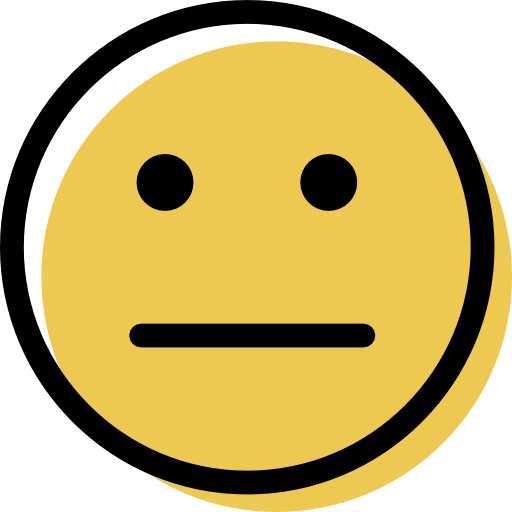
Does not save application passwords which is touted as a stand-out feature from competitors
Windows User
I downloaded the free version of RoboForm 9.x as saving application passwords on windows was a huge benefit to me. However none of the applications I've tried worked with RoboForm. In all cases I had to use the manual option to connect RoboForm to the app and even then it wouldn't collect the login information. I tried 6 different apps that I use frequently including Steam, Crashplan and even Spotify which they say they support. If you don't support 6 of the apps that I use everyday then I might as well use a competitor. RoboForm all doesn't share logins across devices unless you upgrade. If you take away app login support and sharing devices then you might as well use BitWarden for free.
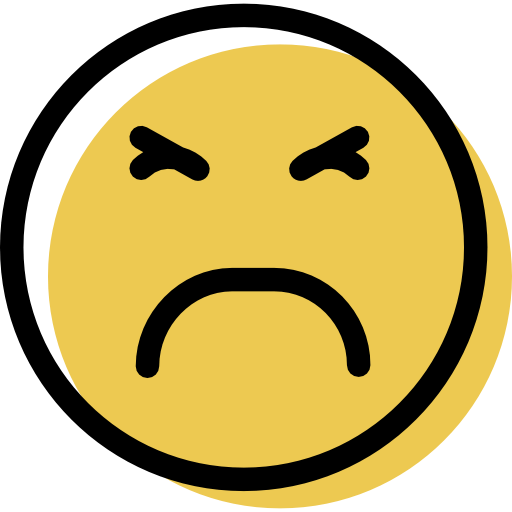
My local files have been uploaded without my permission
Windows User
So, I wanted to keep my passwords local and in August their support line said I could do that. Now they changed something and I can't sign into anything without connecting to their servers.

Roboform paying customer since 2006
Windows User
This article is rather accurate in its assessment with one exception. The idea that it is a password managers responsibility to monitor the dark web for your passwords is a daunting task even for security professionals. I think that it is unreasonable to expect that in any free version. (Change your passwords regularly and it wont be an issue)
The Premium Version is just for the "service" of syncing your data between devices. Otherwise it is completely free.
Like some of the other commenters, I am perplexed as to why reviewers give Roboform such low scores.
As far as I can tell Roboform performs as well or better than "LastPass" (which has historically been #1 in all password manager lists)
Roboform can function in every single browser ...Show More
The Premium Version is just for the "service" of syncing your data between devices. Otherwise it is completely free.
Like some of the other commenters, I am perplexed as to why reviewers give Roboform such low scores.
As far as I can tell Roboform performs as well or better than "LastPass" (which has historically been #1 in all password manager lists)
Roboform can function in every single browser ...Show More
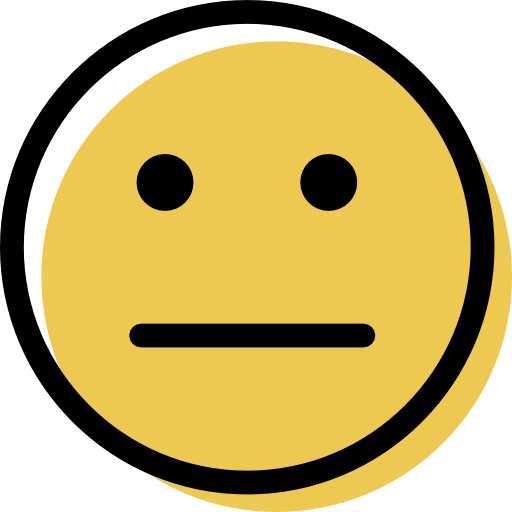
New Chrome extension isn't that great
Windows User
It was only a couple of months ago that I was thinking how great RoboForm was now it had a handy little icon next to my empty password fields, I could click the icon and fill things out even easier than before. Unfortunately the newer Chrome extension is just annoying, it feels bloated and takes more clicks to get to a full list of my passwords. Changes to passcards seem to be from within a web page now and I don't know if my details are being stored online or still on my system. I'm giving it until the new year to sort itself out otherwise I'm going to start looking at alternatives. its a shame as I've been with Roboform since about 2003.
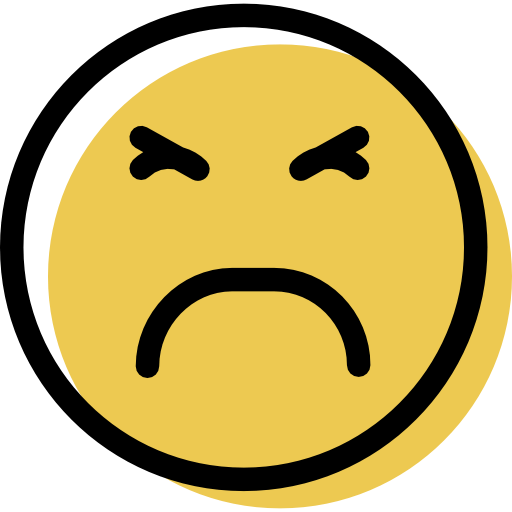
Latest version is rubbish
Windows User
I have used RoboForm since it first hit the market and i LOVED it that is until October 2020 something changed, not only do they track every mouse movement and click but it is sticky, slow and awful to use. I have reverted to Pre-Oct 20th 2020 and much happier. NEVER thought I would drop RoboForm but I am looking at other Password managers now.
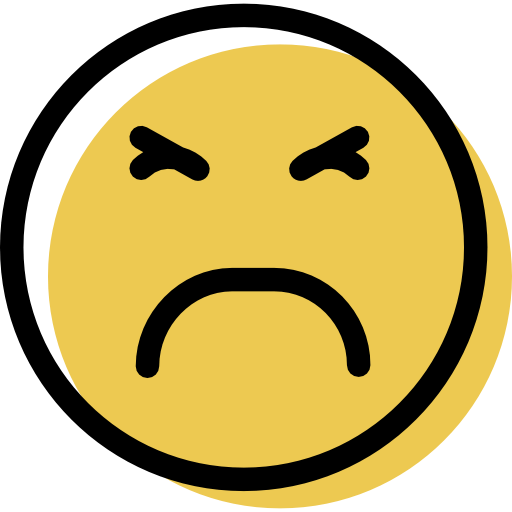
The worst
Windows User
Had a free one that worked before, this robo form doesn't sync all my passwords or save them, is hard to use and such a waste of money. Really upset I've invested in it :(