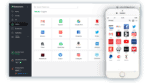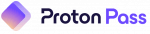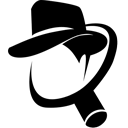RoboForm Review 2025: Is It a Good Value?
Fact-checked by Hazel Shaw
RoboForm Products & Pricing
Bottom Line
Check the top 3 alternative password managers
RoboForm User Reviews
*User reviews are not verified
11
13
Based on 24 reviews in 5 languages
You can trust the Community! Companies can't ask us to delete or change user reviews.

Roboform paying customer since 2006
Windows User
This article is rather accurate in its assessment with one exception. The idea that it is a password managers responsibility to monitor the dark web for your passwords is a daunting task even for security professionals. I think that it is unreasonable to expect that in any free version. (Change your passwords regularly and it wont be an issue)
The Premium Version is just for the "service" of syncing your data between devices. Otherwise it is completely free.
Like some of the other commenters, I am perplexed as to why reviewers give Roboform such low scores.
As far as I can tell Roboform performs as well or better than "LastPass" (which has historically been #1 in all password manager lists)
Roboform can function in every single browser ...Show More
The Premium Version is just for the "service" of syncing your data between devices. Otherwise it is completely free.
Like some of the other commenters, I am perplexed as to why reviewers give Roboform such low scores.
As far as I can tell Roboform performs as well or better than "LastPass" (which has historically been #1 in all password manager lists)
Roboform can function in every single browser ...Show More

Love it - used since Day 1 when it came out
Windows User
Honestly I am happy to pay a yearly fee because you only get what you pay for. They keep my data accessible and safe and their support has got better to the state that I am happy with it.
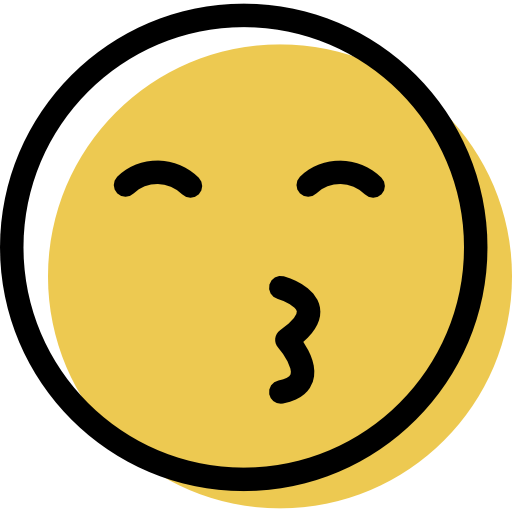
Unbiased review with a weak conclusion.
Android User
I have to agree with much of the reviewer says but I am left confused as to why it is only rated 3 1/2 stars. I started using Roboform back when it was rated one of the top password managers. I am one of those casual users she mentions and it is true I do not use many of the features svailable. After over decade of using Roboform I have become comfortable and familiar with it. The program offerings have had its ups and downs but never anything major. For quite some time now rarely it makes it into the top ten of any review. I will occasionally look at the other highly rated programs. I do not find any reason to dislike any of them. What I do not find when I read different review is what features stand out that would be an incentive to chang...Show More
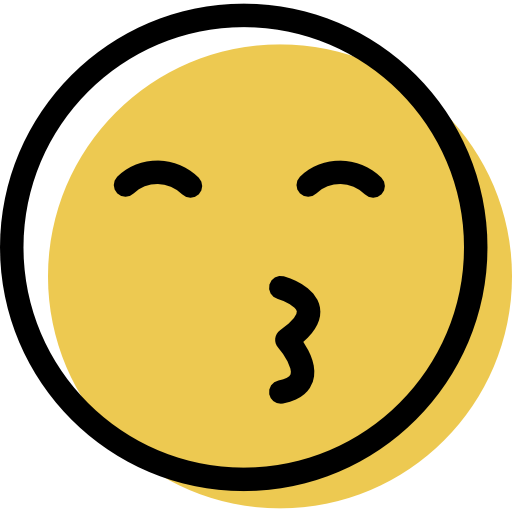
Password Breach Monitoring
Windows User
Roboform does do some password breach monitoring. It checks to see if the password you are using is referenced in the HaveIBeenPwned database. If so, it is flagged in the Security Centre. It does not check is UserX on SiteY with PasswordZ has been listed somewhere.
See the link: https://help.roboform.com/hc/en-us/articles/360060772192
As for some of the other criticisms, an awful lot of complaints for something that is free. Just my opinion
See the link: https://help.roboform.com/hc/en-us/articles/360060772192
As for some of the other criticisms, an awful lot of complaints for something that is free. Just my opinion
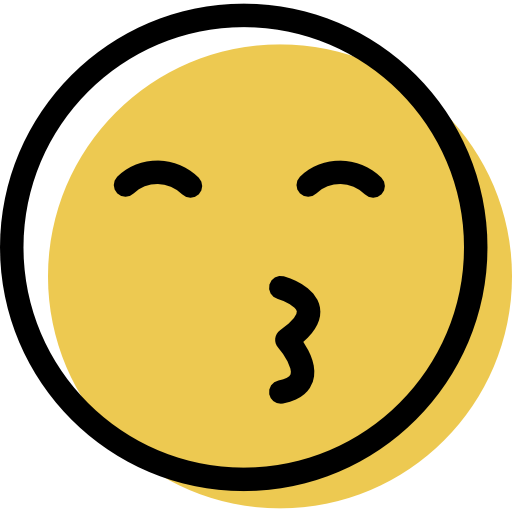
Nearly 20 years and still using Roboform
Windows User
Every couple of years or so, when I'm bored, I download several of the best alternatives to Roboform and give them a thorough test. Some look prettier. Most can't fill in complex passwords and various other shortcomings when filling in !
Why do I want a password manager ? To ensure I don't forget security details AND to automatically populate screens. Roboform can do that. None of the others seem to be able to, so why would I change ? They at least need to be able to do the fundamentals well. Oh, you can give marks for functions I'm not interested in to the other not-so-good password managers, but, as far as I'm concerned, for a program that remembers my details and automatically fills them in properly ... it's almost 5 stars for Roboform (it could look a bit prettier)
Why do I want a password manager ? To ensure I don't forget security details AND to automatically populate screens. Roboform can do that. None of the others seem to be able to, so why would I change ? They at least need to be able to do the fundamentals well. Oh, you can give marks for functions I'm not interested in to the other not-so-good password managers, but, as far as I'm concerned, for a program that remembers my details and automatically fills them in properly ... it's almost 5 stars for Roboform (it could look a bit prettier)
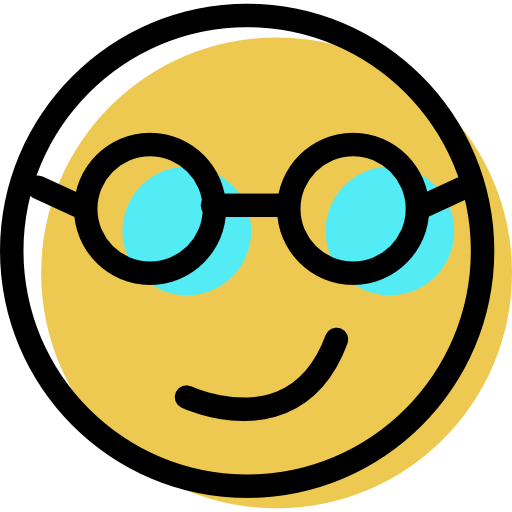
A question about the master password
Mac User
I have been using RoboForm for many years. Overall, from an end user perspective I am happy with it. It offers features that I am looking for. However, not being a technical person, I do not know how my master password is protected. If someone knows, I'd appreciate the info. I am always concerned that it might be sent in the open, stored in the open, accessible to whoever knows how to steel technical data.

Great Value
Android User
This software has a great variety of features.
-- totally secure end to end encryption
-- automated form filler (you'll love it)
-- bookmarking (distinct from login data)
-- sync your data across multiple devices
-- good customer service
I have used Roboform for a decade and am ecstatic with
its security and reliability.
-- totally secure end to end encryption
-- automated form filler (you'll love it)
-- bookmarking (distinct from login data)
-- sync your data across multiple devices
-- good customer service
I have used Roboform for a decade and am ecstatic with
its security and reliability.

Can't live without it!
Android User
Been using RF since day 1. Back when it was desktop only and now with the cloud this software holds all my information and I mean everything. There isn't many progs out there that get my money but you decide on how much is your private data worth?

Great Upgrade
Windows User
I have been using Roboforms for several years. I really like the latest addtion of placing a Roboform by the empty fields in a Web page. That really saves a great deal of back and forth mouse movements for thos sites that don't work 100% with Roboform.
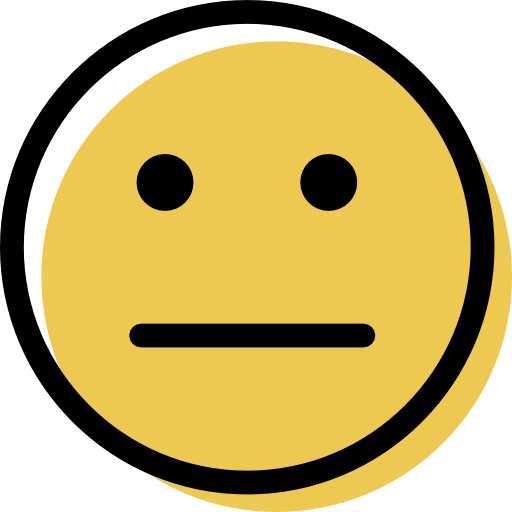
New Chrome extension isn't that great
Windows User
It was only a couple of months ago that I was thinking how great RoboForm was now it had a handy little icon next to my empty password fields, I could click the icon and fill things out even easier than before. Unfortunately the newer Chrome extension is just annoying, it feels bloated and takes more clicks to get to a full list of my passwords. Changes to passcards seem to be from within a web page now and I don't know if my details are being stored online or still on my system. I'm giving it until the new year to sort itself out otherwise I'm going to start looking at alternatives. its a shame as I've been with Roboform since about 2003.