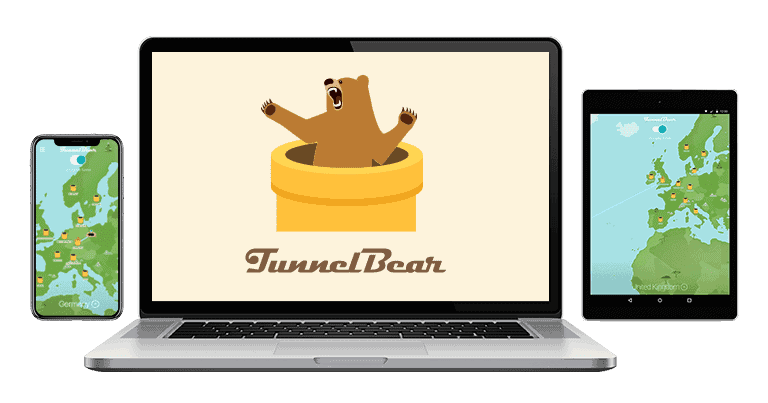Published on: April 14, 2021 Updated 19 times since publishing
- 🥇 ExpressVPN : Intuitive macOS app with high-security features, excellent speeds, and a strict privacy policy. It works well with the latest macOS versions, accesses 100+ streaming apps, has servers in 105 countries, and offers a 30-day money-back guarantee for first-time users.
I tested 40+ VPNs to find the best ones for Mac. I made sure they work with the latest macOS versions and protect your security beyond what Apple’s Private Relay can offer — it only works in Safari and doesn’t cover third-party apps or services. The VPNs I recommend secure your data, safeguard your privacy on public Wi-Fi, and offer a feature-rich Mac app.
My favorite VPN for Mac is ExpressVPN. It has a huge server network, maintains fast speeds, and includes an intuitive app that’s compatible with the latest macOS versions (and a couple of older ones). Plus, it’s optimized to run efficiently on Apple’s newer chips (M1, M2, and M3) and comes with useful extras. Editor's Note: ExpressVPN and this site are in the same ownership group.
Quick Summary of the Best VPNs for Mac in 2026
Editor's Note: Intego, Private Internet Access, CyberGhost and ExpressVPN are owned by Kape Technologies, our parent company
🥇1. ExpressVPN — Best VPN for Mac in 2026
ExpressVPN is my favorite VPN for Mac users in 2026. It has excellent security features to optimize your experience on a Mac device, super-fast speeds, and a great Mac app.
- Wide Mac compatibility
- Split-tunneling on Mac
- Fastest speeds out there
- Excellent streaming support
- Doesn’t split-tunnel sites
ExpressVPN’s Mac app is compatible with many macOS versions, ranging from 10.13 (High Sierra) to 15 (Sequoia) — in my tests on Sequoia, it worked without any issues. If you’re using an older version, the VPN’s customer support can provide you with installation files, so you can still use the VPN.
When it comes to streaming, no other VPN is in the same league. ExpressVPN works with 100+ streaming services and can access many different international content libraries for Netflix, Amazon Prime, Disney+, and more.
It’s also one of the few VPNs to provide split-tunneling for Macs. This feature lets you pick which apps use the VPN and which apps use your local network. You can exclude Apple services like iCloud and AirDrop without interference from the VPN, while protecting your streaming and P2P traffic at the same time. However, it only works on macOS 10.15 and below. Another cool tool is its Shortcuts feature, which allows you to set up 1-click shortcuts to your favorite sites.

ExpressVPN also offers:
- ExpressVPN Keys — A password manager that’s included for free with each ExpressVPN subscription (but it only works via a browser extension).
- Advanced Protection — Includes an ad blocker, Threat Protection, which stops ad trackers from spying on your traffic and protects you from accessing malicious sites, and Parental Controls, which lets you block adult websites on your kid’s macOS.
- ShuffleIP — Refreshes your IP address every time you visit a new website or launch an app, so no one can follow you around the internet.
- Obfuscation — Makes your VPN traffic look like regular internet traffic. This allows you to use the VPN in restrictive countries or on restrictive networks, like at your school or workplace.
- Menu Bar Setup — This is a pretty cool feature for Mac users that lets you control the VPN from your Mac’s menu bar instead of the main ExpressVPN app window. It also lets you choose whether to use the VPN from the menu bar and dock, the menu bar only, or the dock only.
The VPN has great support for Mac users on its website. In addition to having installation and usage guides with helpful screenshots, it has numerous troubleshooting guides for Mac-specific problems, for example, using the VPN simultaneously with an antivirus or solving an installation error. There’s also 24/7 live chat support with knowledgeable representatives available to answer your Mac questions.
Unfortunately, ExpressVPN’s browser extension for Safari no longer works. The company said it was working on an extension that would be supported on Safari 12, but the release date is still unknown.
Bottom Line:
ExpressVPN is by far the best Mac VPN I’ve tested. Its macOS app is easy to navigate and compatible with the latest macOS version and 7 others. Plus, it comes with a useful extra: it can access 100+ streaming sites, it has split-tunneling, and it provides very fast speeds.
Read the full ExpressVPN review
🥈2. Private Internet Access — High-Security VPN (With Fast Speeds)
Private Internet Access (PIA) has a feature-rich macOS app (compatible with macOS 10.14 and later) with excellent security features and really good speeds. It’s pretty great for torrenting — it supports P2P traffic on all servers, and it has SOCKS5 proxy servers and port forwarding for fast downloads.
- Customizable settings
- Great P2P support
- Split-tunnel sites and apps
- Mac guide doesn’t have images
- No rotating IP feature
PIA’s Mac app comes with several convenient features, like auto-connect settings for various network types (like unsecured Wi-Fi) and the option to switch to 128-bit AES encryption (from the regular 265-bit AES encryption) for more stable and faster connections on slower Wi-Fi networks. The app also provides obfuscation via its Multihop tool.
Additionally, the macOS app includes two excellent extras. You get PIA MACE, which is the best VPN ad blocker on the market — it’s very effective at blocking ads, trackers, and dangerous sites. Plus, it has advanced split-tunneling (on Big Sur and earlier macOS versions), which lets the VPN bypass specific sites and apps.

PIA is also really good for streaming — it accesses 30+ top platforms like 5+ Netflix and Amazon Prime libraries, several Disney+ libraries, as well as smaller sites like tv4play, Ruutu, and YLE.
I’m also impressed with PIA’s support for Mac. In addition to 24/7 live chat and tons of Mac-related support articles, there’s a detailed guide for using the VPN on Mac that includes step-by-step instructions for different installation methods and changing DNS settings or switching ports. However, it doesn’t have screenshots like ExpressVPN.
Bottom Line:
Private Internet Access (PIA) has a feature-rich macOS app that provides a lot of great security features, fast speeds, and split tunneling for all Mac computers (even Big Sur). PIA has great support for Mac users, and it works with both popular and less popular streaming sites.
Read the full Private Internet Access review
Editor's Note: Private Internet Access and this site are in the same ownership group.
🥉3. CyberGhost VPN — Best for Ease of Use
CyberGhost VPN has one of the most intuitive Mac apps on the market. It’s a great app for new users or those looking for a simple Mac VPN — all settings come with helpful explanations. The app is compatible with all MacBooks and iMacs running macOS 10.13 (High Sierra) and later.
- Cool automation rules on Mac
- Beginner-friendly Mac app
- Lots of specialty servers
- Ad blocker isn’t great
- No split-tunneling
One of my favorite features on the macOS app is Smart Rules, which lets you personalize VPN connection preferences — like setting up the VPN app to automatically connect to a desired server and open a specific app on launch.

CyberGhost’s macOS app is good for streaming. It has dedicated streaming servers that can access 50+ streaming platforms, including 15+ Netflix libraries, BBC iPlayer, and 5+ Amazon Prime libraries. It also provides access to dedicated gaming servers that are optimized to provide you with smooth, stable gaming sessions.
CyberGhost’s support for Mac is excellent. It has a helpful explainer video that shows you how to set up the VPN, and if you need additional assistance, reach out to a 24/7 live chat rep. It also provides tons of support articles with screenshots for Mac-related concerns, like using different features or sharing your Mac VPN connection with other devices (such as a gaming console).
Bottom Line:
CyberGhost VPN has a simple, well-designed macOS app. Its interface is one of the easiest to use, it comes with useful automation rules, and it can access lots of different international streaming libraries.
Read the full CyberGhost VPN review
Editor's Note: CyberGhost and this site are in the same ownership group.
4. NordVPN — Extra Online Security Protections
NordVPN has fast speeds and useful security extras for Mac. This includes Threat Protection Pro, an ad, tracker, and malicious site blocker, and a dark web monitoring tool, which alerts you if the login credentials linked to your NordVPN account have been compromised.
- Malware-blocking feature
- Launch automation on Mac
- Super fast Nordlynx protocol
- 2 Mac apps are confusing
- Works with fewer streaming sites
Another convenient tool is launch automation, which connects the VPN immediately when you start up your computer. If streaming support is important to you, NordVPN accesses 10+ popular streaming services, including Netflix and HBO Max.
I don’t like that NordVPN offers 2 different Mac apps, which have different features, forcing you to figure out the best one for your needs. For example, the App Store version is missing custom DNS settings, Threat Protection Pro (which also scans for malware-ridden downloads), and the app-based kill switch — Private Internet Access and CyberGhost VPN have just 1 Mac app. Both apps also require macOS 10.15 or later, so people using older versions won’t be able to use the VPN.
NordVPN offers 24/7 live chat support and an in-depth support library for Mac that is user-friendly. Plus, it provides dozens of articles about how to use the VPN on Mac, troubleshooting guides on problems like connection issues or installation failure on later macOS versions (like 14).
Bottom Line:
NordVPN provides fast speeds and a secure Mac app. It includes a dark web monitor and an ad and tracker blocker. It has good streaming support, but I don’t like that NordVPN has 2 versions of its Mac app.
5. Surfshark — Feature-Rich VPN for Mac Users
Surfshark is really intuitive and has tons of useful features on Mac. It has all of its best features on Mac, including MultiHop (connects through 2 servers instead of 1), IP Rotator (changes your IP every 5 minutes), Alternative ID (fake email, name, address, etc.), CleanWeb (a strong ad blocker), Bypasser (split-tunneling for apps and sites), and others.
- Feature-rich macOS app
- Strong streaming support
- Split-tunnel apps and sites
- Poor torrenting support
- Not good for restrictive countries
It’s good for streaming, as it can access 50+ streaming services, such as Netflix, Amazon Prime, and HBO Max. Still, ExpressVPN has better streaming support. That said, it only supports torrenting on half its server network.

Surfshark’s Mac support is great. Its app is optimized for the latest macOS versions (and older ones like Big Sur), and there are detailed guides on how to set up the app — there’s even an explainer video for those who’d rather watch than read. Plus, it has screenshots to show you exactly what the guides are talking about.
Bottom Line:
Surfshark has some of the cheapest plans out there. It also comes with a user-friendly app for macOS, a large server network, decent streaming support, and great customer support for Mac users.
Read the full Surfshark review
6. PrivateVPN — Good VPN for Streaming
PrivateVPN is one of my top choices for streaming on macOS. The app is compatible with macOS versions 10.15 and later and accesses popular streaming sites like Netflix, Hulu, Amazon Prime Video, Disney+, and BBC iPlayer.
- Good streaming support
- User-friendly Mac app
- Good for torrenting
- No split-tunneling
- No ad blocker
It’s pretty good for torrenting, too — it supports torrenting on all servers, works with all of the major torrenting clients, and has port forwarding. You can even mark your favorite P2P server location as a favorite for instant connections.

I’m a big fan of PrivateVPN’s customer support. It has live chat with responsive agents, 9 setup guides for Mac users for things like VPN sharing and installation, and a detailed troubleshooting guide covering the most common issues using the VPN on Mac.
That being said, the provider’s macOS app is missing split-tunneling — ExpressVPN and Private Internet Access have this feature on macOS.
Bottom Line:
PrivateVPN is good for streaming and torrenting on a Mac. It works with tons of streaming services, it supports torrenting on all servers, and it takes just a few moments to get used to its macOS app.
Read the full PrivateVPN review
7. Proton VPN — Good Free VPN for Mac
Proton VPN offers a good free plan for macOS users — it includes unlimited data, access to VPN servers in 5 countries (the US, the Netherlands, Japan, Romania, and Poland), allows 1 connection, doesn’t limit speeds, and is ad-free (but it doesn’t support streaming or torrenting). Plus, most support channels are available to free users, including the VPN’s Mac setup and troubleshooting guides, but not live chat.
- Great free plan
- Large server network
- Good for streaming
- Tons of different app versions
- Slow email response

The VPN’s Mac app (compatible with versions 10.12 and later) is also pretty user-friendly. There are 5 optimized versions of the app for Ventura or later, Monterey, Big Sur, Catalina, or Mojave, and older. I like how every server location is marked for streaming, torrenting, Tor support, and Smart Routing.
Upgrading to the paid plan means you get streaming and torrenting support, VPN Accelerator (which boosts your speeds), an ad blocker, and custom connection “Profiles” that let you set your location, protocol, and other settings, and even auto-connect. The premium plan also adds access to servers in 127 countries, NetShield (ad blocker), Secure Core servers, and Tor over VPN.
Bottom Line:
Proton VPN offers a good free plan with unlimited bandwidth and decent speeds. It’s highly secure and very private — however, it limits you to servers in 5 countries and 1 connection. The paid plans add streaming and P2P support, and extra security features (including an ad blocker). The Mac app is also really user-friendly.
Read the full Proton VPN review
8. TunnelBear — Great VPN for Beginners on a Mac
TunnelBear has a sleek, fun, and easy-to-use interface for macOS devices — I really love that there are cute animated bears and silly bear puns all over the Mac app. The app is compatible with macOS 11 and above.
- Cute Mac app
- Good for streaming
- Split-tunneling on Mac
- Supports fewer macOS versions
- No money-back guarantee
It’s also really practical to use, with all the key features easy to find. For example, if you want to split-tunnel websites, you head to SplitBear in the settings, and if you want to activate the kill switch, you can check the box for VigilantBear.

The macOS app makes it really easy to choose which VPN server you want to connect to — there’s a 1-click, quick-connect tool to the faster location, or you can manually connect to a server using the drop-down server menu. TunnelBear’s settings menu also provides simple on/off toggles for nearly all settings.
TunnelBear can access top streaming sites, including Hulu, Amazon Prime, and Netflix (but it doesn’t work with Disney+ and ESPN+), but it doesn’t support torrenting.
The VPN has good support for Mac users. There are plenty of troubleshooting articles for common Mac problems, such as the installer not working properly, installing the Helper Tool, or figuring out connection issues.
Bottom Line:
TunnelBear has an incredibly easy-to-use app filled with adorable bears. Its macOS app offers split-tunneling, and it has great streaming support for most streaming services.
Read the full TunnelBear review
Quick Comparison Table
Editor's Note: Intego, Private Internet Access, CyberGhost and ExpressVPN are owned by Kape Technologies, our parent company
Testing Methodology: Comparison & Ranking Criteria
I followed our tried-and-true testing methodology to make sure I only recommend the best VPNs for Mac that tick all the boxes. This included testing various VPNs under real-world conditions for performance, ease of use, and more. Here are the detailed criteria I used to evaluate and rank each VPN:
- I made sure each VPN offers excellent security. Each VPN on my list includes industry-standard security features like 256-bit AES encryption, secure VPN protocols (such as WireGuard, OpenVPN, and IKEv2/IPSec), and a strict no-logs policy, along with a kill switch that stops any internet data from leaking in case the VPN disconnects.

- I tested each VPN’s speeds. Since all VPNs impact your internet speed, I specifically looked for VPNs where the effect on speed was minimal. Of all the VPNs on this list, ExpressVPN was the quickest during my tests.
- I evaluated every VPN’s Mac app’s ease of use. I tested each VPN for its ease of use on Mac, ensuring that connecting to a server, enabling features, or performing actions can be done with just a few clicks.
- I checked for additional features. The VPNs I recommend have additional features in their macOS apps, like split-tunneling and ad blockers, which can significantly improve its functionality.

- I assessed value for money. Every VPN on my list provides excellent value. Lastly, I compared what each VPN offers for its price, including the number of simultaneous connections allowed, the cost of subscription plans, payment options, and the availability of money-back guarantees or free plans.
How to Install a VPN on Your Mac
- 1. Choose a reliable VPN service for Mac. First, decide which VPN service you want to use. My top recommendation is ExpressVPN, but there are heaps of other good options.
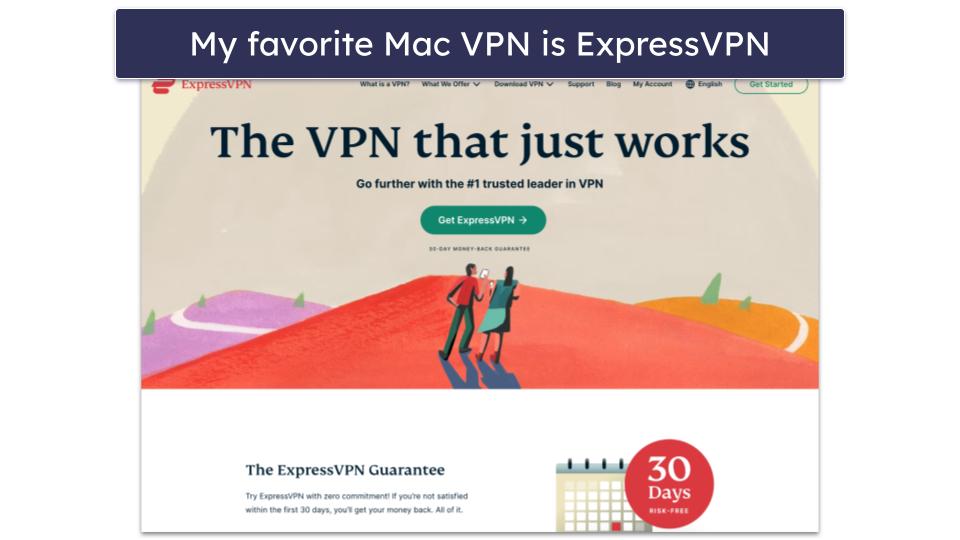
- 2. Select a plan and subscribe. Go to the website of the provider you chose. Then, pick a plan that best suits your needs and create an account.
 Editor's Note: ExpressVPN and this site are in the same ownership group.
Editor's Note: ExpressVPN and this site are in the same ownership group. - 3. Download and install the VPN software on your Mac. From the VPN website, download the Mac client. Alternatively, you can search for the VPN you want on the App Store and click Get to download it.
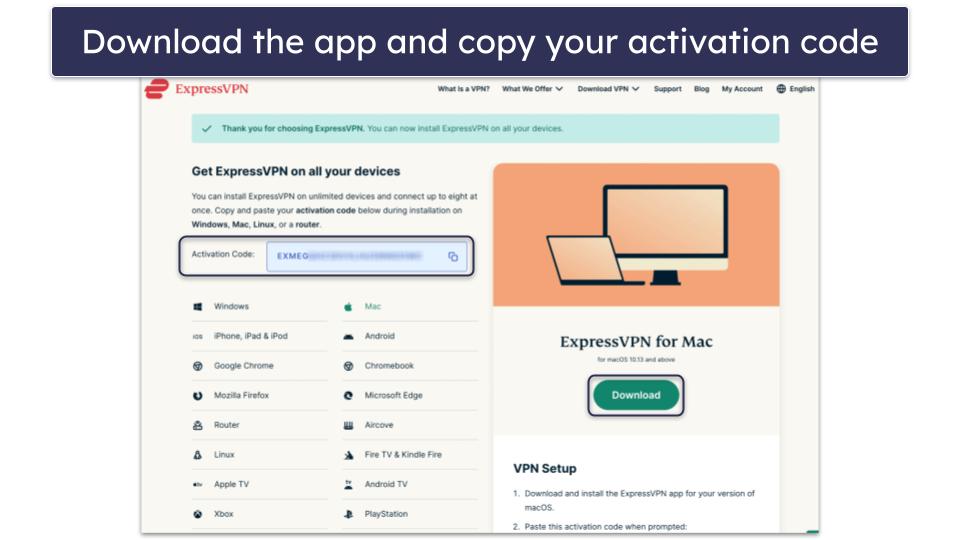
- 4. Run the installer. Find the downloaded file on your Mac and open the installer.
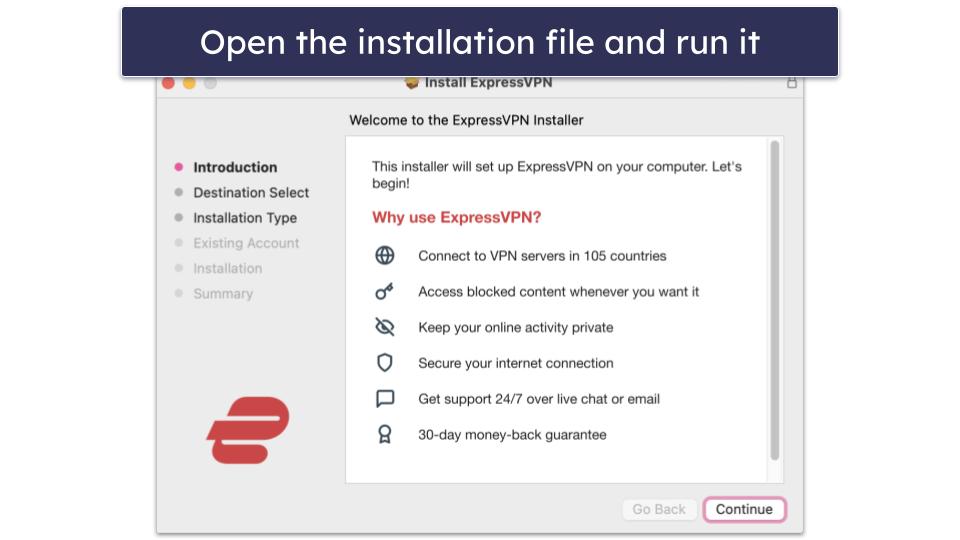
- 5. Follow the installation wizard’s instructions. You’ll need to choose where your Mac should store the ExpressVPN app and confirm you want the app on your device by using Touch ID or entering your Mac password.
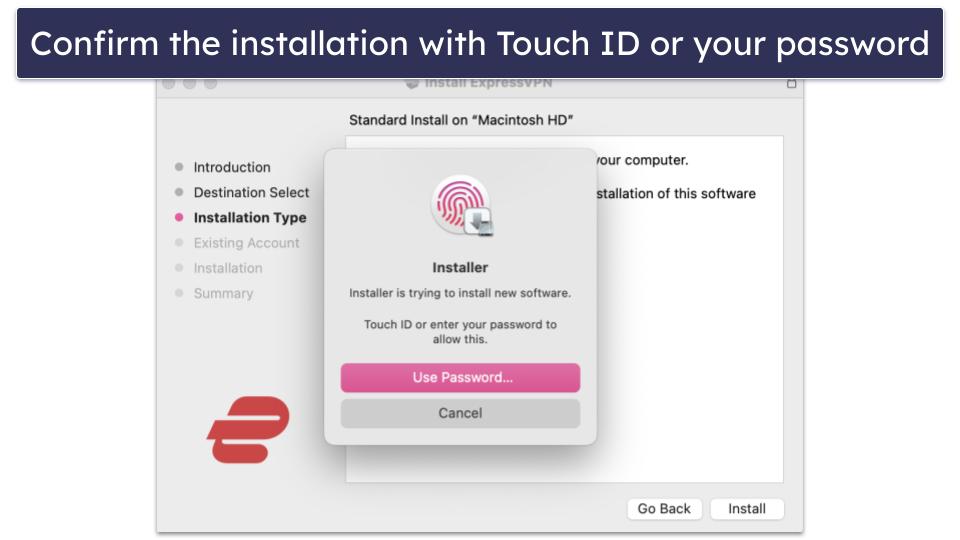
- 6. Log into your account. Enter the activation code you received from the provider when you created your account or use your login credentials.
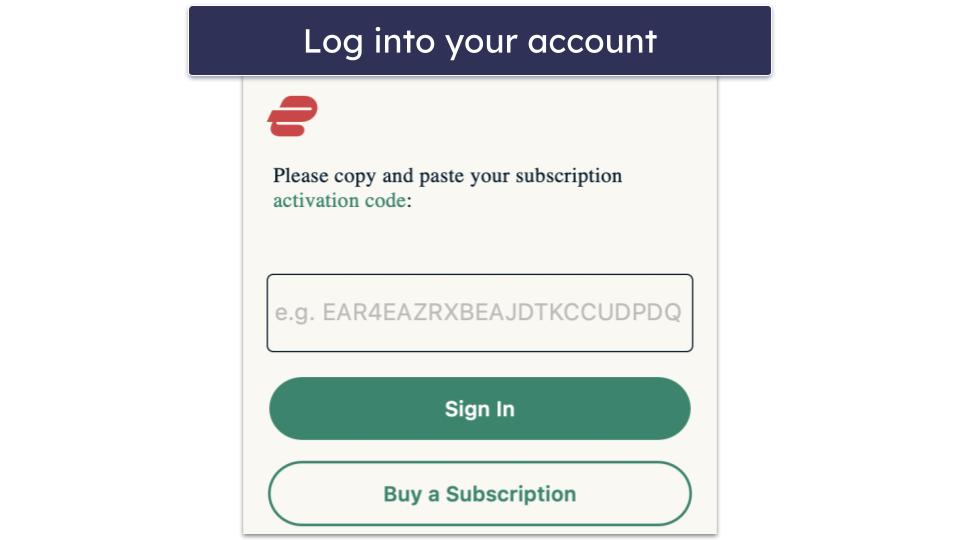
- 7. Connect your VPN. You’ll typically see a dashboard with a large Connect button. Before hitting that, choose a server location if needed. Now, click the Connect button. That’s it! Your browsing on Mac is now secure.
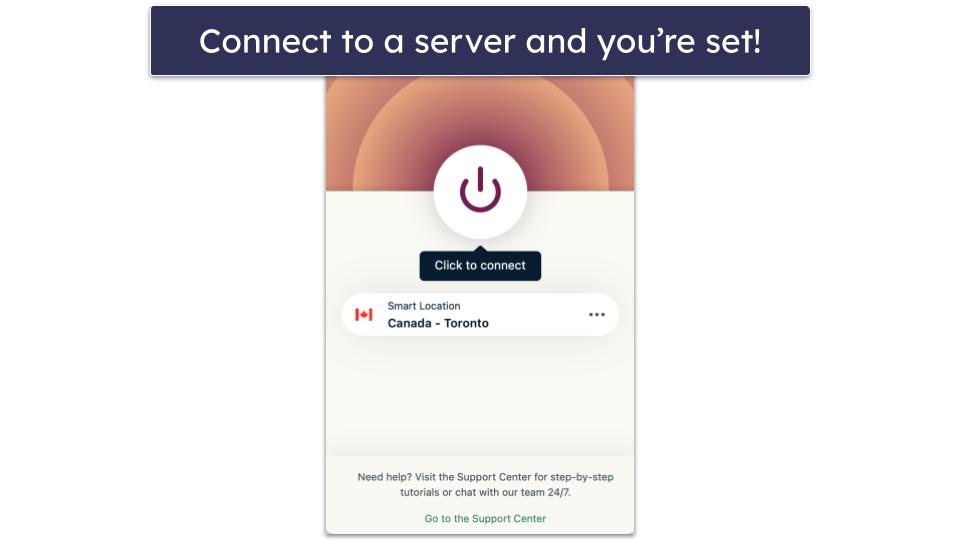
Top Brands That Didn’t Make the Cut:
- HotSpot Shield. Hotspot Shield has a good server network and a great free plan with unlimited data on Mac, but it doesn’t have live chat support and is missing full leak protection on Mac.
- IPVanish. IPVanish is great for torrenting and comes with website split-tunneling on Mac, but it’s only compatible with OS Ventura or later and doesn’t work with Disney+.
- VyprVPN. VyprVPN has great security features, has a good Mac app, and works in restrictive countries thanks to its Chameleon protocol. However, it’s not as fast as the options on my list and has a smaller server network.
Frequently Asked Questions
What’s the best VPN for Mac?
ExpressVPN is my favorite Mac VPN in 2026 — it has feature-rich apps for Mac (including the latest macOS version), it’s one of the easiest VPNs to use, it’s full of excellent features, it scored as the fastest VPN in my tests, and it’s reasonably priced.
How does a VPN for Mac work?
The VPNs listed here all work by rerouting your data through encrypted tunnels. All of the browsing activity that you send from your Mac gets rerouted through a third-party provider (the VPN) and encrypted with military-grade encryption before it reaches your destination website. Then, whatever the website sends back to you will also be encrypted. This prevents anyone — including hackers — from surveilling your internet activity.
A VPN also replaces your IP address with a virtual IP address from another country, so you can browse the internet as if you were physically located in that country.
Doesn’t macOS have a built-in VPN client?
Yes, but it’s very different from a VPN service. The macOS VPN client connects users to a VPN at their workplace or school — so remote workers are able to access their company’s network and files, and students or faculty members can log into their campus’s network.
However, with a VPN service like ExpressVPN you connect to secure servers all over the world while masking your IP address and encrypting your data — this allows you to securely and privately browse the web, stream videos, and share P2P files.
Are there any free VPNs for Mac?
Yes, but most aren’t very good. While there are some decent free VPNs for Mac there, most free VPNs aren’t secure enough, have frustrating limitations, store user data, and/or slow down internet speeds.
So, I recommend getting an affordable premium Mac VPN instead — ExpressVPN is my favorite one because it has a very intuitive Mac app, can access 100+ popular streaming sites, provides high-end security features, and has the fastest speeds out there.
Can you use a VPN with any Mac device?
Unfortunately not. VPN compatibility with macOS versions varies between providers. For example, only a handful of VPNs are compatible with 10.12 (Sierra), while many more are compatible with 10.13 (High Sierra) or 10.14 (Mojave) and later. There are also some VPNs that only work with more recent versions of Mac, like 11 (Big Sur) and 12 (Monterey).
It’s important to check your macOS version before purchasing the VPN to make sure it has a compatible app for your device.