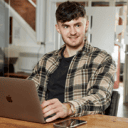
Published on: December 10, 2025
Short on time? Here’s how to remove a hacker from your computer in 2025:
- Scan your PC. Use a reputable antivirus software like Norton to scan your computer for malware and suspicious activity.
- Remove threats. Once the scan is done, follow the on-screen prompts to remove any threats.
- Stay vigilant. Update your antivirus and turn on all real-time protection features. Be careful online (and with what you download).
A quality antivirus is the most effective way to ensure your laptop or computer is safe from hackers. This is because some of these threats can copy themselves, mimic trusted system functions, and hide from your system — making it almost impossible to remove them manually without a lot of technical know-how. But good antivirus software can find and remove malware like spyware, rootkits, and adware and safeguard your device from future intrusions.
After testing dozens of options, I found Norton to be the best antivirus for desktops. It offers perfect malware detection, a wide range of security features, and a 60-day money-back guarantee, so you can try it risk-free. Here’s a simple guide with all the tools and steps needed to secure your PC now.
TRY NORTON (60 DAYS RISK-FREE)
How Can I Know if My PC Was Hacked?
The signs of a hacked computer or laptop aren’t always obvious. Here are the most common symptoms:
- Unusual battery drain: Malware running in the background often causes your PC’s battery to drain quickly, operate slowly, or crash frequently
- Unfamiliar programs: Hackers may install unknown software or browser extensions on your desktop without your knowledge.
- Pop-up ads: Adware might display excessive ads or trick you into downloading more malware.
- Sluggish performance: Malware can slow down your desktop or laptop, and cause frequent crashes.
- Strange files or folders: New files appearing, or familiar ones going missing, can signal malware or remote access.
- Unusual account activity: If you’re suddenly logged out of accounts on your laptop, or receive security alerts, it could mean your credentials were stolen.
- Changed settings: Altered system, security, or network settings (without your input) can be a strong indicator of unauthorized access.
- Disabled security software: Hackers often attempt to disable your antivirus or firewall to avoid detection.
How to Remove a Hacker From Your Computer
If you suspect that your desktop or laptop has been hacked, don’t panic. Here are the steps you should take to secure your data and reclaim your device:
Step 1. Install a Good Antivirus Program to Identify Malware
Download a trusted antivirus like Norton to detect and remove malware from your PC. Norton’s malware scanner is fast and effective – it removed 100% of the malware samples I tested, with minimal impact on my computer’s performance. It also offers real-time protection, which alerts you to new threats as they arise.
Norton includes some useful extra features for computers, like anti-phishing, firewall management, and web protection to stop you from accessing dangerous sites — a major source of PC infections. Its virtual private network (VPN) and identity theft protection tools add an additional layer of security and privacy.
Step 2. Remove Malware & All Other Infected Files
Once your antivirus software completes the scan, it’ll identify any security issues on your computer or laptop. Most antivirus programs isolate suspicious files in a quarantine folder, allowing you to decide whether to delete or ignore them. Unless you’re confident a file is a false positive, it’s best to remove all flagged items immediately to keep your PC safe. Norton’s scans typically yield very few false positives anyway, so your best bet is to remove all of the files it flags.
After removing the threats, restart your computer. Then, run another scan to confirm all malware has been eliminated. If the scan comes back clear, your system is secure.
Step 3. Keep Your Device & Data Protected From Further Threats
Start by enabling real-time malware protection in your antivirus software. This feature continuously scans for potential threats and blocks them as soon as they’re detected. You should also enable phishing protection within your antivirus; this blocks harmful websites, and consider a good VPN (such as the one that Norton comes with) for added security when using public Wi-Fi on your laptop.
You should also change the passwords for all your accounts, especially if they were saved on your computer anywhere. Use a secure password manager (like 1Password) to create and store strong, unique passwords, and enable two-factor authentication wherever possible for added protection.
Next, it’s important to keep your PC updated to ensure you have the latest security patches and back up your files to avoid losing data in case of a successful malware attack.
Finally, it’s a good idea to let your contacts know if you’ve been hacked. Hackers might use your data to target your family, friends, and work colleagues. Give them a heads-up so they can watch out for suspicious messages or activity.
Best Antivirus Software for Removing Hackers From Your PC in 2025
Quick summary of the best antivirus tools for desktops and laptops in 2025:
- 🥇Norton — Best antivirus for removing hackers from your computer with 100% protection.
- 🥈Aura — Easy-to-use software with top-tier Wi-Fi security for your laptop.
- 🥉Bitdefender — Cloud-based scanner detects hackers with no system slowdown.
How Do Hackers Access Your Computer?
Cybercriminals use various methods to hack PCs and laptops. Here are some common techniques:
- Phishing/smishing: Hackers send malicious links or attachments via email, tricking you into downloading malware or revealing sensitive info.
- Spyware/keyloggers: These malicious programs run in the background, recording keystrokes and spying on your activities, often sending the data back to hackers.
- Brute force attacks: Hackers use software to generate many password guesses, sometimes breaking into accounts or devices.
- Public Wi-Fi: Vulnerabilities in public networks can give hackers unauthorized access to your laptop.
- Malicious downloads: Fake installers and pirated software often hide malware on your desktop.
What Can Happen When Your Computer Is Hacked?
A hacked computer or laptop can lead to serious consequences. Here are some potential risks:
- Invasion of privacy: Hackers can monitor your behavior, track your location, read emails, and access your desktop files, microphone, and camera using spyware.
- Theft of passwords and sensitive data: Keyloggers and phishing attacks can steal passwords, banking info, and personal data, leading to identity theft and unauthorized transactions.
- Spread of infected messages: Hackers can use your email or social accounts to send malware to your contacts, potentially compromising their devices.
- Ransom demands: Ransomware can lock you out of your PC and accounts, with hackers demanding payment for access.
- Data wipeout: Malware can erase all your data, including important files, sometimes irreversibly.
- Monetary charges: Hackers can manipulate your computer to sign up for paid services under your name.
- Exposure of corporate data: If you work from your PC, hackers can access sensitive company data, jeopardizing security.
How to Protect Your Computer From Being Hacked
To protect your PC or laptop from hacks, follow these simple steps to reduce your risk:
- Use an antivirus with real-time protection: Install a reliable antivirus software like Norton or Bitdefender. Both scan your PC and actively block malicious behavior.
- Avoid suspicious links: Don’t click on links from unknown sources in emails, or social media DMs — these could be phishing attempts.
- Download software only from trusted sources: Pirated software may contain malware – stick to verified providers when downloading browser extensions and other software on your desktop (check the reviews and double check the provider’s URL).
- Use secure passwords and biometrics: Set strong, unique passwords and use biometric authentication where available. Good password managers like 1Password can help you create, store, and auto-fill highly secure passwords.
- Enable two-factor authentication (2FA): Activate 2FA to add an extra layer of security to your accounts.
- Use a VPN on public Wi-Fi: Public Wi-Fi is often unsecured. A good VPN for laptops encrypts your data, making it harder for hackers to intercept any sensitive information. Norton offers a VPN with unlimited data on all its 360 plans.
- Keep your software updated: Regularly update your computer’s operating system to patch security vulnerabilities.
- Monitor program permissions: Review permissions on any programs or software regularly to ensure they only have the necessary data access.
- Be cautious of unsolicited communication: Never share personal info or device access if contacted unexpectedly.
Frequently Asked Questions
Can you remove hackers from your computer or laptop?
Yes, you can remove hackers from your PC. Start by installing a reputable antivirus software like Norton, perform a full scan, and make sure all real-time protection features are turned on.
Next, remove any unfamiliar software and files, and change all your passwords. Ensure your operating system and software are up-to-date. In severe cases, performing a factory reset might be necessary.
What is the solution for a hacked computer?
The primary solution for a hacked PC or laptop is to install antivirus software. A reputable antivirus like Norton will scan for and remove malware installed on your system. I also recommend changing all your passwords for any accounts that were accessed from your computer.
If you suspect that the hacker still has access even after these steps, it might be necessary to perform a factory reset. Finally, always keep your operating system updated to the latest versions, as these updates often contain security patches that can prevent hacking.
Can turning a computer off stop a hacker?
Turning your computer or laptop off can temporarily disrupt a hacker’s access. However, this is not a permanent solution. Once the system is turned back on, if the malware or unauthorized access tools are still present, the hacker can regain access. It’s vital to follow proper security protocols like installing an antivirus, removing suspicious files and software, and changing passwords to truly secure your device.
How to remove a hacker from my Windows PC or laptop?
To remove a hacker from a Windows PC or laptop, start by installing a trustworthy antivirus like Norton or Bitdefender. Run a full system scan and follow the software’s recommendations for dealing with any threats. Next, delete any unfamiliar files or uninstall any suspicious software.
Then change all your passwords, especially for sensitive accounts like email and banking. That done, you should make sure your PC’s operating system is updated to the latest versions. As a last resort, consider performing a factory reset.