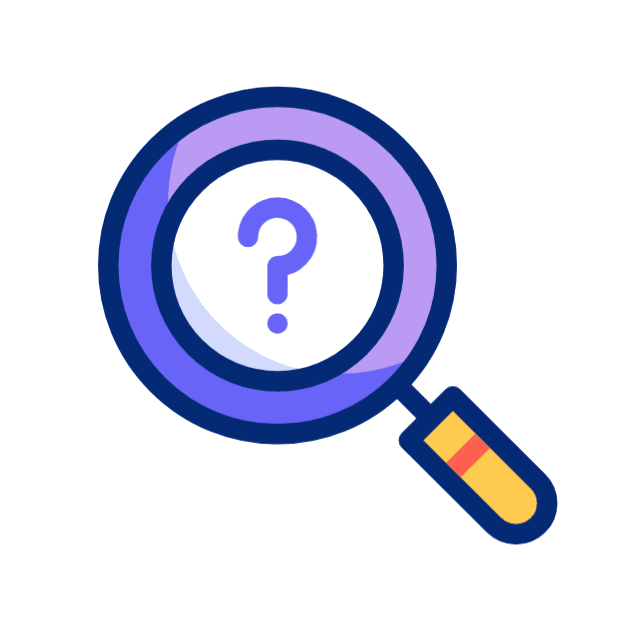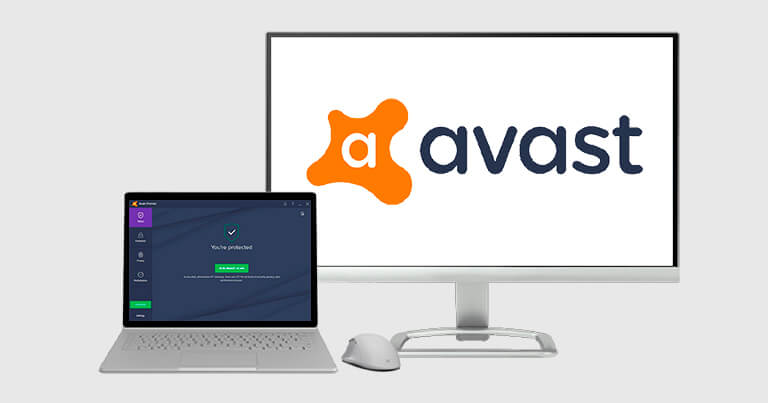Updated on: October 2, 2025
- 🥇 Norton : Its real-time malware protection, phishing safeguards, and secure browser tools work seamlessly on Windows 10 & 11, giving you fast and reliable defense without slowing down your PC.
I tested dozens of antiviruses on several Windows 10 & 11 devices to find the ones that offer the best malware detection rates, web protection, and extra security features at an affordable price.
Microsoft Defender is built into Windows 10 and 11, but it has some major drawbacks. Microsoft’s default protection struggles to keep up with the latest malware and often misses zero-day threats, while its phishing protection can’t match third-party antiviruses. Additionally, it lacks some extra features that 3rd-party antiviruses provide.
Top antivirus programs like Norton and Bitdefender offer better malware detection, more advanced features, and higher value. With affordable plans that include VPNs, password managers, and ransomware protection, these antivirus solutions provide much more comprehensive security than Defender.
The 10 antiviruses on this list perform really well — they’re all better than Windows’s default protections. Each is effective against all types of malware, includes a comprehensive range of additional features, and can fully protect your device. Overall, Norton had the most consistent results in my tests, making it my favorite Windows antivirus of 2026.
Quick Summary of the Best Windows 10 & 11 Antiviruses for 2026
September 2025 update: We’ve added pros and cons for each antivirus and replaced Kaspersky with Avast to reflect a more relevant and up-to-date selection.
🥇1. Norton 360 — Best PC Security Suite in 2026
Norton 360 is the gold standard of antivirus software in 2026. It provides more advanced features than Microsoft Defender, including an unlimited-data VPN, customizable firewall, optimization tools, and cross-device compatibility, making it a much better choice for Windows 10 and 11 users.
- Strong parental control tools
- Customizable Windows firewall
- Bootable Windows rescue tool
- 500 GB of cloud storage
- No free plan
In my tests, Norton detected 100% of malware on both Windows 10 and 11. It outperformed Defender without giving me false positives or intrusive pop-ups. Norton uses machine learning and behavioral analysis to detect zero-day threats — something Defender struggles with. It also includes Proactive Exploit Protection (PEP), which blocks exploit attacks targeting unpatched software vulnerabilities.
Unlike Defender, Norton gives every user access to its most advanced AI-based detection engine. Defender does use AI, but its stronger defenses — like automatic attack disruption and advanced cyberattack protection — are locked behind business editions.

Norton’s 360 packages also include:
- Anti-phishing protection.
- Customizable firewall.
- Secure VPN.
- Password manager.
- Parental controls.
- Dark web monitoring.
- Bootable Windows antivirus.
- PC SafeCam (Windows only).
- Identity theft protection (features and coverage vary by country).
- Cloud backup (up to 500 GB).
Norton’s additional features are very good. In my testing, its anti-phishing protections blocked phishing pages and other unsafe sites more accurately than browser-based protections from Chrome, Edge, or Firefox, and its Smart Firewall provided much stronger network security than my Windows PC’s built-in firewall. It doesn’t just filter inbound traffic — it also monitors outgoing connections, flagging suspicious apps that try to send data without permission. I like that it gave me complete control over which apps could access the internet, but without overwhelming me with constant alerts.

I’m also a big fan of Safe Family, Norton’s parental controls. With content filtering, mobile device tracking, scheduled usage, and more, they’re the best antivirus-bundled parental controls on the market. When I tested it on my PC, Safe Family successfully blocked dozens of inappropriate sites across a range of categories, and it could accurately determine my phone’s location from my computer.
Norton’s password manager is one of the best antivirus-bundled password managers (it’s also available as a separate, free download). It allows you to store unlimited passwords, sync across devices, generate strong passwords, and audit your vault for weak entries. The setup is straightforward, and it uses 256-bit AES encryption to keep your data safe. While it’s not as feature-rich as standalone password managers, it’s a great addition for those looking for integrated security tools. It’s significantly better than the basic managers offered by most antivirus programs.
Norton integrates smoothly with Windows. When I installed it, it automatically disabled conflicting features like Defender’s real-time protection and firewall. It also minimizes unnecessary alerts, and through its settings menu, you can fully control notifications — ensuring you won’t be interrupted by constant pop-ups. I found Silent Mode especially useful here, as it automatically blocks non-essential notifications during gaming or streaming.
Starting at just $29.99 / year*, all of Norton’s packages are an excellent value. I think Norton 360 Deluxe is the best choice, providing all of Norton’s device security features on up to 5 devices for only $49.99 / year*.
Norton includes the same comprehensive malware and anti-phishing protection across all price tiers. Norton’s LifeLock plans also offer exceptional identity theft protection, including live credit report monitoring, one-on-one support in the event of fraud, and up to $3 million in compensation for victims of identity theft. There’s a 60-day money-back guarantee on all of Norton’s plans.
Bottom Line:
Norton’s security features outperform Defender and all other antivirus programs. The software is fast and easy to use, achieving a 100% detection rate in my tests. Norton is the best choice if you’re looking for powerful antivirus protection that works flawlessly with Windows. Plus, every Norton package comes with a 60-day money-back guarantee.
Read the full Norton 360 review >
🥈2. TotalAV — Best Antivirus & VPN Combo for Windows
TotalAV is a powerful, easy-to-use option for protecting Windows devices in 2026. It has a top-notch anti-malware engine, an excellent VPN, comprehensive identity protection tools, and some of the best PC performance optimization tools I’ve tested.
- User-friendly interface
- Effective PC optimization tools
- Fast, reliable VPN
- VPN is only on higher plans
- Frequent upsell pop-ups
In my testing, TotalAV’s scanner detected and blocked most of the malware files on my Windows PC. Though it upsells a bit too much for my liking, TotalAV works great with Windows, and the best plan keeps notifications to a minimum.

Windows users who want additional online privacy will love TotalAV’s VPN. It’s our top antivirus+VPN combo for 2026, offering:
- Secure 256-bit AES encryption. Military-grade encryption that makes your data indecipherable by third parties.
- Kill switch. Automatically cuts your internet connection if your VPN connection drops.
- No-logs policy. No personal information is stored by TotalAV, including the sites you visit and the files you download.
- Servers in 30+ countries. With a great spread that ensures you can always find a nearby server location to connect to (to get the best speeds).
- IKEv2 and OpenVPN protocols. Two of the fastest and most secure VPN protocols today.
Thanks to TotalAV’s fast and secure protocols, I could torrent and stream HD content without slowdowns. I was also pleased that the VPN works with streaming sites like Netflix, Disney+, and Hulu.

TotalAV’s Windows optimization tools are efficient and straightforward. In my tests, it removed over 7 GB of junk files — far more than Windows Disk Cleanup found. TotalAV’s Startup Manager made it easy to improve boot times by letting me disable unnecessary apps that launched automatically. While you can manage startup programs in Windows, TotalAV’s tool is much more user-friendly.
I like TotalAV’s WebShield, too. In my tests, it blocked the most dangerous websites I tried to visit. WebShield uses machine learning to analyze and predict new phishing and malicious sites in real time, which makes it especially effective against emerging online threats. While Norton’s anti-phishing tools are more advanced, TotalAV’s are still far better than Windows’ native tools.
Other useful TotalAV features include:
- Real-time protection against malware, spyware, and ransomware.
- Password Vault for secure login storage.
- Data Breach Monitoring with instant alerts.
- Duplicate File Finder to remove redundancies.
- Uninstaller Tool for stubborn programs.
I found TotalAV’s Uninstaller Tool very handy for removing unwanted programs. Unlike Windows’ built-in uninstaller, which sometimes leaves behind traces of a program, TotalAV’s version does a deeper cleanup by deleting leftover files, folders, and registry entries. I used it to remove a couple of pre-installed apps that the Windows uninstaller had issues uninstalling. The process was quick, and it freed up extra space without causing any issues on my system.
TotalAV’s best-value plan is Internet Security ($39.00 / year) — it includes TotalAV’s excellent VPN and covers 6 devices. There’s also Premium ($19.00 / year), which comes with the anti-malware engine, optimization tools, and coverage for 3 devices. The most expensive plan is Total Security ($49.00 / year), which adds a password manager and coverage for 8 devices, but I still think Internet Security is a better deal. All TotalAV purchases come with a 30-day money-back guarantee.
Bottom Line:
TotalAV is my favorite antivirus with a bundled VPN for Windows 10 and 11 in 2026. It’s far easier to use than Microsoft Defender and has malware detection and privacy protection. The VPN provides super-fast, encrypted browsing. It’s also way easier to optimize your PC using TotalAV than it is with Windows’ native tools. There’s a 30-day money-back guarantee on all TotalAV plans.
Read the full TotalAV review >
🥉3. Bitdefender — Best for Advanced Malware Protection
Bitdefender uses a powerful cloud-based anti-malware engine that doesn’t slow down Windows computers — I was extremely impressed with how smoothly Bitdefender ran on my PC. It used just 1% of my CPU’s resources while working normally and only 21% during scans. This makes it a great choice for gaming or older, low-spec machines, since it runs quietly in the background without affecting performance.
- Lightweight system performance
- Strong ransomware remediation
- Secure banking browser
- VPN is limited on most plans
- Some features cost extra
Bitdefender never interfered with Windows during my tests. I never had any frustrating crashes or slowdowns, and it turned off incompatible Defender features as soon as the installation finished.
Backed by machine learning, advanced heuristics, and a massive malware database, Bitdefender’s engine is excellent at detecting threats. In my tests, it blocked trojans, rootkits, ransomware, spyware, and more with a 100% detection rate and no false positives. Its Exploit Prevention stops attackers from exploiting software vulnerabilities, while Advanced Threat Defense monitors active apps in real time to block zero-day threats. Bitdefender also includes ransomware remediation, which backs up important files if suspicious activity is detected and restores them once the threat is removed.

Bitdefender offers some excellent additional features as well, including:
- Anti-phishing protection.
- VPN.
- Password manager.
- Parental controls.
- Secure browser.
- Webcam protection.
- System tune-up.
- Firewall.
- Vulnerability scanner.
- Anti-spam filter.
- Anti-theft tools.
- File shredder.
The app’s integrated web protections caught every phishing site I tried to visit, blocking sites that Windows and my browser missed. It also flagged more dangerous sites than most other antivirus programs. I found Safepay useful as well. It offers a secure browser for online banking and shopping, adding extra protection when you need it.

Bitdefender’s VPN is pretty great — it uses Hotspot Shield’s super-fast VPN protocol, so I could watch HD videos, download files, and surf the web with hardly any slowdown on my PC. However, the VPN is capped at 200 MB per day, unless you get the Premium Security plan. Still, if you’re in the market for an antivirus-bundled VPN with good streaming support, it’s worth the extra cost.
Non-technical users will appreciate Bitdefender’s intuitive design and smooth integration with Windows. Like most antivirus programs, Bitdefender occasionally issues notifications promoting pricier plans, but it allows you to turn these off.
You can take further control through the Profiles feature. For example, the Gaming Profile postpones Windows updates and mutes notifications. Profiles can be customized to meet your specific needs, and you can turn on Autopilot to let Bitdefender automatically switch between profiles. Windows does have a gaming mode, but it’s hard to find as it doesn’t come under the Defender umbrella.
Bitdefender offers several plans to choose from, but my favorite is Premium Security, which covers up to 5 devices and includes all of Bitdefender’s features, including an unlimited-data VPN, for only $64.99 / year.
Other options include Total Security, which costs $54.99 / year. It includes most features but is missing the unlimited-data VPN, ad blocker, and a couple of other minor features. The cheapest plan is Antivirus Plus, which costs $34.99 / year and doesn’t offer much more than the anti-malware engine on 3 devices. All Bitdefender plans have a 30-day money-back guarantee.
Bottom Line:
Bitdefender delivers complete internet security for Windows with a cloud-based antivirus backed by machine learning. It offers good privacy and security features, including powerful anti-phishing protection, a fast VPN, a decent password manager, and good parental controls — all features that are lacking or inferior in Defender. You can try out Bitdefender risk-free with a 30-day money-back guarantee.
Read the full Bitdefender review >
4. McAfee — Best for Unlimited Device Coverage
McAfee has an excellent malware scanner, a wide range of features, and can cover an unlimited number of devices. It blocked 100% of malware in my tests on Windows 10 and 11, detecting trojans, ransomware, and spyware using machine learning and heuristic analysis. It also comes with Exploit Guards, which monitor suspicious behavior and block exploit-based attacks in real time, adding another layer of proactive protection. However, its full scans slowed my PC noticeably compared to Bitdefender and TotalAV, which ran lighter during testing.
- Excellent malware detection rate
- Unlimited device coverage
- Vulnerability scanner for updates
- System slowdown during full scans
- Windows Hello compatibility issues
McAfee’s additional features include:
- Web protection tools. Comes with a firewall and anti-phishing protection.
- System tune-up. Improves a computer’s performance by erasing unnecessary files.
- File shredder. Securely deletes files in a matter of moments.
- Vulnerability scanner. Scans and installs important Windows and application updates.
- Secure VPN. Encrypts internet traffic with decent bandwidth speeds and unlimited browsing data.
- Parental controls (family plans only). A comprehensive set of tools to keep your kids safe online.
- Identity theft protection (select countries only). Monitors credit reports for unusual activity and includes a sizable insurance payout.
- Gamer Security (separate download). Optimizes system resources to reduce lag during gameplay while maintaining protection.
- Sandboxing. Safely runs suspicious files in isolation.
- Password manager. Stores and auto-fills logins securely.

McAfee’s WebAdvisor tool was especially effective, blocking every phishing site I tested. It outperformed Windows native tools, as well as those of every browser I tested. McAfee’s Windows firewall also adds to Defender’s protection against network-based threats.
In my experience, McAfee offers solid features and performs well on Windows, but some users have reported compatibility issues with Windows 11, particularly with Windows Hello and updates. While I didn’t experience any problems personally, these issues may require some to reinstall the software or wait for a patch.

I love that McAfee’s Premium and Advanced plans have unlimited device coverage. It allows you to protect everyone in your household without paying additional fees — making McAfee an excellent choice for families. In contrast, Defender only covers Windows devices by default — if you want protection for Android or iOS, you’ll need to look elsewhere or pay for coverage through the Defender 365 plans. Competitor antiviruses like Panda Dome also provide unlimited device coverage, but you have to pay extra for it.
McAfee is one of the best-value internet security suites for Windows in 2026, starting at just $39.99 / year. It offers several pricing options that range from 5 to an unlimited number of devices (which is really cool), and all plans are covered by a risk-free 30-day money-back guarantee.
Bottom Line:
McAfee offers excellent malware protection and various additional security features, making it a better choice than Defender. I was impressed with McAfee’s web protection, which includes extras such as system tune-up tools, a file shredder, and identity theft protection. While some users report issues after Windows updates, McAfee remains one of the most affordable options with unlimited device coverage. Plus, it comes with a 30-day money-back guarantee, offering a risk-free trial.
5. Panda Dome — Best for File Encryption & Rescuing Infected PCs
Panda Dome has a good antivirus scanner and some useful and unique security features. It caught 95% of my malware samples, which is really good, but not as impressive as Norton’s 100% score. However, Panda blocked less than half of the phishing sites in my tests. Even the default protection included with Windows performed better.
- Useful Rescue Kit tool
- Decent password manager
- Includes file encryption
- Weak phishing protection
- VPN limited to 150MB/day
Beyond protection from malware, Panda subscribers also get:
- VPN.
- Password manager.
- PC Cleaner.
- Firewall.
- Safe Browsing.
- File encryption.
- File shredder.
- PC Rescue Kit.
The password manager uses top-notch encryption, supports cross-device synchronization, and auto-fills effectively. Still, it isn’t as good as the best standalone password managers, it’s only included with the priciest plans, and lacks a Windows desktop app.

Panda has some handy tools for Windows users. It’s got a file shredder and an encryption tool. The Home versions of Windows don’t have tools for either of these, so this is a big plus. Both tools are well-implemented and easy to use. I’m also a fan of the optimization tools. The junk cleaner cleared 1.2 GB off my hard drive. This isn’t as much as TotalAV found, but it still helped. The startup manager is also more convenient than the default Windows version and provides helpful data.
Panda’s Rescue Kit is a great tool for recovering Windows PCs locked down by malware, but it’s important to note that this feature only works on older hardware. In emergencies where your device becomes inaccessible, it can get your PC running again, and it’s much easier to set up than it is to create a bootable version of Defender.

Panda’s packages also include web protection, a VPN, and a secure browser, but these extras aren’t as good as what top competitors like Norton provide. For example, all Panda plans (except the most expensive one) limit your VPN data usage to 150 MB/day, and you can’t select your own server location. In addition, it only provides basic content filters for Windows, so it’s not super helpful if you have kids. That said, I like its exploit-mitigation tools, which harden common apps and stop many exploit chains before they run.
Panda’s premium plans are quite expensive compared to other brands that offer a similar range of features (and cover more devices) for less money. But the reasonably priced Panda Dome Essential package is a good option — it includes real-time malware scanning, a Wi-Fi scanner, and even a VPN (with 150 MB per day) for $15.00 / year.
Bottom Line:
Panda’s antivirus scanner performed well in my tests, and I like some of the additional features that Defender doesn’t offer — especially the Rescue Kit for Windows PCs. I wasn’t impressed with some of the other features, though, and I also think that Panda’s packages are a little overpriced. That said, it does offer a 30-day money-back guarantee, so it’s 100% worth trying Panda to see if it’s the best antivirus for your PC.
Read the full Panda Dome review >
6. Avast— Best for Safe Browsing & Online Banking
Avast offers a powerful antivirus solution for Windows, paired with an intuitive interface and a wide array of security tools.
- Effective webcam & mic shield
- Email Guardian
- Customizable advanced firewall
- Extra cost for cleanup tools
- Occasional performance slowdowns
Its real-time malware scanning engine detected 100% of threats — including viruses, ransomware, and spyware — with minimal false positives, performing nearly as well as top-tier options like Norton and Bitdefender. Its anti-phishing protection also impressed, blocking most malicious websites, including several that slipped past Chrome, Firefox, and Defender.
Avast also includes:
- Webcam and microphone protection.
- Data shredder.
- Email Guard.
- Unlimited VPN (Premium plan).
- Advanced firewall.
- DNS hijacking protection.
- System cleanup tools.

Avast’s webcam shield is a plus for privacy-conscious users. Additionally, its system cleanup tools help optimize PC performance. However, the VPN, while unlimited in the Premium plan, requires a separate purchase in lower tiers. That said, scans can cause slight performance dips during resource-heavy tasks, though this wasn’t a dealbreaker in my tests.

I was impressed by Avast’s Email Guard, which automatically filters out phishing emails and blocks suspicious attachments before they can reach your inbox. In my tests, it caught several spam messages that slipped past Gmail’s built-in filters. I found it particularly useful when using less secure email clients, as it provided extra protection without requiring any manual setup.
Another useful feature is Avast’s DNS hijacking protection, which prevents attackers from redirecting you to fake websites designed to steal your credentials or financial details. It automatically blocked attempts to tamper with DNS settings, ensuring that I was always routed to legitimate versions of banking and shopping sites. I found this very handy when logging in to sensitive accounts, especially since DNS hijacking attacks can be very hard to spot manually.
The interface is clean and user-friendly, making it easy to schedule scans (quick, full, or boot-time) or tweak settings, whether you’re a beginner or a tech enthusiast. Compared to Windows’ built-in Defender, Avast’s features are far more comprehensive, especially for internet security and privacy.
Avast’s Premium Security plan, starting at $39.99 / year, offers the best value, covering up to 10 devices across Windows, macOS, Android, and iOS, with full access to all features, except the VPN and cleanup tools. To add the VPN and cleanup tools, you can get Ultimate at $55.99 / year — and you can test any of the plans with Avast’s 30-day money-back guarantee.
Bottom Line:
Avast Premium is a feature-rich antivirus that’s easy to use and offers strong protection for Windows users. If you want a reliable, all-in-one security solution with a risk-free trial, Avast is a solid choice — backed by a 30-day money-back guarantee.
7. Avira — Best for Fast Scans & Automated Software Updates
Avira’s Prime package combines a powerful anti-malware scanner with tons of useful features, including a software updater (something Windows lacks).
- Fast cloud scanning
- Safe Shopping extension
- Software updater
- Lacks parental controls
- VPN is slower than rivals
Like Bitdefender, Avira uses cloud-based scanning to minimize system impact, and it achieved a perfect detection rate against malware in my tests. Avira’s scanner was also impressively fast, completing full scans on my 500 GB laptop in just 20 minutes, making it one of the quickest antivirus solutions I’ve tested.

In addition to the state-of-the-art virus scanner, Avira offers:
- Potentially unwanted program shield.
- Firewall.
- Web protection.
- VPN.
- Password manager.
- Software updater.
- Advanced system tune-up.
- Safe Shopping browser extension.
- Rescue Disc.
- Game Booster.
The system tune-up tools significantly improved performance on my Windows 10 PC. The junk cleaner found over 26 GB of files and let me choose what to delete. I also appreciated the Software Updater, which automatically detected and updated outdated programs and drivers, eliminating the need for me to check every program on my PC manually.

Avira runs smoothly and provides useful security features that Windows lacks. For one, it comes with one of the best antivirus-bundled password managers on the market, and a VPN. That said, it’s missing parental controls, so I recommend Norton if that feature is important to you.
My biggest issue with Avira is that its VPN isn’t as fast as Bitdefender’s and doesn’t work with popular streaming sites like Amazon Prime and Disney+. That said, it does have a kill switch for Windows users and supports torrenting, so it’s not a bad choice as far as antivirus-bundled VPNs go.
Avira has several plans to choose from, but my favorite is Avira Prime ($59.99 / year), which includes Avira’s Phantom VPN (with unlimited browsing data) and protects up to 5 Windows, macOS, Android, or iOS devices. Avira also offers one of the best free antiviruses on the market, but it lacks a lot of Avira Prime’s most important extra features. All the paid plans come with a 60-day money-back guarantee.
Bottom Line:
Avira provides 100% malware detection, a lightweight scanner, and an excellent set of tools to protect Windows 10 and 11 PCs. The software updater keeps all applications and drivers updated, which is vital for device security. Plus, Avira’s password manager and system tune-up features are among the best on the market. Avira Prime is a little pricey, but it comes with a 60-day money-back guarantee.
8. Malwarebytes — Best for Basic Cybersecurity Protections
Malwarebytes is a lightweight virus scanner with solid malware detection rates. In my tests, it identified about 95% of the test malware, which is decent but not as good as Norton or Bitdefender. However, Malwarebytes’s real-time protection — which also includes strong exploit protection — blocked nearly 98% of the same threats. This puts it on par with top antivirus options and well ahead of Windows’s built-in protection.
- Strong real-time malware protection
- Free Browser Guard extension
- Includes identity theft protection
- No built-in firewall
- Limited VPN features
Browser Guard is Malwarebytes’s free and effective web security extension that blocks trackers, pop-up ads, exploit attacks, and phishing sites. In my tests, it blocked 98% of malicious sites, making it one of the better browser protection tools. I also like the easy-to-use settings, which allow you to quickly adjust permissions if it mistakenly blocks a site you trust.

However, I was much less impressed with Malwarebytes’s ad blocker. It performed poorly compared to TotalAV, allowing ads to run on many of the sites I visited during my tests.
Malwarebytes includes a VPN, but it’s not as feature-rich as standalone VPN competitors. It’s also not a great choice for watching content on popular streaming sites like Netflix. But if all you’re looking for is an easy-to-use VPN with fast speeds, it’s an ok choice.
Unfortunately, Malwarebytes lacks features like a firewall and a password manager. However, it still offers better protection and features than Windows does on its own. I appreciated its unintrusive design and how easily it integrates with Windows. If you’re after straightforward protection, it’s a solid choice.

One extra it offers is Identity Theft Protection. It’s only available on the priciest plans and in certain countries, but you get a full suite of protections, including credit monitoring, identity theft insurance, and dark web monitoring. Microsoft actually offers some similar tools, but they are both more limited and more expensive.
Starting at $29.99 / year, Malwarebytes is similarly priced to Norton and Bitdefender, both of which provide significantly more cybersecurity protection. But if you’re interested, Malwarebytes has a 60-day money-back guarantee, so there’s no risk in trying it out.
Bottom Line:
Malwarebytes is best for Windows 10 and 11 users who want straightforward, no-frills protection. Its malware scanner is solid, Browser Guard is excellent for phishing protection, and its lightweight design makes it easy to run on any PC. While it lacks some extras found in top competitors, it’s a reliable option with a generous 60-day guarantee.
Read the full Malwarebytes review >
9. Trend Micro — Best for Safe Browsing & Online Banking
Trend Micro has a good malware scanner and decent internet security tools for Windows users. Its malware scanner detected 97% of the test malware on my Windows PC, which is not quite up there with Norton and Bitdefender, but it’s still pretty impressive.
- Color-coded site ratings
- Easy Windows integration
- Effective web protection tools
- Basic password manager only
- System tools add little value
I think it’s really cool how Trend Micro’s browser extension shows users which sites are safe. It offers a simple color-coding system to rank Google search results from green (safe) to yellow (unsafe) to red (dangerous) — Windows has no equivalent feature. It also did a great job of preventing me from accessing malicious sites, blocking every single one. Windows and most browsers come with some web protections, but they aren’t as good.

Trend Micro also includes:
- Data breach monitoring.
- VPN.
- Password manager.
- Secure browser.
- System optimization tools.
- Dark web monitoring.
- Parental controls.
- Ransomware Rollback.
One of the best things about Trend Micro is how easily it integrates with Windows right after installation. Its key features activate automatically, requiring little to no setup. When I checked the Windows Security settings, the system correctly identified Trend Micro and adjusted its settings accordingly. I experienced minimal interruptions or conflicts during testing.
Trend Micro’s VPN is reasonably good. It comes with unlimited data, a range of server locations, and decent speeds. It’s a little bit slow, though. The password manager is a similar story; it works fine, but only offers the basics.

Trend Micro includes system tune-up tools that can address security vulnerabilities, reduce startup times, free up disk space by removing unused or duplicate files, and clean up privacy data. While these tools are convenient, they don’t improve much on what Windows provides. The main benefit is having all these optimization options in one place, making them easier to manage.
Trend Micro is a decent choice with intuitive web protections and a good malware scanner, with prices starting from $39.95 / year — but I think it needs to provide a few more premium features to compare with similarly priced competitors.
Bottom Line:
Trend Micro has a good cloud-based malware scanner as well as decent extras like data breach monitoring and phishing protection. I think it’s a little bit overpriced, but it’s a lightweight program that has some good internet security protections. Trend Micro offers a 30-day free trial and a 30-day money-back guarantee on all plans.
Read the full Trend Micro review >
10. ESET — Best for Anti-Theft Protection
ESET provides an advanced anti-malware engine and excellent anti-theft protection for Windows. Its malware scanner uses advanced heuristics to catch zero-day malware threats and scored near-perfect detection rates in all my tests. Despite this high level of protection, I found ESET to have a very low system impact — it ran smoothly in the background without slowing down my Windows devices.
- Excellent anti-theft tools
- Device and data encryption
- Useful network monitoring tool
- Limited system optimization tools
- VPN lacks advanced features
- Password manager feels basic
ESET also has:
- Firewall.
- Anti-phishing.
- Data and device encryption.
- VPN.
- Network monitor.
- Password manager.
- Diagnostics tools.
- Identity theft protection.
- Gamer Mode — automatically suspends pop-ups for an uninterrupted gaming or full-screen experience.
This is a good range of features, and most of them work well, but I’d like to see some system optimization tools similar to those that many competitors provide.
What makes ESET unique is its anti-theft protection, which is especially valuable for Windows laptop users. You can remotely lock or track a lost device, send custom messages, and even create a phantom account to catch intruders. It’s more advanced than the basic “Find My Device” features built into Windows.

I also found ESET’s Network Inspector tool simple and effective. It identifies all the devices connected to your home network and scans them for vulnerabilities. It even alerts you whenever a new device joins your network, so you can see if someone is trying to use your Wi-Fi without your permission.
The password manager works well, despite being a little basic, and the firewall is excellent. However, while ESET’s VPN is decent, it’s pretty limited in terms of security features compared to Norton’s or Bitdefender’s VPN (I didn’t find its kill switch completely reliable).

ESET is a good anti-malware tool with some unique security features. The best-value plan, ESET Premium, starts at $41.99 / year for 1 device (you can cover up to 25 for a fee). ESET comes with a 30-day money-back guarantee.
Bottom Line:
ESET provides robust antivirus protection and includes extras such as anti-theft protection, a password manager, a VPN, identity theft protection, and more. A 30-day money-back guarantee backs all plans, and you can choose how many devices you want to cover.
Quick Comparison Table
Testing Methodology: Comparison & Ranking Criteria
To find the best antiviruses for Windows 10 and 11, I relied on our tried-and-true testing methodology. In short, this means:
- I looked for antiviruses with a good malware detection rate. I tested each antivirus against a wide range of malware samples, including ransomware, spyware, and zero-day exploits. I only included antiviruses that consistently scored close to 100% detection and used advanced tools like heuristics or machine learning (something Microsoft Defender still struggles with).

- I compared each antivirus with Microsoft Defender. Since Defender comes pre-installed, I directly compared each antivirus to see what extra value it provided. The winners on this list offered stronger phishing protection, secure browsers, ransomware shields, and extra tools like VPNs and identity theft monitoring — areas where Defender falls short.
- I searched for an antivirus with effective web protection. I tested each antivirus’s ability to block malicious sites, phishing attempts, and unsafe downloads. Only antiviruses with reliable anti-phishing tools, safe browsing modes, and strong tracker blocking made it into my top 10.
- I assessed each antivirus’s impact on system performance. Only those that had a minimal impact on my computer’s performance made it to my top 10 list. During scans, I ran demanding tasks simultaneously, and Norton and Bitdefender performed the best, causing no noticeable slowdowns.
- I looked for innovative features beyond basic malware protection. Tools like data breach monitoring, software updaters, file encryption, game boosters, and identity theft protection aren’t always standard, so it’s important to check an antivirus’s feature set to ensure it meets your needs. Every antivirus on my list includes valuable extras like these, providing more than just standard protection.

- I considered the overall value of the package. I considered every aspect of the antivirus, including its cost-effectiveness, advantages over Defender, bundled features, and compatibility with the Windows operating system. I also looked for products with a money-back guarantee, so you can get a refund in case you’re not satisfied.
Quick Guide: How to Use an Antivirus on Windows
- Choose and purchase your antivirus from the links provided. Select an antivirus from our recommended options (like Norton) and click the link to visit the official website. Choose a plan and follow the checkout process — most antivirus plans come with a money-back guarantee, so you can try them risk-free.

- Download and install the antivirus. After purchasing, download the antivirus software directly from the website. Run the installer and follow the on-screen instructions to complete the installation. Be sure to keep your computer connected to the internet throughout the process.

- Get to know your newly installed antivirus app. Navigate through the antivirus’s user interface and learn where everything is. You can also check out the antivirus’s knowledge base online to learn about the different features. For example, Norton’s online knowledge base provides an in-depth help center with instructions and video guides on how to get started.

- Run a virus scan. Top antivirus programs allow you to run a scan with a single click — just hit Run Scan and let the software detect and eliminate threats.

- Examine the other antivirus features. These might include system optimization tools, password managers, dark web monitoring, and mobile apps — Norton includes all these extras.
Top Brands That Didn’t Make the Cut
- Webroot. Light, fast, and easy-to-use antivirus that has a decent range of features, but its detection rates just weren’t good enough when I was testing it, so I can’t put it with the others on this list.
- Intego for Windows. A lightweight, powerful, and easy-to-use antivirus with perfect malware detection. However, it doesn’t do much beyond protecting your device from malware. In terms of extra features, it’s quite lacking.
- AVG. AVG offers decent protection against the most common malware threats. But to get every feature, you need to download multiple apps. This isn’t a huge deal, but I prefer it when antiviruses provide all of their protections in one intuitive package.
Frequently Asked Questions
Doesn’t Windows already have an antivirus installed?
Yes, most Windows computers come pre-installed with Microsoft Defender, which is much more useful now than it was a few years ago. However, it doesn’t provide the same malware protection as the other antiviruses on this list.
For protection against ransomware, spyware, adware, and other threats, such as phishing and identity theft, Defender isn’t good enough. While Windows offers basic protection by default, it doesn’t protect against advanced malware.
If you’re extremely careful and don’t have anything important to protect on your PC, Defender is fine. But if you store any sensitive info on your computer — such as logins, passwords, banking details, or photos — you should get something more secure like Norton 360.
Are free antiviruses good enough?
No free antivirus will fully protect all of your data, but there are a few free Windows antiviruses that do a decent job of protecting your PC. They almost always lack the necessary functions that are needed for 100% cybersecurity protection, though, like:
- Ransomware protection.
- Phishing protection.
- Theft protection.
- A VPN.
- Encrypted file storage.
- Automatic backups.
- And a lot more…
The best antiviruses offer a wide range of internet security features, ensuring your computer and all your most important data are fully protected from the latest cyber threats.
Will an antivirus slow down my computer?
It depends on how you use your computer. The wrong antivirus will become a problem if:
- You’re a gamer.
- You need to use CPU-intensive apps.
- You own an older computer.
- You do a lot of online streaming.
All of the antiviruses on this list will run smoothly, quickly, and without performance issues. The top Windows 10 & 11 antivirus of 2026 — Norton 360 — will not slow down your PC system at all, regardless of how you use it.
Do antiviruses interfere with Windows?
Some antiviruses can cause issues on Windows computers, but the best products don’t. Certain antiviruses that I’ve tested (usually older, low-quality options) don’t automatically disable Windows Defender, which can cause all sorts of problems. Others just make using a PC a pain by registering false positives and issuing too many irrelevant notifications.
Looking at the question another way, antiviruses are meant to interfere with Windows — if you have a virus or your settings are misconfigured. A good product will make it easy to get your PC back in working order after a few clicks. Some antiviruses like McAfee provide useful tools that can ‘interfere’ with Windows in positive ways, like making sure your software is up to date and changing any settings that make you more vulnerable.
Which antivirus is best for both Windows and Android/iOS/Mac?
Many antiviruses cover multiple operating systems across Windows, Android, iOS, and Mac devices, including most on this list.
All of these antiviruses have been ranked and rated for Windows, but they all have other OS support, which is equally impressive. For instance, my favorite Windows antivirus — Norton 360 Deluxe — includes 5 licenses across all Windows, Android, iOS, and Mac devices.
Why does Windows need antivirus?
To put it simply: Windows is the most popular desktop operating system in the world, which makes it the most popular target for cybercriminals. For this reason alone, it’s important to use a good antivirus. Malware and other cyber threats have become a fact of life, but the vast majority of them — and the most malicious — are aimed at Windows operating systems.
Windows comes with its own in-built antivirus, Windows Defender, which is a far better version of the software than it used to be. It’s capable of protecting you against a good range of malware threats. However, it’s nowhere near as comprehensive in terms of its security protections as premium antiviruses like Norton.
What’s the best antivirus for Windows 10?
In my view, Norton 360 is the best antivirus software for Windows 10 users. It not only has perfect malware detection scores, but it also comes with a huge range of excellent extra features such as phishing protection, Wi-Fi protection, a firewall, a VPN, parental controls, a password manager, and heaps more.
However, all of the antiviruses on this list work with Windows 10, and they are all quality products. Depending on your needs, you may find one of the others suits you better. For example, Bitdefender is super lightweight, so it causes next to no slowdown. TotalAV’s VPN is one of the best around, or if you’re after a free product, Avira Free Security for Windows is my top choice.
Can I use a Windows antivirus on Android, iOS, and Mac?
It depends — some antiviruses and security packages cover multiple operating systems, and some don’t. So if you’re planning on using one of the antiviruses on this list for a different operating system, you should first check to make sure the relevant operating systems are supported.
My top Windows antivirus, Norton, is also my favorite Android and iOS antivirus, and it ranks among the best Mac antiviruses, so it’s a solid choice as an all-in-one security solution. Its 360 Deluxe plan covers up to 5 devices and is compatible with Windows, Android, iOS, and Mac, so you can use it across multiple devices with different operating systems.
What happens to Windows Defender when you install an antivirus?
Microsoft Defender (formerly Windows Defender) typically goes into a “passive mode” when you install a third-party antivirus. This means Defender recognizes the presence of another antivirus solution and won’t actively scan your computer or interfere with its operations — avoiding conflicts. However, in passive mode, Defender can still be used for manual scans if needed. The goal here is to ensure that there aren’t two active antivirus products running simultaneously, which can cause system performance issues or potential software conflicts.