
Updated on: April 23, 2024
Keeping kids away from inappropriate YouTube content can be overwhelming. There are several billion YouTube videos (500+ hours of video are uploaded every minute), and 2 billion users log into YouTube every month — so how do we filter out all of the violent, sexual, manipulative, hateful, and otherwise unsuitable content that our kids find on YouTube (frequently by accident)?
YouTube has a couple of (less than great) solutions — including Restricted Mode and a curated YouTube Kids app, both of which are meant to filter out adult content. But dozens of reports have been published showing the staggering amount of vulgar, violent, and disturbing content that YouTube’s automated filters fail to catch.
Instead of relying on YouTube’s filters, you should consider using a parental control app like Qustodio, which is the best way to keep kids safe on YouTube (and any other similar sites). However, don’t pick the first parental app you find — many barely monitor or restrict kids’ access to YouTube.
Monitor YouTube with Qustodio Now
Aren’t YouTube’s Child Restrictions Enough?
YouTube gives two primary options to keep kids safe from inappropriate content — Restricted Mode and YouTube Kids.
Restricted Mode is better suited for pre-teens and teens, whereas YouTube Kids is tailored for pre-school and early elementary-age kids.
Both of these restrictions can help, but oftentimes, they don’t do enough to truly keep kids safe when using YouTube.
How Does YouTube’s Restricted Mode Work?
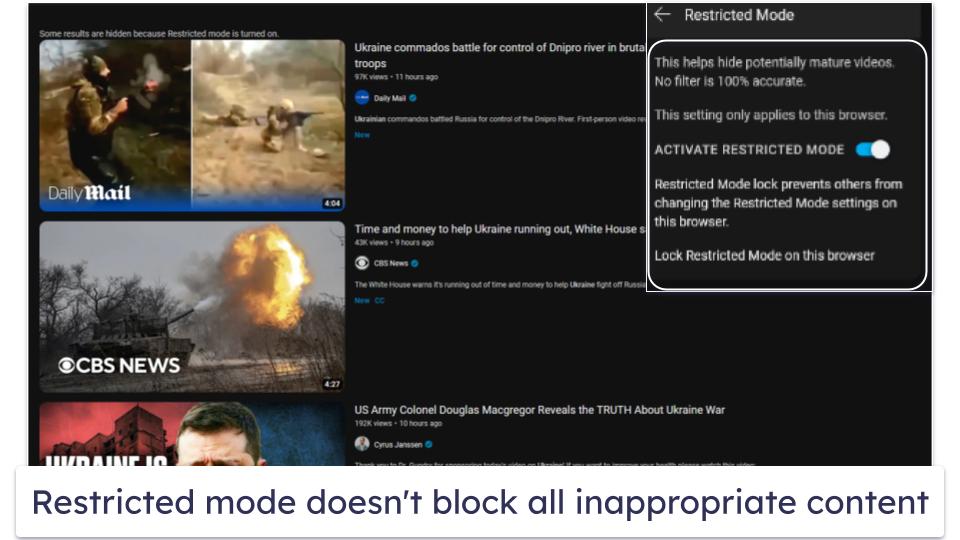
YouTube’s Restricted Mode is designed to filter out a wide variety of inappropriate content, using automated filtering that looks at a video’s metadata and title, as well as language used in the video. Videos that other YouTube users have flagged as inappropriate also won’t show up when using Restricted Mode.
Here are the types of content that are blocked in YouTube’s Restricted Mode:
- Drug and alcohol use and discussion.
- Explicit sexual content (including discussion or actual depictions of sex).
- Graphic violence, including natural disasters, war, disturbing news reports, and crime.
- Discussion of/depictions of terrorism, war, crime, and violent political conflicts.
- Profane and mature language, including racial slurs, swear words, and other adult language.
- Inflammatory or demeaning content directed toward a user or group.
Unfortunately, YouTube’s automatic filters don’t work very well. I was able to easily discover videos featuring every single one of the supposedly blocked categories after just a few minutes of browsing YouTube with Restricted Mode turned on.
But that doesn’t mean that Restricted Mode is completely worthless! When I compared my search results to those with Restricted Mode turned off, I could see that Restricted Mode was filtering out a ton of content — but it’s a little bit like trying to filter the Mississippi River with a colander. Restricted Mode may block billions of videos, but the problem is that disturbing content is uploaded to YouTube every minute.
The second problem with Restricted Mode is that it’s not customizable. Many parents don’t want their children exposed to religious content, political content, toy unboxing videos, manipulative ads, violent video games, and/or a wide range of other types of content that can have a harmful effect on young people, especially little kids.
These problems caused dissatisfaction among parents regarding YouTube’s Restricted Mode, so YouTube decided to make YouTube Kids.
How Does YouTube Kids Work?
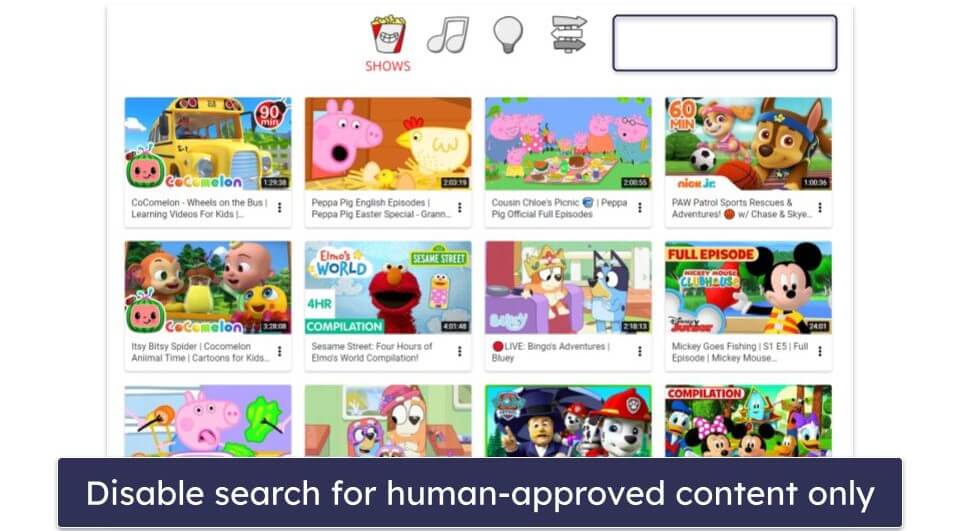
YouTube Kids is a separate YouTube app/platform, which filters content on YouTube and brings it to children. Parents can choose between YouTube Kids for under-4 year-olds, 4-8 year-olds, and 8-12 year-olds. However, YouTube is frustratingly vague about what its standards are for filtering this content, stating only that:
“Though our system has been rigorously tuned and tested, no algorithm is perfect, and even a perfect algorithm isn’t the same as your judgment. It’s possible that your child may find content in the app that you may not want your child to come across.”
The videos that make it past YouTube Kids’s content filters can be very unpleasant, depicting suicide, Disney princess erotica, alt-right political rants recorded over video of popular video games, and harsh “prank” videos that clearly show kids being physically and emotionally harmed.
That said, YouTube Kids includes some additional controls for extra safety. For example, YouTube employs hundreds of human moderators who actually watch videos to ensure that they’re ok for kids. YouTube Kids provides curated playlists of these moderator-approved videos, as well as specific channels from well-known educational and kid-friendly companies like PBS and National Geographic.Bottom line: YouTube’s child restrictions help, but they have noticeable limitations that prevent them from fully keeping your kids safe on YouTube. Premium third-party parental apps (like Qustodio) provide much better control over your child’s access to YouTube’s content, as they allow you to monitor what kids watch and search for on YouTube and enable you to block or limit access to YouTube’s site or app.
You should still use Restricted Mode and YouTube Kids, but you should use a third-party parental app alongside them — in fact, some top parental control apps, like Qustodio, even have options that automatically enable YouTube’s Restricted Mode on your child’s device.
Quick summary of the best parental control apps for keeping kids safe on YouTube:
- 1. 🥇Qustodio — Best parental control app for keeping your kids safe on YouTube by monitoring searches.
- 2. 🥈 Norton Family — Good for monitoring your kids’ YouTube searches and videos on multiple devices.
- 3. 🥉 Bark — Best app for non-invasive YouTube monitoring and for enforcing Restricted Mode.
How Else Can You Keep Kids Safe on YouTube?
In addition to using good parental control apps, here’s what else you should do to protect your kids from harmful content on YouTube in 2024:
Watch YouTube With Your Kids
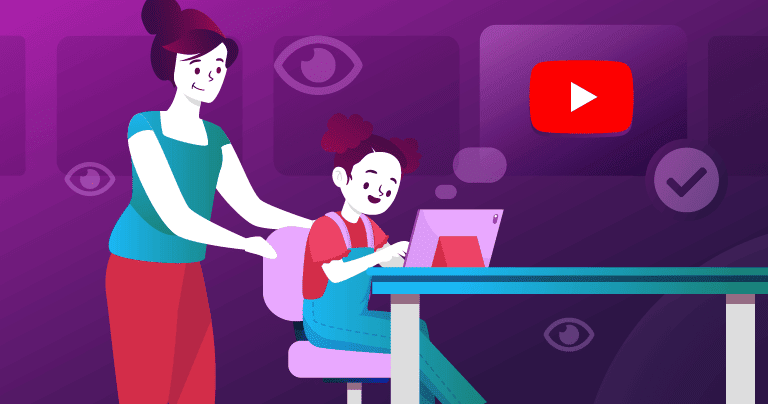
Watching YouTube with your kids is the best way to ensure that they’re avoiding unsafe content. If you’re a busy parent, asking your kids to keep the volume loud enough so that you can hear what they’re watching is a decent compromise. You can also use the Watch It Again tool in YouTube Kids (or the History in regular YouTube) to see what your kids have been watching — but be aware, tech-savvy kids can remove videos from these tools.
Use YouTube Kids
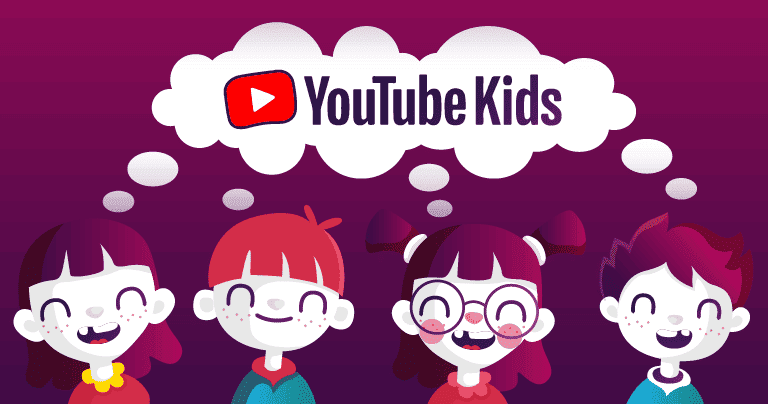
YouTube Kids is not perfect, but it can keep younger kids safe to a certain extent, and it can be downloaded as an app or used online. To make a profile, you’ll need to sign in with your YouTube/Google account, or you can just use the YouTube Kids website to log in without a profile. Making a profile for your kids will make it a lot easier to block certain channels, make curated playlists, and just generally track your child’s YouTube activity.
Disable Search
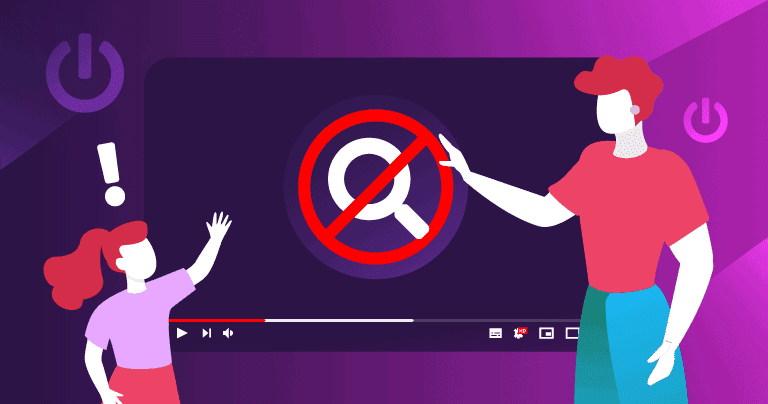
Turning off the Search feature in YouTube Kids means your child can only see moderator-approved content. While this reduces exposure to inappropriate material, it also limits the content they can discover and their ability to search for specific videos.
Curate Playlists
This can be an effective way to ensure your kids aren’t accessing inappropriate content, even if it’s a time-consuming task. However, there’s no way to guarantee that your kids aren’t navigating away from the playlists that you make. Another fun way to do this is to make playlists with your kids. That way they have a sense of ownership, and you can also be sure that there are videos in your playlists that your kids really want to watch.
Block Offensive Channels & Videos
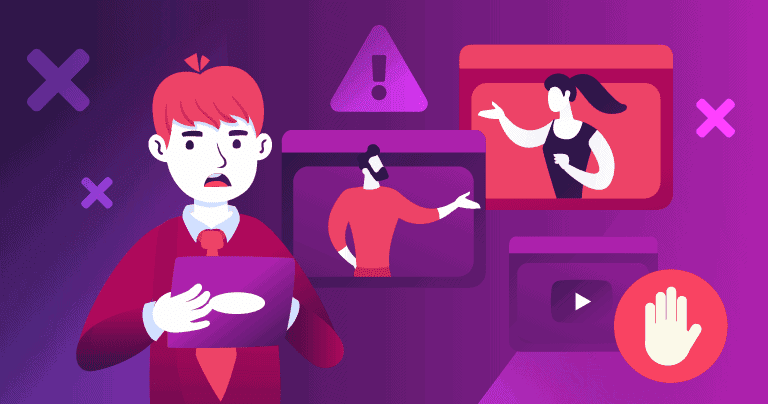
If you tap the 3 dots in the top right corner of a video, you can block it, or even block whole channels. YouTube will also avoid recommending similar videos and channels in the future. In addition, teaching your kids how to flag and report videos on YouTube will empower them to protect their own online experience.
For Older Kids, Try Restricted Mode
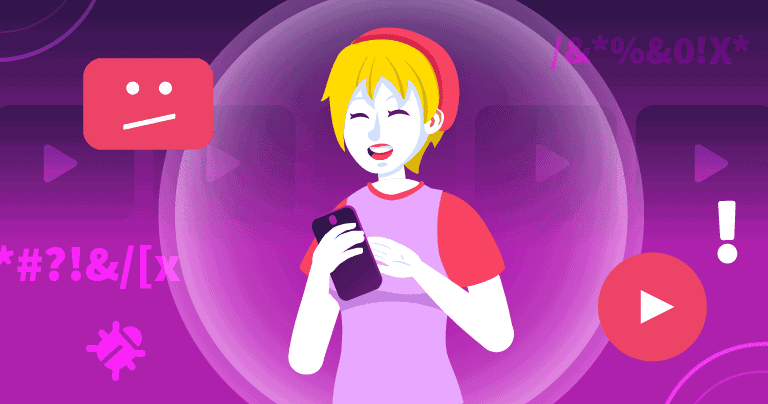
Restricted mode is good, but do keep in mind that Restricted Mode is not as well-regulated as YouTube Kids. I was able to find speeches by famous white nationalists, coverage of the Siege of Aleppo, and other disturbing videos in Restricted Mode. However, much of that content was less severe than the content that I found when I searched for the same topics without Restricted Mode on.
Encourage Conversations About Internet Usage
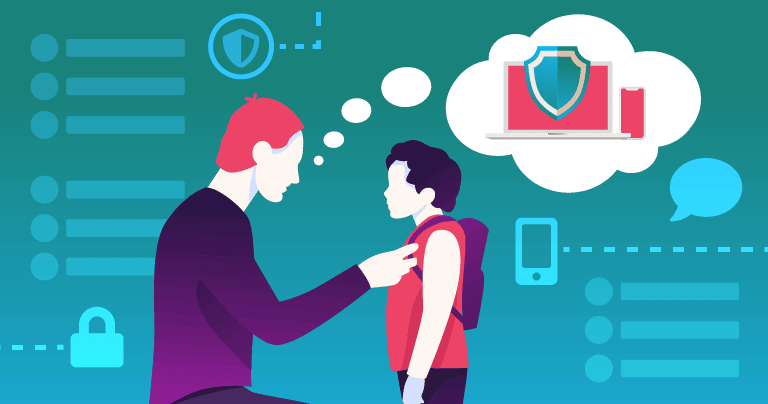
It’s really important to have conversations with kids about YouTube content — child psychologists and advertising watchdogs both agree with this fact. For example, with unboxing videos, tell your kids that most families don’t open toys every day (and the kids who do are actually getting paid to do so). This can help your children have a context for the content they’re viewing.
It’s important that we keep our lines of communication open with our kids so that they can come to us with their feelings about what they’re seeing online. Children often keep their disturbing experiences secret from their parents because they’re worried they’ll get into trouble.
What Are the Best Ways to Fully Protect Your Kids Online? (Hint: It’s More Than Just Limiting Screen Time)
YouTube plays a massive role in young people’s online experience, but it’s not the only online platform where kids spend their time.
Social media and video games are probably the most common online activities for young people, and fortunately they’re pretty safe. However, hackers and predators have been known to use ads and spoofed accounts to convince kids to leave safe sites in order to steal financial information, deliver malware payloads, or engage in predatory sexual behavior. Scary, right?
Here are a few important tips to keep your kids safe online (and also to help them adopt healthy online habits):
Educate Your Kids About Internet Safety
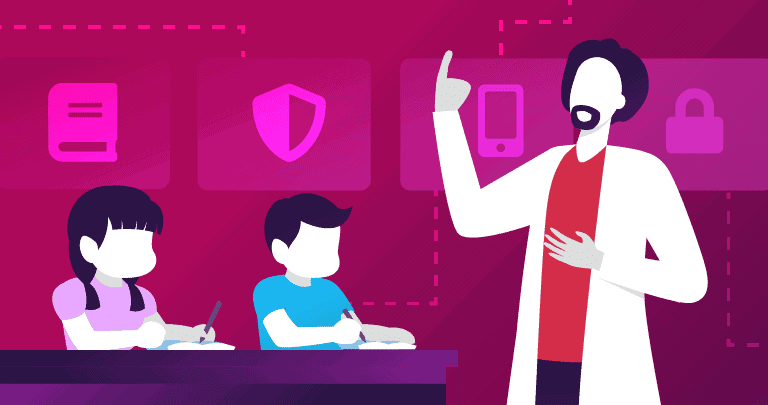
Age-appropriate discussions about the internet are essential for keeping kids safe online. Kids should understand:
- That advertisements are frequently false or exaggerated.
- A lot of content that seems benign is actually marketing.
- Predators can fake online identities.
- Downloading files can result in malware infections.
- Hackers spoof real websites in order to phish user information.
Kids can also benefit from honest conversations about the harmful effects of screen time, which can give them a sense of caution regarding their devices.
Set Online Boundaries
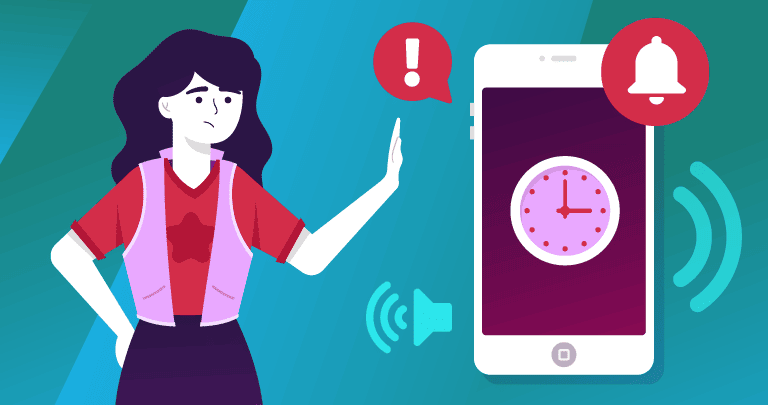
Kids will be more willing to accept boundaries if they understand the dangers lurking on the web. You should consider these requirements before allowing your kids internet access:
- Screen-time limits (not at school, not at dinner, not after 10pm, etc.).
- Permission needed for all downloads and purchases.
- All personally identifying information must be kept off the internet.
- Parents must “friend” or “follow” their children’s social media accounts (you can agree that you won’t respond or engage with their content because, “dude, embarrassing!”)
- Parents reserve the right to uninstall/block apps and games.
Use Internet Security Tools
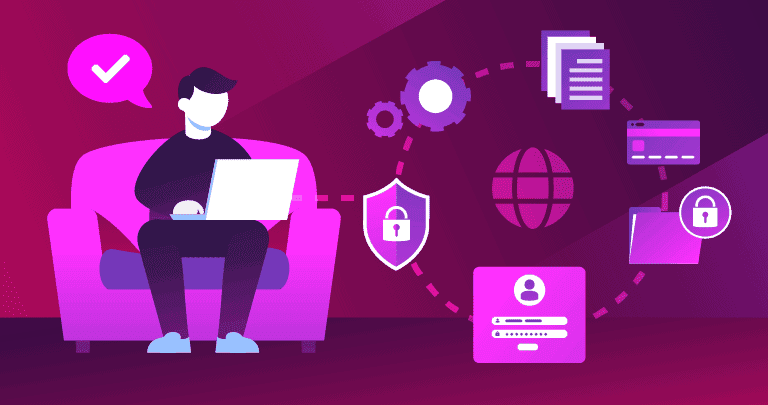
Parental control apps are great for safeguarding your children from harmful content online, but they’re not as proficient in dealing with issues such as malware infections. This is why my advice is for everyone, but particularly parents, to use antivirus software as hackers frequently aim their malware and phishing attacks at children. These attacks can lead to your full network being jeopardized, as well as the spread of malware throughout your entire system, potentially endangering your financial stability.
Limit App Permissions
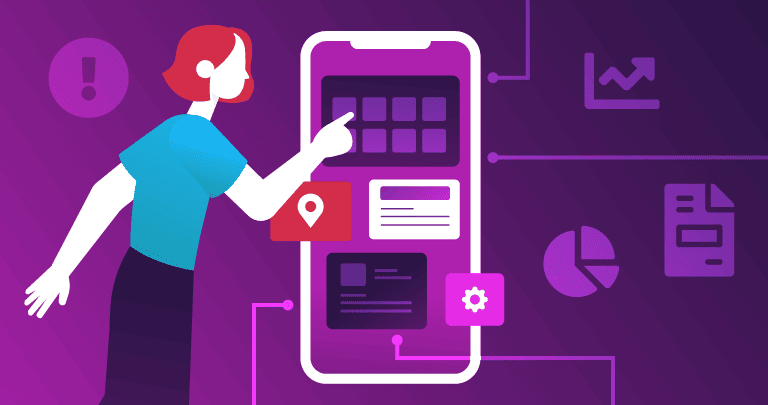
Regularly assess app permissions and block any unnecessary ones. Limit any permissions that aren’t critical for the app’s operation, such as gaming apps accessing your child’s photos or messages.
Frequently Asked Questions
What are YouTube’s built-in parental controls?
YouTube’s built-in parental controls are Restricted Mode and YouTube Kids.
Restricted Mode should filter out a huge range of “adult” content, but it’s ineffective. In about 5 minutes with Restricted Mode turned on, I was able to find speeches by famous white nationalists, footage of war-torn Aleppo, a cannabis cooking show, women in lingerie, and a brutal street fight in Colombia. However, as said, YouTube does offer another option for parents — YouTube Kids.
YouTube Kids is a separate app and website that offers different levels of filtering for younger kids. It blocks the vast majority of inappropriate content, but there are still all kinds of creepy, violent, sexual, and inappropriate videos on YouTube Kids. However, you can turn off the Search function in YouTube Kids, so kids can only watch videos that have been approved by human moderators.
Overall, you’re much better off using a premium third-party parental control app to monitor and restrict your child’s access to YouTube — my top pick is Qustodio because it allows you to monitor what your kid watches and searches for on YouTube’s site and app, it lets you block access to the YouTube app and site (and kids can’t use VPNs to unblock the site), and it also lets you set time limits for the YouTube app.
Is there inappropriate content on YouTube Kids?
Unfortunately, yes. While YouTube Kids blocks a ton of content, with 500+ hours of content uploaded to YouTube every minute, there’s no way for YouTube’s algorithms to block all of the inappropriate stuff.
There are really, really strange and disturbing videos targeting kids on YouTube. Noteworthy examples include Peppa Pig committing suicide, Spider-Man drowning Elsa, Minecraft characters shooting and killling each other, kids getting pranked, hurt and traumatized, and pedophiles using toy unboxing videos to groom and target kids.
Take a look at my tips on keeping your kids safe from bizarre and offensive content that occasionally makes its way onto YouTube Kids — especially if you’re as horrified as I was when I started researching for this article.
I mainly recommend using a good parental control app to have more control over your kids’ access to YouTube — for example, Qustodio lets you see what videos your children watch and what they search for on YouTube, and also allows you to block the YouTube site and app, and set time limits for the YouTube app.
How can parents keep kids safe on YouTube?
The best way to protect kids on YouTube is to use a premium third-party parental app that can monitor and restrict children’s access to YouTube. I personally recommend trying Qustodio, as it can show you what your kids watch and search for on YouTube’s site and app. Also, it’s able to block YouTube’s app and site (and kids can’t use VPNs to bypass the block), and it lets you set time limits for the YouTube app.
Futhermore, there are a lot of other different ways to keep kids safe on YouTube — depending on the age of your kids — such as:
- Use Restricted Mode (best for older kids).
- Use YouTube Kids (better for younger kids).
- Turn off Search in YouTube Kids.
- Teach your kids to block and flag certain videos and channels.
- Create curated video playlists for your kids.
Is YouTube Kids free?
Yes, YouTube Kids is free. You can access it online even if you don’t have a YouTube account. But if you do make an account, you’ll be able to customize YouTube Kids and allow your kids to use the Watch It Again feature (which is also helpful for parents that want to track their children’s YouTube history) and also get content suggestions based on their previously watched videos.
If you subscribe to YouTube Premium, you can pass on your premium benefits to your kids by signing into your account. This includes ad-free viewing, free video downloads, and the ability for YouTube to play in the background even when you leave the app (which is great for kids that use YouTube as a music player).
What is the best parental control app for YouTube?
Qustodio is the best parental control app for keeping kids safe on YouTube in 2024 — it monitors both the YouTube app and site on multiple platforms, and it shows you what videos your kids watch and what terms they search for. It also lets you enable safe search on YouTube, block the YouTube site (top VPNs can’t bypass the block) and app, and set time limits for the YouTube app.
Can I block YouTube with a parental control app?
Yes — as most top parental control providers come with web filtering and app filtering that can block access to YouTube’s site and app. I personally recommend using Qustodio, as top VPNs can’t bypass its web filtering (so kids can’t use them to unblock YouTube), and it can also block YouTube’s app on iOS, whereas most parental apps struggle to block iOS apps.